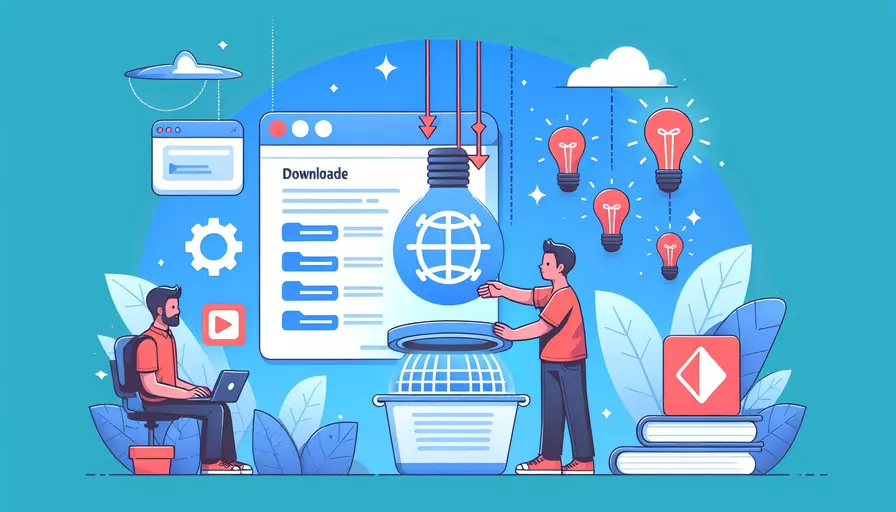
要通过Vue下载素材,可以采用以下几种方法:1、使用Vue组件和插件实现文件下载,2、借助浏览器内置功能,如标签和Blob对象,3、结合后端接口下载文件。接下来,我将详细描述这几种方法。
一、使用Vue组件和插件实现文件下载
在Vue生态系统中,有许多插件和组件可以简化文件下载的过程。以下是一些常用的插件和组件:
-
vue-file-download:
- 安装:
npm install vue-file-download - 使用示例:
import fileDownload from 'vue-file-download';methods: {
downloadFile() {
this.$fileDownload('path/to/your/file.jpg', 'filename.jpg');
}
}
- 安装:
-
vue-simple-download:
- 安装:
npm install vue-simple-download - 使用示例:
import VueSimpleDownload from 'vue-simple-download';Vue.use(VueSimpleDownload);
methods: {
downloadFile() {
this.$download('path/to/your/file.jpg', 'filename.jpg');
}
}
- 安装:
这些插件封装了文件下载的复杂性,使得开发者可以专注于业务逻辑。
二、借助浏览器内置功能,如标签和Blob对象
借助HTML的标签和Blob对象,可以实现文件下载功能。这种方法不需要额外的依赖,适用于较为简单的下载需求。
-
使用标签:
- 示例:
<template><a :href="fileUrl" download="filename.jpg">Download File</a>
</template>
<script>
export default {
data() {
return {
fileUrl: 'path/to/your/file.jpg'
};
}
};
</script>
- 示例:
-
使用Blob对象:
- 示例:
<template><button @click="downloadFile">Download File</button>
</template>
<script>
export default {
methods: {
downloadFile() {
const url = 'path/to/your/file.jpg';
fetch(url)
.then(response => response.blob())
.then(blob => {
const link = document.createElement('a');
link.href = URL.createObjectURL(blob);
link.download = 'filename.jpg';
link.click();
URL.revokeObjectURL(link.href);
});
}
}
};
</script>
- 示例:
这种方法利用了浏览器的原生功能,适用于各种文件格式的下载。
三、结合后端接口下载文件
通过调用后端接口,可以实现复杂的文件下载需求,尤其是涉及到权限控制和大文件的下载。
-
后端接口示例(以Node.js为例):
const express = require('express');const app = express();
const path = require('path');
app.get('/download', (req, res) => {
const file = path.resolve(__dirname, 'path/to/your/file.jpg');
res.download(file);
});
app.listen(3000, () => {
console.log('Server is running on port 3000');
});
-
前端调用接口下载文件:
- 示例:
<template><button @click="downloadFile">Download File</button>
</template>
<script>
export default {
methods: {
downloadFile() {
const url = '/download';
fetch(url)
.then(response => response.blob())
.then(blob => {
const link = document.createElement('a');
link.href = URL.createObjectURL(blob);
link.download = 'filename.jpg';
link.click();
URL.revokeObjectURL(link.href);
});
}
}
};
</script>
- 示例:
通过这种方法,可以实现更为灵活的文件下载功能,同时也可以进行更好的权限控制和日志记录。
总结
以上介绍了三种通过Vue下载素材的方法:1、使用Vue组件和插件实现文件下载,2、借助浏览器内置功能,如标签和Blob对象,3、结合后端接口下载文件。每种方法都有其适用场景和优缺点,开发者可以根据具体需求选择合适的实现方式。建议在实际项目中,结合具体业务场景和技术栈,选择最适合的下载方案。同时,为了提升用户体验,可以在文件下载过程中提供进度提示和错误处理。
相关问答FAQs:
1. 如何在Vue中实现文件下载功能?
要在Vue中实现文件下载功能,你可以使用HTML5的a标签的download属性来实现。首先,确保你的后端API能够提供文件下载的功能。然后,在Vue组件中,你可以在模板中添加一个按钮或者链接来触发文件下载操作。给按钮或链接绑定一个点击事件,在点击事件的处理函数中,使用JavaScript动态创建一个a标签,并设置href属性为后端API的下载地址。同时,设置download属性为文件名,这样浏览器就会自动下载该文件。
以下是一个示例代码:
<template>
<div>
<button @click="downloadFile">下载文件</button>
</div>
</template>
<script>
export default {
methods: {
downloadFile() {
// 后端API的下载地址
const downloadUrl = 'http://example.com/api/download';
// 创建一个a标签
const link = document.createElement('a');
link.href = downloadUrl;
// 设置下载属性为文件名
link.download = 'example.jpg';
// 添加到body元素中并点击
document.body.appendChild(link);
link.click();
// 移除a标签
document.body.removeChild(link);
}
}
}
</script>
2. 如何实现在Vue中显示下载进度条?
如果你想在Vue中显示文件下载的进度条,可以使用XHR对象(XMLHttpRequest)来实现。在文件下载的过程中,XHR对象会触发一系列的事件,我们可以利用这些事件来获取下载进度并更新进度条的显示。
以下是一个示例代码:
<template>
<div>
<button @click="downloadFile">下载文件</button>
<div class="progress-bar" :style="{ width: progress + '%' }"></div>
</div>
</template>
<script>
export default {
data() {
return {
progress: 0
};
},
methods: {
downloadFile() {
const downloadUrl = 'http://example.com/api/download';
const xhr = new XMLHttpRequest();
xhr.open('GET', downloadUrl, true);
xhr.responseType = 'blob';
xhr.onload = () => {
if (xhr.status === 200) {
const blob = xhr.response;
// 处理下载完成后的操作,例如保存文件或显示下载完成的提示
}
};
xhr.onprogress = (event) => {
if (event.lengthComputable) {
this.progress = Math.round((event.loaded / event.total) * 100);
}
};
xhr.send();
}
}
}
</script>
<style>
.progress-bar {
height: 10px;
background-color: #ccc;
}
</style>
上述代码中,我们使用XHR对象发送GET请求获取文件,并设置responseType为blob来接收二进制数据。在onprogress事件中,我们计算当前下载的进度,并将其赋值给progress变量。通过给进度条的样式绑定一个动态的width属性,我们可以实时更新进度条的宽度。
3. 如何通过Vue下载素材并保存到本地?
要通过Vue下载素材并保存到本地,你可以使用HTML5的a标签的download属性和XHR对象来实现。首先,确保你的后端API能够提供文件下载的功能。然后,在Vue组件中,你可以在模板中添加一个按钮或者链接来触发文件下载操作。给按钮或链接绑定一个点击事件,在点击事件的处理函数中,使用XHR对象发送GET请求获取文件,并将文件保存到本地。
以下是一个示例代码:
<template>
<div>
<button @click="downloadFile">下载文件</button>
</div>
</template>
<script>
export default {
methods: {
downloadFile() {
const downloadUrl = 'http://example.com/api/download';
const xhr = new XMLHttpRequest();
xhr.open('GET', downloadUrl, true);
xhr.responseType = 'blob';
xhr.onload = () => {
if (xhr.status === 200) {
const blob = xhr.response;
const link = document.createElement('a');
link.href = URL.createObjectURL(blob);
link.download = 'example.jpg';
link.click();
URL.revokeObjectURL(link.href);
}
};
xhr.send();
}
}
}
</script>
上述代码中,我们使用XHR对象发送GET请求获取文件,并设置responseType为blob来接收二进制数据。在onload事件中,我们创建一个a标签并设置其href属性为通过URL.createObjectURL()生成的临时URL,然后使用link.click()触发文件下载。最后,使用URL.revokeObjectURL()释放临时URL的资源。
通过以上方法,你可以在Vue中实现通过下载素材并保存到本地的功能。
文章标题:如何通过vue下载素材,发布者:worktile,转载请注明出处:https://worktile.com/kb/p/3626816

 微信扫一扫
微信扫一扫  支付宝扫一扫
支付宝扫一扫 