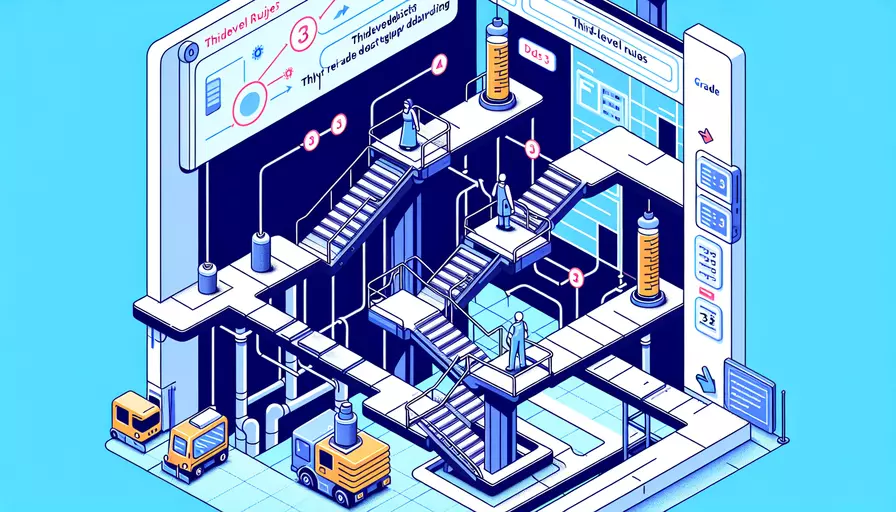
在Vue中,三级路由不显示的主要原因包括:1、路由配置不正确,2、父级路由未正确渲染子路由,3、命名视图或嵌套路由未正确设置。以下详细解释这些原因,并提供解决方案。
一、路由配置不正确
三级路由不显示的常见原因之一是路由配置不正确。确保你的路由器文件中正确配置了嵌套路由。
- 检查路由配置:
确保在
router.js文件中,父级和子级路由都正确配置。例如:
const routes = [
{
path: '/parent',
component: ParentComponent,
children: [
{
path: 'child',
component: ChildComponent,
children: [
{
path: 'grandchild',
component: GrandchildComponent
}
]
}
]
}
];
- 确保路径正确:
每个路径都应该是相对路径,注意不要遗漏任何斜杠(
/)。
二、父级路由未正确渲染子路由
父级路由组件必须包含<router-view>,以便渲染其子路由内容。
- 父级组件中添加
<router-view>:在
ParentComponent和ChildComponent中添加<router-view>,分别渲染其子级路由:
<template>
<div>
<h1>Parent Component</h1>
<router-view></router-view> <!-- 渲染子路由 -->
</div>
</template>
- 多级嵌套路由:
对于每一级嵌套路由,都需要在其父级组件中添加
<router-view>:
<template>
<div>
<h1>Child Component</h1>
<router-view></router-view> <!-- 渲染孙子路由 -->
</div>
</template>
三、命名视图或嵌套路由未正确设置
当使用命名视图或嵌套路由时,确保设置正确,否则三级路由可能无法显示。
- 命名视图:
如果使用命名视图,确保在路由配置中和组件中都正确命名。例如:
const routes = [
{
path: '/parent',
components: {
default: ParentComponent,
sidebar: SidebarComponent
},
children: [
{
path: 'child',
components: {
default: ChildComponent,
sidebar: ChildSidebarComponent
},
children: [
{
path: 'grandchild',
components: {
default: GrandchildComponent,
sidebar: GrandchildSidebarComponent
}
}
]
}
]
}
];
- 嵌套路由:
确保每个嵌套路由在其父级组件中正确使用
<router-view>,并根据需要进行命名:
<template>
<div>
<h1>Parent Component</h1>
<router-view name="default"></router-view>
<router-view name="sidebar"></router-view>
</div>
</template>
四、示例说明
为了更好地理解上述原因及解决方案,以下是一个完整的示例:
- 路由配置:
const routes = [
{
path: '/dashboard',
component: Dashboard,
children: [
{
path: 'settings',
component: Settings,
children: [
{
path: 'profile',
component: Profile
}
]
}
]
}
];
const router = new VueRouter({
routes
});
- 组件结构:
- Dashboard.vue:
<template>
<div>
<h1>Dashboard</h1>
<router-view></router-view>
</div>
</template>
- Settings.vue:
<template>
<div>
<h1>Settings</h1>
<router-view></router-view>
</div>
</template>
- Profile.vue:
<template>
<div>
<h1>Profile</h1>
</div>
</template>
五、总结
总结主要观点:1、确保路由配置正确;2、在父级组件中添加<router-view>;3、正确设置命名视图或嵌套路由。通过这些步骤,你可以解决Vue中三级路由不显示的问题。
进一步建议或行动步骤:
- 定期检查和更新你的路由配置,确保没有遗漏或错误。
- 使用开发者工具检查路由的实际渲染情况,帮助调试。
- 阅读官方文档和社区资源,获取更多的最佳实践和解决方案。
相关问答FAQs:
问题1:为什么我的Vue三级路由不显示?
回答1: 有几个可能的原因导致Vue三级路由不显示。首先,确保您已经正确配置了路由。在Vue中,路由配置是非常重要的一步。请检查您的路由配置文件,确保您已经正确定义了三级路由。您可以使用Vue Router的children选项来定义子路由。例如:
const router = new VueRouter({
routes: [
{
path: '/parent',
component: ParentComponent,
children: [
{
path: 'child',
component: ChildComponent,
children: [
{
path: 'grandchild',
component: GrandchildComponent
}
]
}
]
}
]
})
在上面的示例中,我们定义了一个父级路由/parent,它有一个子路由/parent/child,子路由又有一个子路由/parent/child/grandchild。确保您的路由配置正确,路径没有拼写错误。
回答2: 另一个可能的原因是您没有正确使用<router-view>组件。在Vue中,<router-view>用于渲染匹配路由的组件。请确保您在父级组件中使用<router-view>来渲染子级路由。例如,在上面的路由配置示例中,您需要在ParentComponent组件的模板中添加<router-view>来渲染子级路由。
<template>
<div>
<h1>Parent Component</h1>
<router-view></router-view>
</div>
</template>
同样,如果您有嵌套的子级路由,您需要在子级组件的模板中使用<router-view>来渲染更深层次的子级路由。
回答3: 最后,可能是因为您的路由路径没有正确匹配。请确保您的URL路径与路由定义中的路径匹配。例如,如果您的三级路由定义为/parent/child/grandchild,那么您在浏览器中访问的URL路径也应该是/parent/child/grandchild,否则路由将无法匹配到正确的组件。
希望以上回答能够帮助您解决Vue三级路由不显示的问题。如果仍然有困惑,请提供更多细节,我们将尽力提供帮助。
文章标题:vue为什么三级路由不显示,发布者:不及物动词,转载请注明出处:https://worktile.com/kb/p/3602739

 微信扫一扫
微信扫一扫  支付宝扫一扫
支付宝扫一扫 