使用技巧:创建Worktile桌面快捷方式
今天为大家带来一个小技巧,可以通过Chrome扩展应用程序创建Worktile桌面快捷方式,这样就不会为记不住worktile.com的域名而发愁了(当然worktile本身记住也不难)。
第一步:打开Chrome应用商店,搜索Worktile:
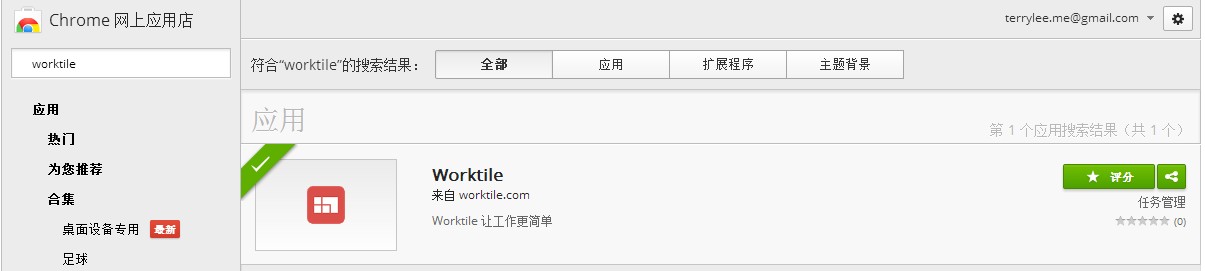
第二步:点击应用程序后面的“+免费”按钮,会出现提示确认新增应用:
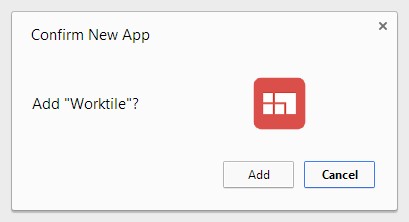
第三步:同意添加,Worktile会出现在你的Chrome浏览器应用里:
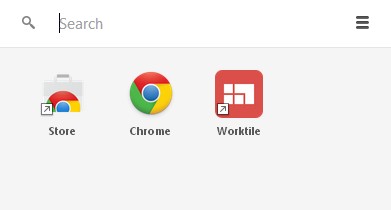
现在你可以通过Chrome应用直接打开Worktile或者创建桌面快捷方式。
第四步:创建桌面快捷方式,右键点击Worktile,选择“创建快捷方式”:
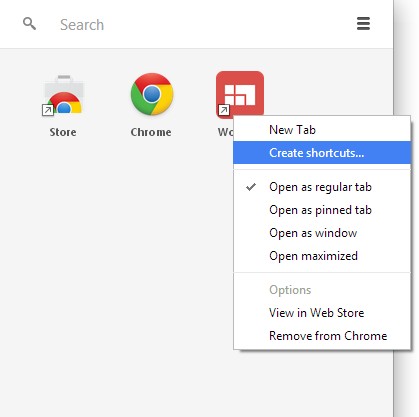
你可以选择在桌面或者任务栏创建Worktile快捷方式,这样以后打开Worktile就不用再输入网址了。
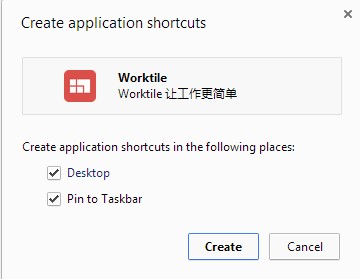
赶快去尝试一下吧,对了,记得在Chrome应用商店给5星好评,亲。
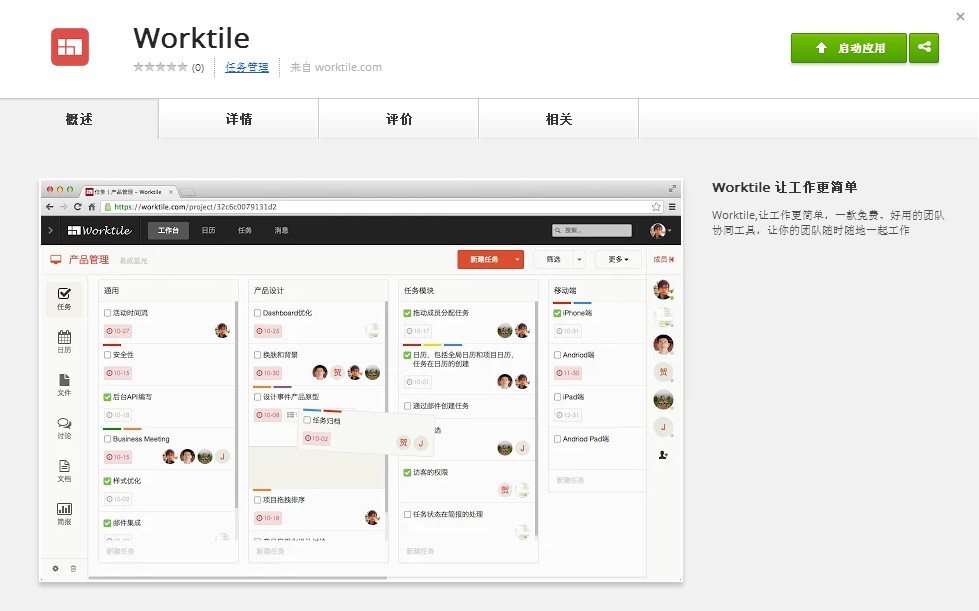
更多『使用技巧』
使用技巧:Worktile如何保护你的帐户安全
使用技巧:开启Worktile体验的第一步
使用技巧:用拖拽简化复杂操作
……