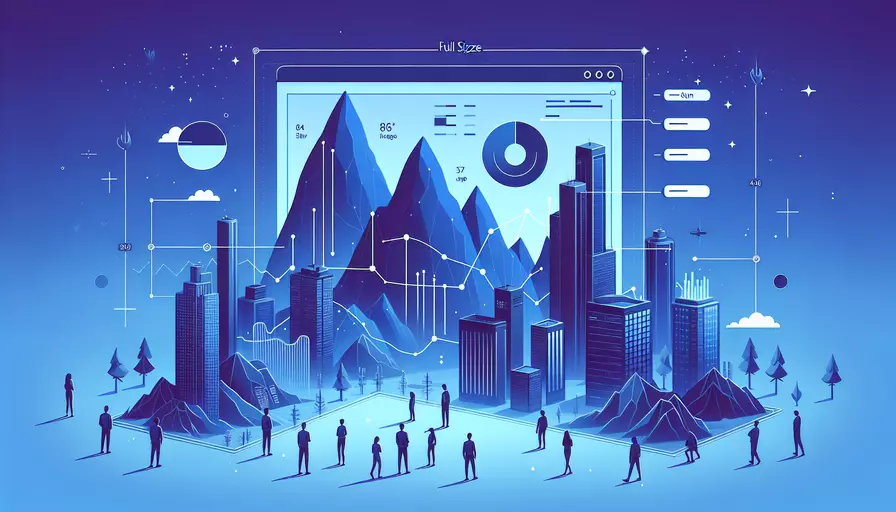
在Vue中显示所有图片的原始大小,可以通过几种方法实现:1、使用CSS设置大小,2、在模板中动态绑定属性,3、使用JavaScript获取图片的原始大小。下面详细介绍其中一种方法:使用CSS设置大小。
一、使用CSS设置大小
使用CSS来设置图片的大小是最直接的方法。可以通过CSS属性width和height来设置图片的大小为原始大小。以下是实现步骤:
- 在Vue组件中添加图片
- 使用CSS设置图片大小为自动调整
<template>
<div>
<img src="path/to/your/image.jpg" class="original-size" />
</div>
</template>
<style scoped>
.original-size {
width: auto;
height: auto;
max-width: 100%;
}
</style>
二、在模板中动态绑定属性
如果需要在模板中动态绑定图片的属性,可以使用Vue的动态属性绑定功能。通过绑定图片的width和height属性来实现显示图片的原始大小。
- 在Vue组件中使用
v-bind动态绑定属性 - 设置图片的
width和height为其原始大小
<template>
<div>
<img :src="imageUrl" :width="imageWidth" :height="imageHeight" />
</div>
</template>
<script>
export default {
data() {
return {
imageUrl: 'path/to/your/image.jpg',
imageWidth: 0,
imageHeight: 0
};
},
mounted() {
this.setImageSize();
},
methods: {
setImageSize() {
const img = new Image();
img.src = this.imageUrl;
img.onload = () => {
this.imageWidth = img.width;
this.imageHeight = img.height;
};
}
}
};
</script>
三、使用JavaScript获取图片的原始大小
在某些情况下,可能需要使用JavaScript来获取图片的原始大小,然后将其显示出来。这种方法需要在组件中使用JavaScript代码来获取图片的原始大小,并将其应用于图片元素。
- 在Vue组件中使用JavaScript获取图片的原始大小
- 将原始大小应用于图片元素
<template>
<div>
<img :src="imageUrl" :style="{ width: imageWidth + 'px', height: imageHeight + 'px' }" />
</div>
</template>
<script>
export default {
data() {
return {
imageUrl: 'path/to/your/image.jpg',
imageWidth: 0,
imageHeight: 0
};
},
mounted() {
this.setImageSize();
},
methods: {
setImageSize() {
const img = new Image();
img.src = this.imageUrl;
img.onload = () => {
this.imageWidth = img.width;
this.imageHeight = img.height;
};
}
}
};
</script>
四、总结与建议
总结以上几种方法,使用CSS设置大小、动态绑定属性和使用JavaScript获取大小,每种方法都有其优点。使用CSS方法简单直接,适合大多数情况;动态绑定属性适用于需要根据数据动态调整的场景;使用JavaScript获取大小则适用于需要在组件加载后动态设置的情况。建议根据具体需求选择合适的方法。
进一步的建议:
- 优化图片资源:确保使用优化后的图片资源,减少加载时间。
- 响应式设计:使用响应式设计技术,确保图片在不同设备上都能良好显示。
- 懒加载:使用图片懒加载技术,提升页面加载速度和用户体验。
通过上述方法和建议,可以在Vue项目中更好地显示图片的原始大小,并优化图片加载和显示效果。
相关问答FAQs:
1. 如何在Vue中设置图片的宽度和高度?
在Vue中,你可以使用style属性来设置图片的宽度和高度。首先,你需要在data选项中定义一个变量来存储图片的宽度和高度,然后在模板中使用这个变量来设置图片的样式。以下是一个示例:
<template>
<div>
<img :src="imageUrl" :style="{ width: imageWidth + 'px', height: imageHeight + 'px' }" alt="图片">
</div>
</template>
<script>
export default {
data() {
return {
imageUrl: '图片的URL',
imageWidth: 500, // 设置图片的宽度
imageHeight: 300 // 设置图片的高度
}
}
}
</script>
2. 如何根据图片的原始尺寸来自动调整图片大小?
如果你希望图片能够自动调整大小以适应其原始尺寸,你可以使用Vue中的mounted生命周期钩子函数来获取图片的原始宽度和高度,然后根据这些值来设置图片的样式。以下是一个示例:
<template>
<div>
<img ref="image" :src="imageUrl" alt="图片">
</div>
</template>
<script>
export default {
data() {
return {
imageUrl: '图片的URL'
}
},
mounted() {
const imageElement = this.$refs.image
const imageWidth = imageElement.naturalWidth // 获取图片的原始宽度
const imageHeight = imageElement.naturalHeight // 获取图片的原始高度
// 根据图片的原始尺寸来设置图片的样式
imageElement.style.width = imageWidth + 'px'
imageElement.style.height = imageHeight + 'px'
}
}
</script>
3. 如何使用CSS来控制图片的大小?
除了使用Vue中的style属性来设置图片的大小外,你还可以使用CSS来控制图片的大小。你可以在Vue组件的样式部分编写CSS样式,然后将这些样式应用于图片。以下是一个示例:
<template>
<div>
<img :src="imageUrl" class="image" alt="图片">
</div>
</template>
<style>
.image {
width: 500px; /* 设置图片的宽度 */
height: 300px; /* 设置图片的高度 */
}
</style>
<script>
export default {
data() {
return {
imageUrl: '图片的URL'
}
}
}
</script>
通过以上方法,你可以在Vue中完全控制图片的大小。无论是使用style属性、获取图片的原始尺寸还是使用CSS样式,都可以轻松地实现你想要的效果。
文章标题:vue如何全部显示图片大小,发布者:worktile,转载请注明出处:https://worktile.com/kb/p/3684537

 微信扫一扫
微信扫一扫  支付宝扫一扫
支付宝扫一扫 