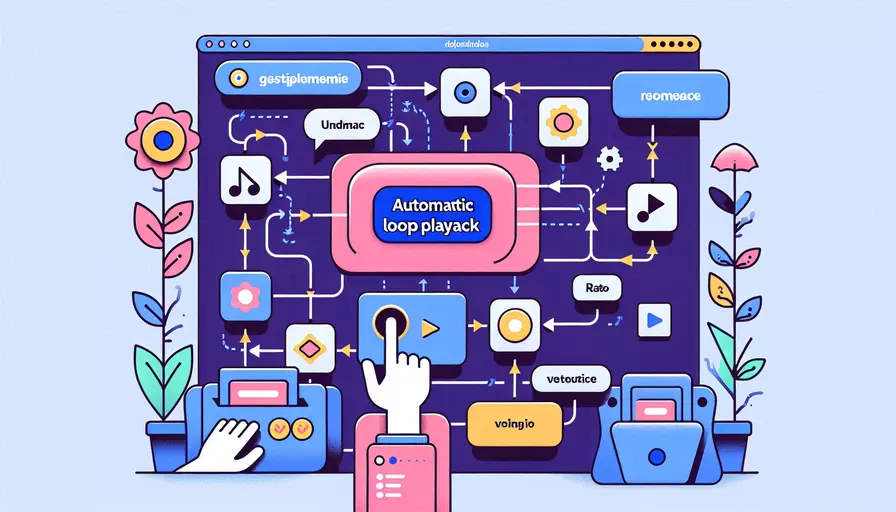
在Vue中实现自动循环播放,可以通过以下几个关键步骤:1、使用定时器,2、监听组件生命周期,3、数据绑定和方法调用。其中,使用定时器是最关键的一步。通过设置一个定时器,我们可以在特定的时间间隔内自动触发播放功能,从而实现循环播放。
一、使用定时器
为了实现自动循环播放,我们需要用到JavaScript中的setInterval函数。这个函数能够在指定的时间间隔内重复执行一个函数。以下是实现的步骤:
- 在Vue组件的
data中定义一个变量来存储定时器ID。 - 在组件的
mounted钩子中启动定时器。 - 在定时器回调函数中执行播放逻辑。
- 在组件的
beforeDestroy钩子中清除定时器。
示例如下:
<template>
<div>
<div :class="{'playing': isPlaying}">内容播放中...</div>
</div>
</template>
<script>
export default {
data() {
return {
timerId: null,
isPlaying: false,
};
},
mounted() {
this.startAutoPlay();
},
beforeDestroy() {
this.stopAutoPlay();
},
methods: {
startAutoPlay() {
this.timerId = setInterval(() => {
this.isPlaying = !this.isPlaying;
this.playNext();
}, 3000); // 每3秒切换一次
},
stopAutoPlay() {
clearInterval(this.timerId);
},
playNext() {
console.log("播放下一个内容");
// 在这里添加播放逻辑
},
},
};
</script>
<style scoped>
.playing {
color: green;
}
</style>
二、监听组件生命周期
在Vue中,组件的生命周期钩子函数是处理自动播放功能的理想位置。通过在mounted钩子中启动定时器并在beforeDestroy钩子中清除定时器,我们可以确保定时器在组件生命周期内正确地启动和停止。
三、数据绑定和方法调用
在Vue中,数据绑定和方法调用是实现自动循环播放的重要部分。我们可以通过Vue的响应式数据系统来动态更新UI,并使用方法来控制播放逻辑。
实现步骤:
-
定义响应式数据:
在Vue组件的
data中定义响应式数据,例如isPlaying,用于表示当前是否正在播放。 -
启动和停止定时器:
在
mounted和beforeDestroy钩子中分别启动和停止定时器。通过setInterval函数启动定时器,通过clearInterval函数停止定时器。 -
播放逻辑:
在定时器回调函数中执行播放逻辑。可以通过修改响应式数据来动态更新UI,例如通过切换
isPlaying的值来触发CSS样式的变化。
四、详细解释和背景信息
为了更好地理解自动循环播放的实现,我们可以深入探讨定时器的工作原理以及Vue的响应式数据系统。
定时器的工作原理:
setInterval函数:用于在指定的时间间隔内重复执行一个函数。它返回一个唯一的ID,可以通过该ID来清除定时器。clearInterval函数:用于清除由setInterval创建的定时器,停止定时器的重复执行。
Vue的响应式数据系统:
- Vue通过
Object.defineProperty或Proxy(在Vue 3中)来实现响应式数据。当响应式数据发生变化时,Vue会自动更新UI。 - 在Vue组件中,数据绑定和方法调用是通过模板语法实现的。可以通过修改响应式数据来触发UI的动态更新。
五、总结和建议
通过上述步骤,我们可以在Vue中实现自动循环播放的功能。关键在于使用定时器来定期触发播放逻辑,并通过响应式数据系统动态更新UI。建议在实际应用中,根据具体需求调整定时器的时间间隔和播放逻辑,以实现最佳效果。
建议:
- 优化性能:确保定时器的时间间隔合理,避免频繁更新UI导致性能问题。
- 用户交互:可以添加手动控制播放的按钮,允许用户暂停或继续播放。
- 错误处理:在实际应用中,注意处理可能的错误情况,例如网络请求失败或播放内容不可用。
通过这些步骤和建议,您可以在Vue项目中实现稳定且高效的自动循环播放功能。
相关问答FAQs:
问题1:Vue如何实现自动循环播放?
Vue可以通过使用计时器和样式控制来实现自动循环播放。以下是一个简单的实现方式:
<template>
<div class="carousel">
<ul>
<li v-for="(item, index) in items" :key="index" :class="{ active: index === currentIndex }">
{{ item }}
</li>
</ul>
</div>
</template>
<script>
export default {
data() {
return {
items: ['Item 1', 'Item 2', 'Item 3'],
currentIndex: 0,
timer: null
};
},
mounted() {
this.startAutoPlay();
},
methods: {
startAutoPlay() {
this.timer = setInterval(() => {
this.currentIndex = (this.currentIndex + 1) % this.items.length;
}, 3000);
},
stopAutoPlay() {
clearInterval(this.timer);
}
},
beforeDestroy() {
this.stopAutoPlay();
}
};
</script>
<style>
.carousel {
width: 300px;
height: 200px;
overflow: hidden;
}
ul {
list-style-type: none;
margin: 0;
padding: 0;
width: 900px; /* 根据需要调整宽度 */
animation: slide 9s infinite;
}
li {
float: left;
width: 300px; /* 根据需要调整宽度 */
height: 200px;
background-color: #ccc;
text-align: center;
line-height: 200px;
font-size: 24px;
}
@keyframes slide {
0% {
transform: translateX(0);
}
33% {
transform: translateX(-300px);
}
66% {
transform: translateX(-600px);
}
100% {
transform: translateX(0);
}
}
li.active {
background-color: #f00;
}
</style>
在上面的示例中,我们使用了一个计时器来控制当前显示的索引,并使用样式控制来实现无缝循环播放效果。通过设置setInterval的时间间隔,可以调整自动播放的速度。同时,通过在beforeDestroy钩子中清除计时器,可以确保在组件销毁时停止自动播放。
问题2:如何在Vue中实现循环播放的无缝过渡效果?
要在Vue中实现循环播放的无缝过渡效果,可以利用Vue过渡系统和过渡钩子函数。下面是一个示例:
<template>
<div class="carousel">
<transition-group name="carousel" mode="out-in">
<div :key="currentIndex" class="carousel-item" v-for="(item, index) in items">
{{ item }}
</div>
</transition-group>
</div>
</template>
<script>
export default {
data() {
return {
items: ['Item 1', 'Item 2', 'Item 3'],
currentIndex: 0,
timer: null
};
},
mounted() {
this.startAutoPlay();
},
methods: {
startAutoPlay() {
this.timer = setInterval(() => {
this.currentIndex = (this.currentIndex + 1) % this.items.length;
}, 3000);
},
stopAutoPlay() {
clearInterval(this.timer);
}
},
beforeDestroy() {
this.stopAutoPlay();
}
};
</script>
<style>
.carousel {
width: 300px;
height: 200px;
overflow: hidden;
}
.carousel-item {
width: 100%;
height: 100%;
position: absolute;
top: 0;
left: 0;
background-color: #ccc;
text-align: center;
line-height: 200px;
font-size: 24px;
animation: slide 3s;
}
@keyframes slide {
0% {
transform: translateX(0);
}
100% {
transform: translateX(-300px);
}
}
</style>
在上面的示例中,我们使用了Vue的过渡组件<transition-group>和过渡钩子函数来实现无缝过渡效果。通过给<transition-group>设置name属性和mode属性,可以控制过渡效果的名称和模式。然后,通过给每个<div>元素设置key属性,并在样式中添加动画效果,实现循环播放的无缝过渡效果。
问题3:Vue中如何实现循环播放的无缝滚动效果?
要在Vue中实现循环播放的无缝滚动效果,可以使用CSS动画和Vue的过渡组件。以下是一个示例:
<template>
<div class="carousel">
<transition-group name="carousel" mode="out-in">
<div :key="currentIndex" class="carousel-item" v-for="(item, index) in items">
{{ item }}
</div>
</transition-group>
</div>
</template>
<script>
export default {
data() {
return {
items: ['Item 1', 'Item 2', 'Item 3'],
currentIndex: 0,
timer: null
};
},
mounted() {
this.startAutoPlay();
},
methods: {
startAutoPlay() {
this.timer = setInterval(() => {
this.currentIndex = (this.currentIndex + 1) % this.items.length;
}, 3000);
},
stopAutoPlay() {
clearInterval(this.timer);
}
},
beforeDestroy() {
this.stopAutoPlay();
}
};
</script>
<style>
.carousel {
width: 300px;
height: 200px;
overflow: hidden;
}
.carousel-item {
width: 100%;
height: 100%;
position: absolute;
top: 0;
left: 0;
background-color: #ccc;
text-align: center;
line-height: 200px;
font-size: 24px;
animation: scroll 9s infinite;
}
@keyframes scroll {
0% {
transform: translateX(0);
}
33% {
transform: translateX(-300px);
}
66% {
transform: translateX(-600px);
}
100% {
transform: translateX(0);
}
}
</style>
在上面的示例中,我们使用CSS动画来实现无缝滚动效果。通过给每个<div>元素设置动画效果,并在样式中定义动画的关键帧,实现循环播放的无缝滚动效果。同时,通过Vue的过渡组件和过渡钩子函数,实现了过渡效果的衔接。通过设置计时器来控制当前显示的索引,实现自动循环播放的效果。
文章标题:vue如何让auto自动循环播放,发布者:不及物动词,转载请注明出处:https://worktile.com/kb/p/3683930

 微信扫一扫
微信扫一扫  支付宝扫一扫
支付宝扫一扫 