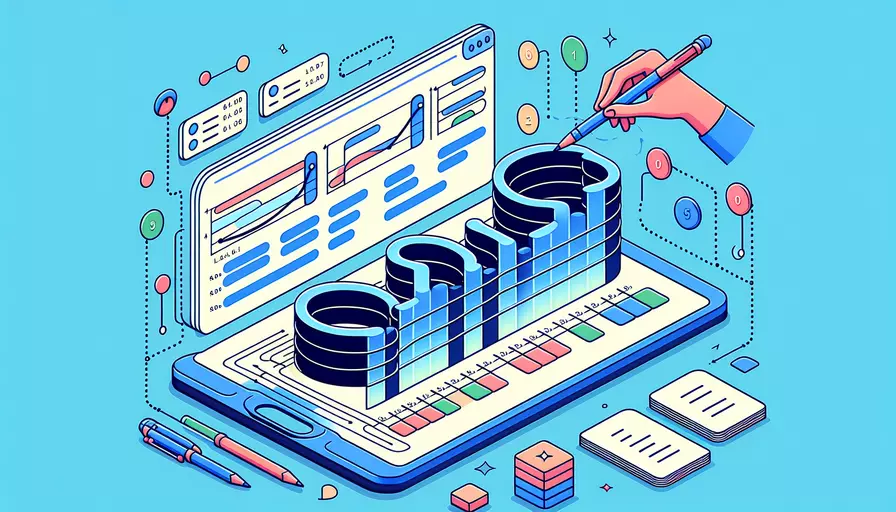
在Vue.js中,遍历表格的列可以通过以下几种方法实现:1、使用v-for指令遍历列,2、动态生成列配置,3、配合组件化实现表格列遍历。其中,使用v-for指令遍历列是最常见且易于理解的方法。下面将详细描述这种方法。
一、使用V-FOR指令遍历列
在Vue.js中,v-for指令非常适合用于遍历数组和对象。对于表格列的遍历,可以在表格的列定义部分使用v-for指令来动态生成列。下面是一个具体的示例:
<template>
<div>
<table>
<thead>
<tr>
<th v-for="(header, index) in headers" :key="index">{{ header }}</th>
</tr>
</thead>
<tbody>
<tr v-for="(row, rowIndex) in rows" :key="rowIndex">
<td v-for="(header, colIndex) in headers" :key="colIndex">{{ row[header] }}</td>
</tr>
</tbody>
</table>
</div>
</template>
<script>
export default {
data() {
return {
headers: ["Name", "Age", "Occupation"],
rows: [
{ Name: "John", Age: 30, Occupation: "Developer" },
{ Name: "Jane", Age: 25, Occupation: "Designer" },
{ Name: "Doe", Age: 35, Occupation: "Manager" }
]
};
}
};
</script>
在这个示例中,我们使用两个v-for指令分别遍历表头和表格数据行。在表头中,遍历headers数组来生成每一列的标题;在表格数据行中,遍历rows数组来生成每一行的数据,并通过列标题动态获取相应的单元格数据。
二、动态生成列配置
对于一些复杂的表格需求,可以使用动态列配置的方法。这种方法允许我们在运行时根据需要动态生成表格列的配置。具体步骤如下:
- 定义列配置:
- 在表格中使用列配置:
示例如下:
<template>
<div>
<table>
<thead>
<tr>
<th v-for="(col, index) in columns" :key="index">{{ col.label }}</th>
</tr>
</thead>
<tbody>
<tr v-for="(row, rowIndex) in rows" :key="rowIndex">
<td v-for="(col, colIndex) in columns" :key="colIndex">{{ row[col.field] }}</td>
</tr>
</tbody>
</table>
</div>
</template>
<script>
export default {
data() {
return {
columns: [
{ label: "Name", field: "name" },
{ label: "Age", field: "age" },
{ label: "Occupation", field: "occupation" }
],
rows: [
{ name: "John", age: 30, occupation: "Developer" },
{ name: "Jane", age: 25, occupation: "Designer" },
{ name: "Doe", age: 35, occupation: "Manager" }
]
};
}
};
</script>
这种方法的优点是更加灵活,可以根据列配置动态生成表格结构,适用于列定义较为复杂或需要动态变更的场景。
三、配合组件化实现表格列遍历
在实际应用中,我们经常会把表格封装成组件,并通过组件属性传递列配置和数据。这种方法不仅可以实现表格列的遍历,还能提高代码的复用性和维护性。
- 定义表格组件:
- 使用表格组件:
示例如下:
<!-- TableComponent.vue -->
<template>
<div>
<table>
<thead>
<tr>
<th v-for="(col, index) in columns" :key="index">{{ col.label }}</th>
</tr>
</thead>
<tbody>
<tr v-for="(row, rowIndex) in rows" :key="rowIndex">
<td v-for="(col, colIndex) in columns" :key="colIndex">{{ row[col.field] }}</td>
</tr>
</tbody>
</table>
</div>
</template>
<script>
export default {
props: {
columns: {
type: Array,
required: true
},
rows: {
type: Array,
required: true
}
}
};
</script>
<!-- App.vue -->
<template>
<div>
<TableComponent :columns="columns" :rows="rows" />
</div>
</template>
<script>
import TableComponent from './TableComponent.vue';
export default {
components: {
TableComponent
},
data() {
return {
columns: [
{ label: "Name", field: "name" },
{ label: "Age", field: "age" },
{ label: "Occupation", field: "occupation" }
],
rows: [
{ name: "John", age: 30, occupation: "Developer" },
{ name: "Jane", age: 25, occupation: "Designer" },
{ name: "Doe", age: 35, occupation: "Manager" }
]
};
}
};
</script>
通过组件化,我们可以在不同的地方复用表格组件,并且只需要传递列配置和数据即可,这大大提升了代码的复用性和可维护性。
四、原因分析与实例说明
为了更好地理解上述方法的优缺点和适用场景,我们可以从以下几个方面进行分析:
-
简单性:
- 使用v-for指令遍历列的方法最为简单,适用于结构固定的简单表格。
- 动态生成列配置的方法稍微复杂一些,但更灵活,适用于列定义较为复杂的场景。
- 配合组件化的方法最为灵活和可维护,但初始实现较为复杂。
-
复用性:
- 使用v-for指令遍历列的方法复用性较差,因为需要在每个表格中重复定义遍历逻辑。
- 动态生成列配置的方法具有一定的复用性,可以通过配置动态生成表格。
- 配合组件化的方法复用性最好,可以在不同地方复用表格组件,只需传递不同的配置和数据。
-
可维护性:
- 使用v-for指令遍历列的方法可维护性较差,代码分散且容易出错。
- 动态生成列配置的方法具有一定的可维护性,通过配置可以较为方便地调整表格结构。
- 配合组件化的方法可维护性最好,代码集中且易于理解和修改。
综合以上分析,可以根据具体项目的需求和复杂度选择适合的方法。对于简单的表格,可以选择使用v-for指令遍历列的方法;对于列定义较为复杂的表格,可以选择动态生成列配置的方法;对于需要高复用性和可维护性的场景,可以选择配合组件化的方法。
五、总结与建议
总结起来,遍历Vue.js表格的列可以通过使用v-for指令遍历列、动态生成列配置以及配合组件化实现表格列遍历这三种主要方法。每种方法都有其适用的场景和优缺点。
建议在选择方法时,根据具体需求和项目复杂度来决定。如果项目中的表格结构简单且固定,可以直接使用v-for指令遍历列;如果表格列定义复杂且需要动态调整,可以考虑使用动态生成列配置的方法;如果希望提高代码的复用性和可维护性,可以使用组件化的方法。
通过合理选择和应用这些方法,可以更高效地实现Vue.js表格列的遍历,并提升项目代码的质量和可维护性。
相关问答FAQs:
1. 如何在Vue.js中遍历表格列?
在Vue.js中,可以使用v-for指令来遍历表格列。首先,在模板中定义一个表格,并使用v-for指令来遍历数据数组。然后,使用v-bind指令来动态绑定表格列的内容。
<template>
<table>
<thead>
<tr>
<th v-for="(column, index) in columns" :key="index">{{ column }}</th>
</tr>
</thead>
<tbody>
<tr v-for="(item, index) in items" :key="index">
<td v-for="(column, index) in columns" :key="index">{{ item[column] }}</td>
</tr>
</tbody>
</table>
</template>
<script>
export default {
data() {
return {
columns: ['Name', 'Age', 'Gender'],
items: [
{ Name: 'John', Age: 25, Gender: 'Male' },
{ Name: 'Jane', Age: 30, Gender: 'Female' },
{ Name: 'Tom', Age: 35, Gender: 'Male' },
],
};
},
};
</script>
在上面的示例中,我们使用v-for指令来遍历columns数组,生成表格的列头。然后,使用v-for指令和v-bind指令来遍历items数组,并根据列名动态绑定表格列的内容。
2. 如何在Vue.js中根据条件遍历表格列?
在Vue.js中,可以使用v-if指令来根据条件遍历表格列。首先,在模板中定义一个表格,并使用v-for指令来遍历数据数组。然后,使用v-if指令来判断是否需要显示特定的表格列。
<template>
<table>
<thead>
<tr>
<th v-for="(column, index) in columns" :key="index" v-if="showColumn(column)">{{ column }}</th>
</tr>
</thead>
<tbody>
<tr v-for="(item, index) in items" :key="index">
<td v-for="(column, index) in columns" :key="index" v-if="showColumn(column)">{{ item[column] }}</td>
</tr>
</tbody>
</table>
</template>
<script>
export default {
data() {
return {
columns: ['Name', 'Age', 'Gender'],
items: [
{ Name: 'John', Age: 25, Gender: 'Male' },
{ Name: 'Jane', Age: 30, Gender: 'Female' },
{ Name: 'Tom', Age: 35, Gender: 'Male' },
],
};
},
methods: {
showColumn(column) {
// 根据条件判断是否显示特定的表格列
if (column === 'Age') {
return false;
}
return true;
},
},
};
</script>
在上面的示例中,我们使用showColumn方法来判断是否显示特定的表格列。在v-if指令中调用showColumn方法,并传入列名作为参数,根据条件判断是否显示该列。
3. 如何在Vue.js中实现可编辑的表格列?
在Vue.js中,可以使用v-model指令来实现可编辑的表格列。首先,在模板中定义一个表格,并使用v-for指令来遍历数据数组。然后,使用v-if指令来判断是否显示可编辑的表格列,并使用v-model指令来双向绑定表格列的值。
<template>
<table>
<thead>
<tr>
<th v-for="(column, index) in columns" :key="index">{{ column }}</th>
</tr>
</thead>
<tbody>
<tr v-for="(item, index) in items" :key="index">
<td v-for="(column, index) in columns" :key="index">
<template v-if="editableColumn(column)">
<input v-model="item[column]" />
</template>
<template v-else>
{{ item[column] }}
</template>
</td>
</tr>
</tbody>
</table>
</template>
<script>
export default {
data() {
return {
columns: ['Name', 'Age', 'Gender'],
items: [
{ Name: 'John', Age: 25, Gender: 'Male' },
{ Name: 'Jane', Age: 30, Gender: 'Female' },
{ Name: 'Tom', Age: 35, Gender: 'Male' },
],
};
},
methods: {
editableColumn(column) {
// 根据条件判断是否显示可编辑的表格列
if (column === 'Age') {
return true;
}
return false;
},
},
};
</script>
在上面的示例中,我们使用editableColumn方法来判断是否显示可编辑的表格列。在v-if指令中调用editableColumn方法,并传入列名作为参数,根据条件判断是否显示可编辑的列。如果是可编辑的列,则使用input元素来编辑该列的值,并使用v-model指令来双向绑定表格列的值。否则,直接显示该列的值。
文章标题:vue.js table表列如何遍历,发布者:worktile,转载请注明出处:https://worktile.com/kb/p/3677933

 微信扫一扫
微信扫一扫  支付宝扫一扫
支付宝扫一扫 