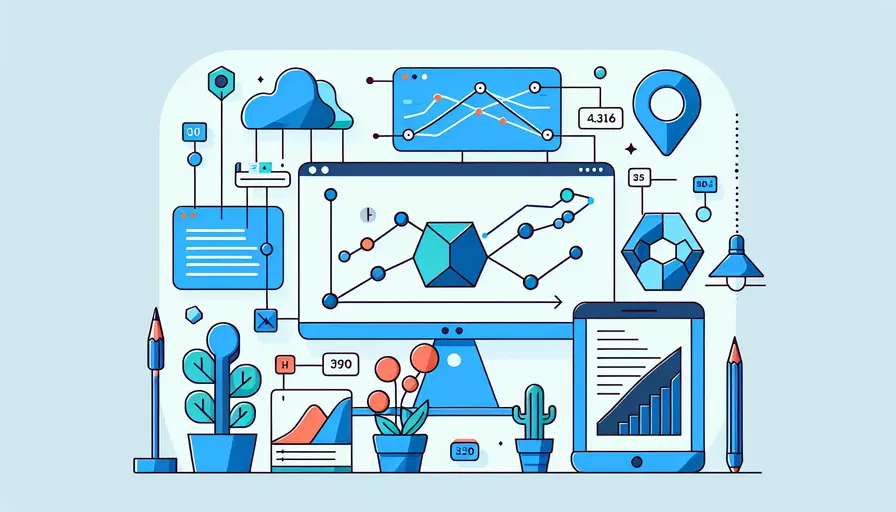
在Vue.js中,可以通过v-for指令来循环渲染背景图。具体步骤如下:
1、使用v-for指令循环渲染列表项:通过v-for指令遍历一个包含背景图URL的数组,并为每个列表项应用背景图。
2、动态绑定背景图URL:使用Vue的绑定语法(:style)来动态设置每个列表项的背景图URL。
3、确保样式正确应用:通过CSS设置背景图的样式,使其在每个列表项中正确显示。
下面将详细介绍如何实现上述步骤。
一、初始化Vue实例
首先,创建一个Vue实例,并在data中定义一个包含背景图URL的数组。
new Vue({
el: '#app',
data: {
images: [
'https://example.com/image1.jpg',
'https://example.com/image2.jpg',
'https://example.com/image3.jpg'
]
}
});
二、使用v-for指令循环渲染列表项
在模板中,使用v-for指令遍历images数组,并为每个列表项应用背景图。
<div id="app">
<div v-for="(image, index) in images" :key="index" class="image-item" :style="{ backgroundImage: 'url(' + image + ')' }"></div>
</div>
三、动态绑定背景图URL
在上述代码中,使用:style绑定动态的背景图URL。具体绑定方法如下:
:style="{ backgroundImage: 'url(' + image + ')' }"
这样,Vue会根据images数组中的URL为每个列表项设置背景图。
四、确保样式正确应用
通过CSS设置背景图的样式,使其在每个列表项中正确显示。例如,可以设置背景图的大小、位置等属性:
.image-item {
width: 200px;
height: 200px;
background-size: cover;
background-position: center;
margin: 10px;
}
五、完整示例代码
以下是完整的Vue实例和模板代码示例:
<!DOCTYPE html>
<html>
<head>
<title>Vue Background Image Loop</title>
<style>
.image-item {
width: 200px;
height: 200px;
background-size: cover;
background-position: center;
margin: 10px;
}
</style>
</head>
<body>
<div id="app">
<div v-for="(image, index) in images" :key="index" class="image-item" :style="{ backgroundImage: 'url(' + image + ')' }"></div>
</div>
<script src="https://cdn.jsdelivr.net/npm/vue@2"></script>
<script>
new Vue({
el: '#app',
data: {
images: [
'https://example.com/image1.jpg',
'https://example.com/image2.jpg',
'https://example.com/image3.jpg'
]
}
});
</script>
</body>
</html>
六、总结与建议
通过v-for指令和:style动态绑定,您可以轻松实现背景图的循环渲染。以下是主要步骤:
- 初始化Vue实例并定义数据。
- 使用v-for指令遍历数组。
- 动态绑定背景图URL。
- 确保样式正确应用。
建议在实际应用中,根据需要调整背景图的样式和其他属性,以确保最佳的显示效果。如果有更复杂的需求,例如加载更多图片或实现懒加载,可以进一步扩展代码逻辑。
相关问答FAQs:
1. 如何在Vue中使用背景图进行循环展示?
在Vue中,可以使用v-for指令来实现背景图的循环展示。首先,需要在Vue组件中定义一个数组,该数组包含需要展示的背景图的URL。然后,可以使用v-for指令将每个背景图URL绑定到一个HTML元素上,通过设置该元素的样式来显示背景图。
<template>
<div>
<div v-for="bgUrl in backgroundUrls" :style="{ backgroundImage: 'url(' + bgUrl + ')' }"></div>
</div>
</template>
<script>
export default {
data() {
return {
backgroundUrls: [
'https://example.com/bg1.jpg',
'https://example.com/bg2.jpg',
'https://example.com/bg3.jpg',
],
};
},
};
</script>
上述代码中,使用v-for指令遍历backgroundUrls数组中的每个背景图URL,并将其绑定到一个div元素上。通过设置div元素的样式,使用backgroundImage属性将背景图URL作为背景图展示出来。
2. 如何实现在Vue中循环切换背景图的动画效果?
除了使用v-for指令进行背景图循环展示外,还可以利用Vue的过渡动画功能来实现背景图的循环切换动画效果。可以使用Vue的transition组件结合key属性来实现这一功能。
<template>
<div>
<transition name="fade">
<div :key="currentBgUrl" :style="{ backgroundImage: 'url(' + currentBgUrl + ')' }"></div>
</transition>
</div>
</template>
<script>
export default {
data() {
return {
backgroundUrls: [
'https://example.com/bg1.jpg',
'https://example.com/bg2.jpg',
'https://example.com/bg3.jpg',
],
currentBgIndex: 0,
};
},
computed: {
currentBgUrl() {
return this.backgroundUrls[this.currentBgIndex];
},
},
mounted() {
setInterval(() => {
this.currentBgIndex = (this.currentBgIndex + 1) % this.backgroundUrls.length;
}, 5000);
},
};
</script>
<style>
.fade-enter-active, .fade-leave-active {
transition: opacity 0.5s;
}
.fade-enter, .fade-leave-to {
opacity: 0;
}
</style>
上述代码中,通过设置一个定时器,每隔5秒钟更新currentBgIndex的值,实现背景图的循环切换。通过使用Vue的transition组件和fade动画类,实现背景图的渐变切换效果。
3. 如何在Vue中实现背景图的自动适应和响应式布局?
在Vue中,可以使用CSS的background-size属性来实现背景图的自动适应和响应式布局。通过设置background-size属性为cover,背景图可以自动缩放以适应容器的大小。同时,可以使用Vue的响应式布局功能来实现背景图的自适应。
<template>
<div :style="{ backgroundImage: 'url(' + bgUrl + ')' }"></div>
</template>
<script>
export default {
data() {
return {
bgUrl: 'https://example.com/bg.jpg',
};
},
};
</script>
<style>
div {
width: 100%;
height: 100vh;
background-size: cover;
background-position: center;
}
</style>
上述代码中,通过设置div元素的样式,将背景图的URL绑定到div元素的背景图属性上。通过设置div元素的宽度为100%,高度为100vh,背景图将自动适应容器的大小。通过设置background-size属性为cover,背景图可以自动缩放以适应容器的大小。
文章标题:vue背景图如何for循环,发布者:不及物动词,转载请注明出处:https://worktile.com/kb/p/3676965

 微信扫一扫
微信扫一扫  支付宝扫一扫
支付宝扫一扫 