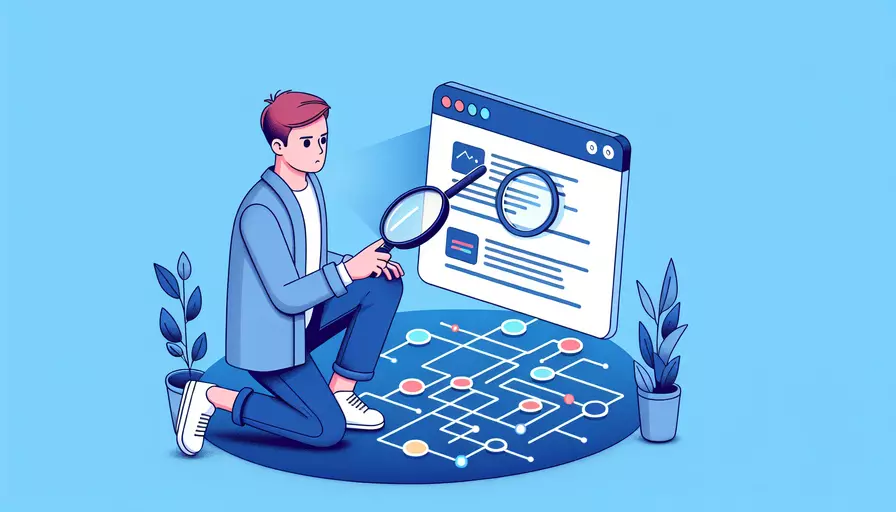
Vue 定位页面的方法可以通过 1、路由跳转 2、滚动行为控制 3、元素引用与操作。在 Vue.js 应用中,定位页面的需求可以通过这些方法实现。接下来我们将详细描述这些方法并提供相应的代码示例和背景信息。
一、路由跳转
Vue Router 是 Vue.js 官方推荐的路由库,用于构建单页应用。通过 Vue Router,我们可以实现页面的跳转和定位。
-
安装 Vue Router
npm install vue-router -
定义路由
import Vue from 'vue'import Router from 'vue-router'
import Home from '@/components/Home'
import About from '@/components/About'
Vue.use(Router)
export default new Router({
routes: [
{
path: '/',
name: 'Home',
component: Home
},
{
path: '/about',
name: 'About',
component: About
}
]
})
-
使用路由
<template><div>
<router-link to="/">Home</router-link>
<router-link to="/about">About</router-link>
<router-view></router-view>
</div>
</template>
二、滚动行为控制
在单页应用中,控制滚动行为是一个常见需求。例如,当用户点击导航链接时,页面会自动滚动到指定位置。Vue Router 提供了 `scrollBehavior` 选项来控制路由切换时的滚动行为。
-
配置
scrollBehaviorexport default new Router({routes: [
// 路由配置
],
scrollBehavior (to, from, savedPosition) {
if (savedPosition) {
return savedPosition
} else {
return { x: 0, y: 0 }
}
}
})
-
使用锚点导航
<template><div>
<router-link to="#section1">Section 1</router-link>
<router-link to="#section2">Section 2</router-link>
<div id="section1">Section 1</div>
<div id="section2">Section 2</div>
</div>
</template>
三、元素引用与操作
在某些情况下,我们需要手动控制页面滚动到某个特定元素。例如,当用户点击按钮时,页面会滚动到一个特定的表单。Vue.js 提供了 `ref` 属性来引用 DOM 元素,并使用 JavaScript 进行操作。
-
使用
ref引用元素<template><div>
<button @click="scrollToForm">Go to Form</button>
<div ref="form">Form</div>
</div>
</template>
<script>
export default {
methods: {
scrollToForm() {
this.$refs.form.scrollIntoView({ behavior: 'smooth' })
}
}
}
</script>
-
平滑滚动
为了实现更好的用户体验,我们可以使用 CSS 的
scroll-behavior属性来实现平滑滚动。html {scroll-behavior: smooth;
}
总结
通过以上方法,Vue.js 开发者可以轻松实现页面定位的功能。路由跳转是最常见的方法,可以通过路由配置实现页面导航;滚动行为控制可以在页面切换时自动滚动到指定位置;元素引用与操作可以实现手动控制页面滚动到特定元素。根据具体需求选择合适的方法,可以提升用户体验和页面交互效果。
进一步建议:
- 使用 Vue Router 的
scrollBehavior选项,可以实现更精细的滚动控制。 - 结合 CSS 的
scroll-behavior属性,可以实现更平滑的滚动效果。 - 充分利用 Vue.js 的
ref属性,可以在复杂的页面交互中灵活控制 DOM 元素。
通过这些方法和建议,开发者可以更好地掌握 Vue.js 中的页面定位技术,从而构建出更加优秀的单页应用。
相关问答FAQs:
1. 如何在Vue中使用路由定位页面?
在Vue中,我们可以使用Vue Router来进行页面的定位。Vue Router是Vue.js官方的路由管理器,可以帮助我们实现单页面应用中的页面跳转和定位。
首先,我们需要在项目中安装并引入Vue Router。可以通过npm或者yarn来进行安装:
npm install vue-router
在项目的入口文件中,一般是main.js文件,我们需要引入Vue Router,并将其挂载到Vue实例上:
import Vue from 'vue'
import VueRouter from 'vue-router'
Vue.use(VueRouter)
接下来,我们需要创建一个路由实例,并配置路由的映射关系,即将URL路径和对应的组件进行关联。可以在main.js文件中创建一个router文件夹,然后在该文件夹下创建一个index.js文件,用来配置路由:
import VueRouter from 'vue-router'
const routes = [
{
path: '/',
component: Home // 首页组件
},
{
path: '/about',
component: About // 关于页面组件
},
{
path: '/contact',
component: Contact // 联系页面组件
}
]
const router = new VueRouter({
routes
})
export default router
在上述代码中,我们定义了三个路由,分别对应根路径、关于页面和联系页面。在每个路由中,我们需要指定路径和对应的组件。
最后,我们需要将路由实例挂载到Vue实例上:
new Vue({
router,
render: h => h(App)
}).$mount('#app')
现在,我们可以在组件中使用<router-link>组件来进行页面的导航,通过to属性指定目标路径。例如,在导航栏组件中,我们可以使用如下代码来实现导航链接:
<template>
<nav>
<router-link to="/">Home</router-link>
<router-link to="/about">About</router-link>
<router-link to="/contact">Contact</router-link>
</nav>
</template>
通过以上步骤,我们就可以在Vue中实现页面的定位了。
2. 如何使用锚点定位页面内的特定部分?
在Vue中,我们可以使用锚点来实现页面内的定位。锚点就是页面内的特定标记,可以通过链接中的锚点名称来定位到相应的部分。
首先,在需要定位的目标元素上添加一个id属性,作为锚点的名称。例如:
<div id="section1">这是第一部分</div>
<div id="section2">这是第二部分</div>
<div id="section3">这是第三部分</div>
然后,在导航栏或其他需要跳转到锚点的地方,使用<a>标签来创建链接,并在href属性中指定锚点名称。例如:
<a href="#section1">跳转到第一部分</a>
<a href="#section2">跳转到第二部分</a>
<a href="#section3">跳转到第三部分</a>
当点击这些链接时,页面会自动滚动到对应的锚点位置。
如果需要平滑地滚动到锚点位置,可以使用Vue的过渡效果来实现。可以使用Vue的transition组件和滚动行为来实现平滑滚动。例如:
<template>
<div>
<nav>
<a @click="scrollTo('#section1')">跳转到第一部分</a>
<a @click="scrollTo('#section2')">跳转到第二部分</a>
<a @click="scrollTo('#section3')">跳转到第三部分</a>
</nav>
<div id="section1">这是第一部分</div>
<div id="section2">这是第二部分</div>
<div id="section3">这是第三部分</div>
</div>
</template>
<script>
export default {
methods: {
scrollTo(anchor) {
const element = document.querySelector(anchor)
element.scrollIntoView({ behavior: 'smooth' })
}
}
}
</script>
通过以上方法,我们可以在Vue中实现页面内的定位,并且可以根据需要实现平滑滚动效果。
3. 如何在Vue中使用第三方库来实现页面的定位?
除了使用Vue Router和锚点来实现页面的定位外,我们还可以使用第三方库来实现更复杂的定位需求。
一个常用的第三方库是ScrollTo.js,它可以帮助我们实现平滑滚动到页面的特定位置。
首先,我们需要在项目中安装并引入ScrollTo.js。可以通过npm或者yarn来进行安装:
npm install scroll-to
然后,在需要使用的组件中引入ScrollTo.js,并使用它提供的API来实现页面的定位。例如:
<template>
<div>
<nav>
<button @click="scrollToElement('#section1')">跳转到第一部分</button>
<button @click="scrollToElement('#section2')">跳转到第二部分</button>
<button @click="scrollToElement('#section3')">跳转到第三部分</button>
</nav>
<div id="section1">这是第一部分</div>
<div id="section2">这是第二部分</div>
<div id="section3">这是第三部分</div>
</div>
</template>
<script>
import scrollTo from 'scroll-to'
export default {
methods: {
scrollToElement(selector) {
const element = document.querySelector(selector)
scrollTo(0, element.offsetTop, { duration: 500 })
}
}
}
</script>
通过以上方法,我们可以在Vue中使用第三方库ScrollTo.js来实现页面的定位,并且可以根据需要实现不同的滚动效果。
文章标题:vue如何定位页面,发布者:worktile,转载请注明出处:https://worktile.com/kb/p/3666271

 微信扫一扫
微信扫一扫  支付宝扫一扫
支付宝扫一扫 