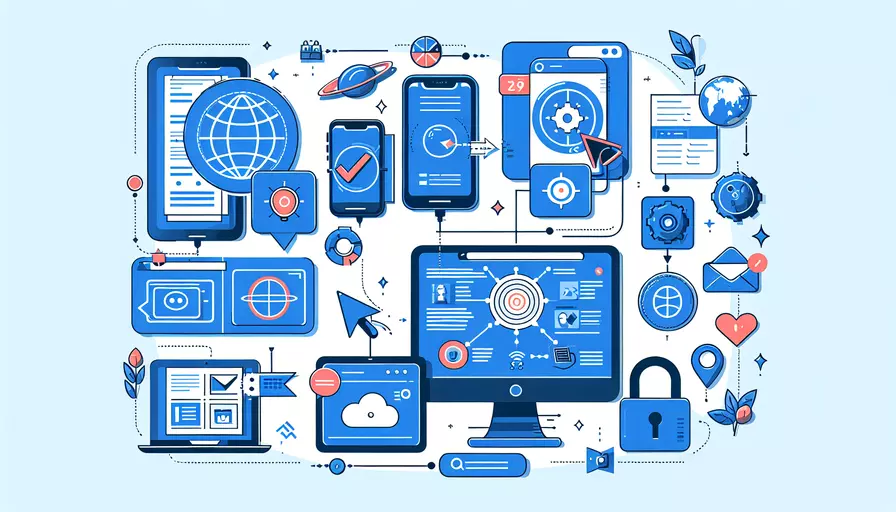
要在Vue中判断当前是否是移动设备,可以通过以下几种方法:1、使用Vue实例方法,2、使用window.navigator.userAgent,3、使用CSS媒体查询。 下面详细介绍这些方法,并说明如何在项目中应用它们。
一、使用VUE实例方法
Vue.js 提供了一个全局的beforeCreate钩子函数,可以在 Vue 实例创建之前执行一些代码。可以在这个钩子中判断当前设备是否为移动设备。
new Vue({
beforeCreate() {
const isMobile = /Android|webOS|iPhone|iPad|iPod|BlackBerry|IEMobile|Opera Mini/i.test(navigator.userAgent);
this.$root.isMobile = isMobile;
},
data() {
return {
isMobile: false
};
},
template: `
<div>
<p v-if="isMobile">当前是移动设备</p>
<p v-else>当前是桌面设备</p>
</div>
`
}).$mount('#app');
解释:
beforeCreate钩子函数在 Vue 实例创建之前执行代码。- 使用正则表达式
/Android|webOS|iPhone|iPad|iPod|BlackBerry|IEMobile|Opera Mini/i来匹配navigator.userAgent,判断是否为移动设备。 - 将判断结果赋值给
this.$root.isMobile,并在data中初始化isMobile为false。 - 在模板中根据
isMobile的值显示不同的内容。
二、使用WINDOW.NAVIGATOR.USERAGENT
可以通过window.navigator.userAgent属性获取浏览器的用户代理信息,然后使用正则表达式判断当前设备是否为移动设备。
export default {
data() {
return {
isMobile: false
};
},
mounted() {
this.isMobile = /Android|webOS|iPhone|iPad|iPod|BlackBerry|IEMobile|Opera Mini/i.test(window.navigator.userAgent);
},
template: `
<div>
<p v-if="isMobile">当前是移动设备</p>
<p v-else>当前是桌面设备</p>
</div>
`
};
解释:
- 在组件的
data中定义一个isMobile变量,初始值为false。 - 在
mounted生命周期钩子函数中使用正则表达式判断当前设备是否为移动设备,并将结果赋值给isMobile。 - 在模板中根据
isMobile的值显示不同的内容。
三、使用CSS媒体查询
可以通过CSS媒体查询来判断当前设备的类型,并根据设备类型加载不同的样式或组件。
<style>
.mobile {
display: none;
}
@media only screen and (max-width: 768px) {
.mobile {
display: block;
}
.desktop {
display: none;
}
}
</style>
<template>
<div>
<p class="desktop">当前是桌面设备</p>
<p class="mobile">当前是移动设备</p>
</div>
</template>
解释:
- 定义一个
.mobile类,初始状态下设置为display: none。 - 使用媒体查询
@media only screen and (max-width: 768px)来判断屏幕宽度是否小于或等于768px,如果是,则显示.mobile类,并隐藏.desktop类。 - 在模板中根据设备类型显示不同的内容。
总结
判断当前设备是否为移动设备的方法有很多,常用的包括:1、使用Vue实例方法,2、使用window.navigator.userAgent,3、使用CSS媒体查询。选择合适的方法可以根据具体项目需求来决定。
建议在实际项目中,根据需求和场景选择最适合的方法。例如,如果需要在Vue组件中动态判断设备类型,可以使用第一或第二种方法;如果只需要简单地调整样式,可以使用第三种方法。无论选择哪种方法,都需要确保代码的简洁性和可维护性,以提高项目的可读性和可扩展性。
相关问答FAQs:
1. 如何在Vue中判断当前设备是移动设备还是桌面设备?
在Vue中判断当前设备是移动设备还是桌面设备可以使用navigator.userAgent属性来获取用户代理字符串,然后通过正则表达式匹配来判断。下面是一个简单的示例代码:
export default {
data() {
return {
isMobile: false
}
},
mounted() {
this.checkDevice()
},
methods: {
checkDevice() {
const userAgent = navigator.userAgent
const mobileRegex = /Android|webOS|iPhone|iPad|iPod|BlackBerry|IEMobile|Opera Mini/i
this.isMobile = mobileRegex.test(userAgent)
}
}
}
在上面的代码中,我们通过navigator.userAgent获取用户代理字符串,然后使用正则表达式/Android|webOS|iPhone|iPad|iPod|BlackBerry|IEMobile|Opera Mini/i来匹配移动设备的关键词。如果匹配成功,则将isMobile设置为true。
2. 如何根据当前设备在Vue中显示不同的内容?
在Vue中根据当前设备显示不同的内容可以使用v-if或者v-show指令来实现。下面是一个示例代码:
<template>
<div>
<div v-if="isMobile">
<h1>这是移动设备</h1>
</div>
<div v-else>
<h1>这是桌面设备</h1>
</div>
</div>
</template>
<script>
export default {
data() {
return {
isMobile: false
}
},
mounted() {
this.checkDevice()
},
methods: {
checkDevice() {
const userAgent = navigator.userAgent
const mobileRegex = /Android|webOS|iPhone|iPad|iPod|BlackBerry|IEMobile|Opera Mini/i
this.isMobile = mobileRegex.test(userAgent)
}
}
}
</script>
在上面的代码中,我们使用v-if指令来判断isMobile的值,如果为true则显示移动设备的内容,如果为false则显示桌面设备的内容。
3. 如何在Vue中为移动设备和桌面设备设置不同的样式?
在Vue中为移动设备和桌面设备设置不同的样式可以通过动态绑定class来实现。下面是一个示例代码:
<template>
<div :class="{ 'mobile': isMobile, 'desktop': !isMobile }">
<h1>Hello World</h1>
</div>
</template>
<script>
export default {
data() {
return {
isMobile: false
}
},
mounted() {
this.checkDevice()
},
methods: {
checkDevice() {
const userAgent = navigator.userAgent
const mobileRegex = /Android|webOS|iPhone|iPad|iPod|BlackBerry|IEMobile|Opera Mini/i
this.isMobile = mobileRegex.test(userAgent)
}
}
}
</script>
<style>
.mobile {
background-color: lightblue;
}
.desktop {
background-color: lightgray;
}
</style>
在上面的代码中,我们通过动态绑定class来判断isMobile的值,如果为true则添加mobile类,如果为false则添加desktop类。然后在样式中设置不同的背景颜色,以实现不同的样式效果。
文章标题:vue如何判断当前移动设备,发布者:worktile,转载请注明出处:https://worktile.com/kb/p/3657665

 微信扫一扫
微信扫一扫  支付宝扫一扫
支付宝扫一扫 