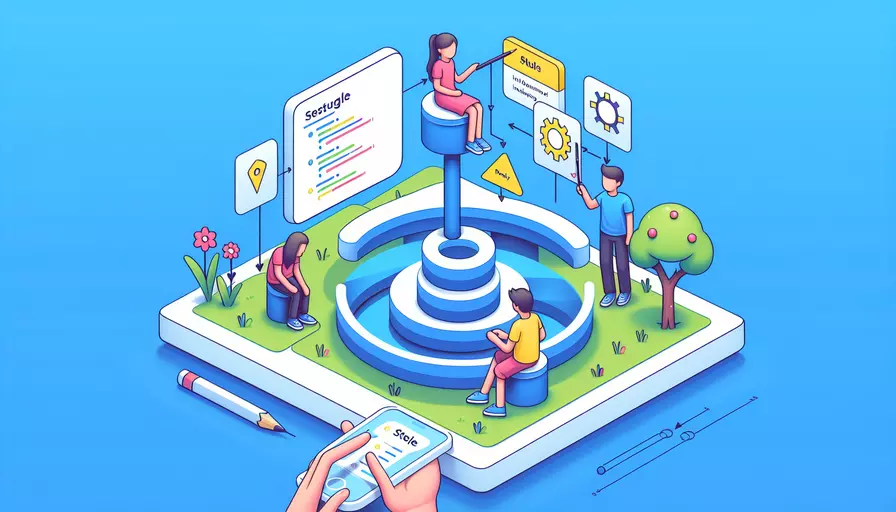
Vue实现轮播图主要通过以下几个步骤:1、使用Vue组件封装轮播图逻辑,2、利用数据和计算属性管理轮播状态,3、通过过渡效果实现滑动动画,4、事件监听器处理用户交互,5、使用定时器自动播放。这些步骤结合起来,能够创建一个动态且易于维护的轮播图组件。
一、使用VUE组件封装轮播图逻辑
在Vue中,组件是构建用户界面的基础模块。封装轮播图逻辑的第一步就是创建一个新的Vue组件。在这个组件中,我们可以定义轮播图的模板、样式和行为。
<template>
<div class="carousel">
<div class="carousel-inner" :style="{ transform: `translateX(-${currentIndex * 100}%)` }">
<slot></slot>
</div>
<button @click="prev">Prev</button>
<button @click="next">Next</button>
</div>
</template>
<script>
export default {
data() {
return {
currentIndex: 0,
};
},
methods: {
next() {
this.currentIndex = (this.currentIndex + 1) % this.$slots.default.length;
},
prev() {
this.currentIndex = (this.currentIndex - 1 + this.$slots.default.length) % this.$slots.default.length;
},
},
};
</script>
<style>
.carousel {
overflow: hidden;
position: relative;
}
.carousel-inner {
display: flex;
transition: transform 0.5s ease;
}
</style>
二、利用数据和计算属性管理轮播状态
为了管理轮播图的状态,我们需要定义一些数据属性和计算属性。这些属性可以帮助我们跟踪当前的幻灯片索引、计算下一张和上一张幻灯片的索引等。
<script>
export default {
data() {
return {
currentIndex: 0,
};
},
computed: {
totalSlides() {
return this.$slots.default.length;
},
nextIndex() {
return (this.currentIndex + 1) % this.totalSlides;
},
prevIndex() {
return (this.currentIndex - 1 + this.totalSlides) % this.totalSlides;
},
},
methods: {
next() {
this.currentIndex = this.nextIndex;
},
prev() {
this.currentIndex = this.prevIndex;
},
},
};
</script>
三、通过过渡效果实现滑动动画
为了让轮播图看起来更流畅,我们可以使用CSS过渡效果。通过设置transition属性,我们可以控制轮播图在切换幻灯片时的动画效果。
<style>
.carousel-inner {
display: flex;
transition: transform 0.5s ease;
}
</style>
四、事件监听器处理用户交互
用户需要能够通过点击按钮或拖动手势来切换幻灯片。我们可以使用Vue的事件监听器来处理这些交互。
<template>
<div class="carousel" @mouseover="pause" @mouseleave="play">
<div class="carousel-inner" :style="{ transform: `translateX(-${currentIndex * 100}%)` }">
<slot></slot>
</div>
<button @click="prev">Prev</button>
<button @click="next">Next</button>
</div>
</template>
<script>
export default {
data() {
return {
currentIndex: 0,
interval: null,
};
},
methods: {
next() {
this.currentIndex = this.nextIndex;
},
prev() {
this.currentIndex = this.prevIndex;
},
play() {
this.interval = setInterval(this.next, 3000);
},
pause() {
clearInterval(this.interval);
this.interval = null;
},
},
mounted() {
this.play();
},
beforeDestroy() {
this.pause();
},
};
</script>
五、使用定时器自动播放
为了让轮播图自动播放,我们可以使用setInterval函数。我们还需要在用户悬停在轮播图上时暂停播放,并在用户离开时重新开始播放。
<script>
export default {
data() {
return {
currentIndex: 0,
interval: null,
};
},
methods: {
next() {
this.currentIndex = this.nextIndex;
},
prev() {
this.currentIndex = this.prevIndex;
},
play() {
this.interval = setInterval(this.next, 3000);
},
pause() {
clearInterval(this.interval);
this.interval = null;
},
},
mounted() {
this.play();
},
beforeDestroy() {
this.pause();
},
};
</script>
通过以上步骤,您就可以在Vue中实现一个功能完整的轮播图组件。
总结
在Vue中实现轮播图组件主要包括以下几个步骤:1、使用Vue组件封装轮播图逻辑,2、利用数据和计算属性管理轮播状态,3、通过过渡效果实现滑动动画,4、事件监听器处理用户交互,5、使用定时器自动播放。这些步骤确保了轮播图的功能性和用户体验。为了进一步优化,可以考虑添加更多的自定义选项,如导航点、自动播放时间间隔等。希望这篇指南能帮助你在Vue项目中顺利实现轮播图功能。
相关问答FAQs:
Q:Vue是如何实现轮播图的?
A:Vue可以通过使用第三方插件或自定义组件来实现轮播图。下面介绍两种常见的方式:
-
使用第三方插件:Vue中最常用的轮播图插件是Swiper。Swiper是一个强大的移动端触摸滑动插件,支持多种效果和交互方式。首先,你需要在项目中安装Swiper插件,可以通过npm或者直接引入CDN来获取。然后,在Vue组件中引入Swiper,并在模板中使用Swiper的HTML结构和样式。最后,在Vue的生命周期钩子函数或者方法中初始化Swiper,设置参数和事件。这样就能实现一个基本的轮播图了。
-
自定义组件:如果你想更加灵活地控制轮播图的样式和交互,可以自己编写一个轮播图组件。首先,在Vue中创建一个轮播图组件,定义轮播图的数据结构和样式。然后,在组件的模板中使用v-for指令循环渲染轮播图的每个项。接着,在组件的方法中实现轮播图的切换逻辑,可以通过监听用户的点击事件或者自动定时切换。最后,将轮播图组件引入到需要使用的地方,并传入相应的数据,就可以在页面上显示轮播图了。
无论是使用第三方插件还是自定义组件,都需要注意数据的处理和样式的调整,以及适配不同设备的响应式布局。同时,还可以结合Vue的动画和过渡效果,为轮播图增加更多的动态效果,提升用户体验。
文章标题:vue是如何实现轮播图,发布者:飞飞,转载请注明出处:https://worktile.com/kb/p/3655334

 微信扫一扫
微信扫一扫  支付宝扫一扫
支付宝扫一扫 