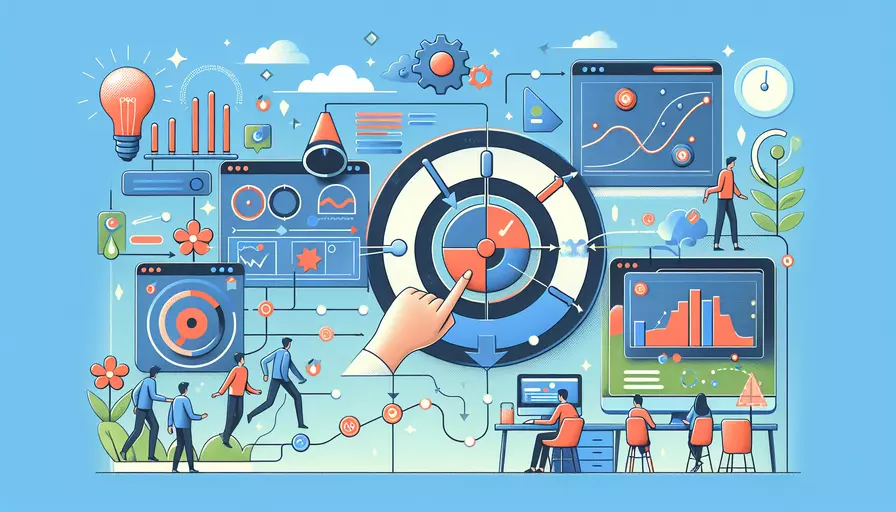
在Vue中调节图片播放时间可以通过以下方式:1、使用定时器控制播放时间;2、在数据属性中设置时间间隔;3、使用Vue的生命周期钩子管理定时器。通过这些方法,可以灵活地调节图片播放的时间间隔,实现图片的自动轮播效果。
一、使用定时器控制播放时间
在Vue中使用setInterval或setTimeout来控制图片的播放时间是最常见的方法。你可以在组件的created或mounted生命周期钩子中初始化定时器,并在指定时间间隔后切换图片。
示例代码如下:
<template>
<div>
<img :src="images[currentImage]" alt="Slideshow">
</div>
</template>
<script>
export default {
data() {
return {
images: [
'image1.jpg',
'image2.jpg',
'image3.jpg'
],
currentImage: 0,
interval: null
};
},
mounted() {
this.startSlideshow();
},
methods: {
startSlideshow() {
this.interval = setInterval(() => {
this.currentImage = (this.currentImage + 1) % this.images.length;
}, 3000); // 3000ms = 3 seconds
},
stopSlideshow() {
clearInterval(this.interval);
}
},
beforeDestroy() {
this.stopSlideshow();
}
};
</script>
二、在数据属性中设置时间间隔
通过在Vue组件的data属性中设置一个时间间隔变量,你可以更灵活地控制图片切换的时间。这样可以通过修改该变量来动态调整播放时间。
示例代码如下:
<template>
<div>
<img :src="images[currentImage]" alt="Slideshow">
<input type="number" v-model="intervalTime" @change="restartSlideshow">
</div>
</template>
<script>
export default {
data() {
return {
images: [
'image1.jpg',
'image2.jpg',
'image3.jpg'
],
currentImage: 0,
interval: null,
intervalTime: 3000 // default 3000ms = 3 seconds
};
},
mounted() {
this.startSlideshow();
},
methods: {
startSlideshow() {
this.stopSlideshow(); // clear any existing intervals
this.interval = setInterval(() => {
this.currentImage = (this.currentImage + 1) % this.images.length;
}, this.intervalTime);
},
stopSlideshow() {
clearInterval(this.interval);
},
restartSlideshow() {
this.startSlideshow();
}
},
beforeDestroy() {
this.stopSlideshow();
}
};
</script>
三、使用Vue的生命周期钩子管理定时器
利用Vue的生命周期钩子,可以在组件的创建、挂载和销毁阶段管理定时器,确保定时器能正确启动和停止,以避免内存泄漏。
示例代码如下:
<template>
<div>
<img :src="images[currentImage]" alt="Slideshow">
</div>
</template>
<script>
export default {
data() {
return {
images: [
'image1.jpg',
'image2.jpg',
'image3.jpg'
],
currentImage: 0,
interval: null,
intervalTime: 3000
};
},
created() {
this.startSlideshow();
},
beforeDestroy() {
this.stopSlideshow();
},
methods: {
startSlideshow() {
this.interval = setInterval(() => {
this.currentImage = (this.currentImage + 1) % this.images.length;
}, this.intervalTime);
},
stopSlideshow() {
clearInterval(this.interval);
}
}
};
</script>
四、实例说明
下面是一个更完整的例子,展示了如何在一个Vue项目中灵活地调节图片播放时间:
<template>
<div class="slideshow-container">
<img :src="images[currentImage]" alt="Slideshow">
<div class="controls">
<button @click="prevImage">Previous</button>
<button @click="nextImage">Next</button>
<label for="intervalTime">Interval (ms):</label>
<input type="number" v-model="intervalTime" @change="restartSlideshow">
</div>
</div>
</template>
<script>
export default {
data() {
return {
images: [
'image1.jpg',
'image2.jpg',
'image3.jpg'
],
currentImage: 0,
interval: null,
intervalTime: 3000
};
},
mounted() {
this.startSlideshow();
},
methods: {
startSlideshow() {
this.stopSlideshow();
this.interval = setInterval(() => {
this.currentImage = (this.currentImage + 1) % this.images.length;
}, this.intervalTime);
},
stopSlideshow() {
clearInterval(this.interval);
},
restartSlideshow() {
this.startSlideshow();
},
nextImage() {
this.currentImage = (this.currentImage + 1) % this.images.length;
},
prevImage() {
this.currentImage = (this.currentImage - 1 + this.images.length) % this.images.length;
}
},
beforeDestroy() {
this.stopSlideshow();
}
};
</script>
<style>
.slideshow-container {
position: relative;
width: 100%;
max-width: 600px;
margin: auto;
}
img {
width: 100%;
height: auto;
}
.controls {
display: flex;
justify-content: space-between;
margin-top: 10px;
}
</style>
在这个示例中,我们添加了“Previous”和“Next”按钮来手动切换图片,并允许用户通过输入框来调整图片的播放间隔。通过这种方式,你可以提供更好的用户交互体验。
总结:调节Vue中图片播放时间的方法包括使用定时器控制、在数据属性中设置时间间隔以及利用生命周期钩子管理定时器。这些方法可以有效地控制图片播放的时间间隔,提升用户体验。在实际应用中,可以根据具体需求选择最适合的方法,并结合实例代码实现功能。
相关问答FAQs:
1. 如何在Vue中设置图片播放时间?
在Vue中,可以使用计时器和数据绑定来实现图片播放的时间调节。首先,在Vue组件中定义一个变量来表示图片的播放时间间隔,例如playTime。然后,在created或mounted钩子函数中使用setInterval函数来定时切换图片。在定时器的回调函数中,可以使用Vue的数据绑定来更新当前显示的图片。最后,在组件销毁时清除定时器。
下面是一个示例代码:
<template>
<div>
<img :src="currentImage" alt="image">
</div>
</template>
<script>
export default {
data() {
return {
images: ['image1.jpg', 'image2.jpg', 'image3.jpg'],
currentIndex: 0,
playTime: 3000 // 播放时间间隔为3秒
}
},
created() {
this.timer = setInterval(() => {
this.currentIndex = (this.currentIndex + 1) % this.images.length;
}, this.playTime);
},
computed: {
currentImage() {
return this.images[this.currentIndex];
}
},
beforeDestroy() {
clearInterval(this.timer);
}
}
</script>
2. 如何根据用户输入来调节图片播放时间?
如果需要根据用户的输入来调节图片播放时间,可以在Vue组件中添加一个input元素,让用户输入想要的播放时间间隔。然后,在Vue的数据绑定中将用户输入的值赋给playTime变量。当用户输入的值发生变化时,可以使用watch属性来重新设置定时器。
下面是一个示例代码:
<template>
<div>
<input type="number" v-model="playTime" min="1000" max="10000" step="1000">
<img :src="currentImage" alt="image">
</div>
</template>
<script>
export default {
data() {
return {
images: ['image1.jpg', 'image2.jpg', 'image3.jpg'],
currentIndex: 0,
playTime: 3000 // 默认播放时间间隔为3秒
}
},
watch: {
playTime() {
clearInterval(this.timer);
this.timer = setInterval(() => {
this.currentIndex = (this.currentIndex + 1) % this.images.length;
}, this.playTime);
}
},
created() {
this.timer = setInterval(() => {
this.currentIndex = (this.currentIndex + 1) % this.images.length;
}, this.playTime);
},
computed: {
currentImage() {
return this.images[this.currentIndex];
}
},
beforeDestroy() {
clearInterval(this.timer);
}
}
</script>
3. 如何在Vue中实现图片播放时间的动态调节?
如果希望在播放过程中能够动态调节图片的播放时间,可以使用Vue的方法和事件来实现。首先,在Vue组件中添加两个按钮,一个用于减少播放时间,一个用于增加播放时间。然后,在Vue的方法中实现对playTime变量的增减操作。最后,在组件中监听按钮的点击事件,并在事件处理函数中调用相应的方法。
下面是一个示例代码:
<template>
<div>
<button @click="decreasePlayTime">减少播放时间</button>
<span>{{ playTime / 1000 }}秒</span>
<button @click="increasePlayTime">增加播放时间</button>
<img :src="currentImage" alt="image">
</div>
</template>
<script>
export default {
data() {
return {
images: ['image1.jpg', 'image2.jpg', 'image3.jpg'],
currentIndex: 0,
playTime: 3000 // 默认播放时间间隔为3秒
}
},
methods: {
decreasePlayTime() {
if (this.playTime > 1000) {
this.playTime -= 1000;
}
},
increasePlayTime() {
if (this.playTime < 10000) {
this.playTime += 1000;
}
}
},
created() {
this.timer = setInterval(() => {
this.currentIndex = (this.currentIndex + 1) % this.images.length;
}, this.playTime);
},
computed: {
currentImage() {
return this.images[this.currentIndex];
}
},
beforeDestroy() {
clearInterval(this.timer);
}
}
</script>
通过以上三种方法,你可以在Vue中调节图片的播放时间,无论是固定时间间隔、根据用户输入还是动态调节,都可以实现。根据实际需求选择合适的方法来调节图片播放时间。
文章标题:vue如何调节图片播放时间,发布者:飞飞,转载请注明出处:https://worktile.com/kb/p/3655021

 微信扫一扫
微信扫一扫  支付宝扫一扫
支付宝扫一扫 