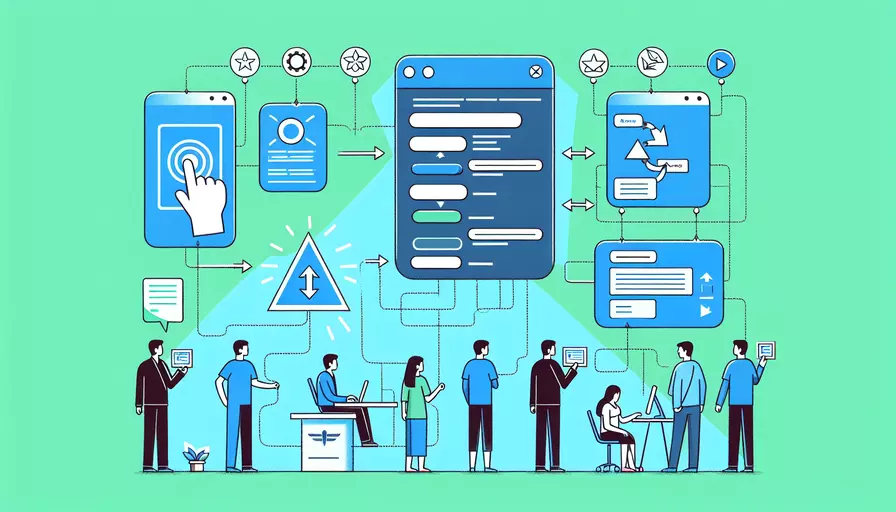
要制作一个Vue引导页,可以通过以下几个步骤来实现:1、创建Vue项目;2、引入并配置路由;3、设计引导页组件;4、实现引导页逻辑;5、整合引导页与主应用。 这些步骤将帮助你在Vue应用中创建一个有效的引导页,为新用户提供清晰的导航和使用指导。
一、创建Vue项目
- 安装Vue CLI:
npm install -g @vue/cli
- 创建新项目:
vue create my-project
- 进入项目目录:
cd my-project
- 启动开发服务器:
npm run serve
通过以上步骤,我们就可以创建并运行一个基础的Vue项目。
二、引入并配置路由
- 安装Vue Router:
npm install vue-router
- 在
src目录下创建router文件夹,并在其中创建index.js文件:
import Vue from 'vue';
import Router from 'vue-router';
import Home from '../views/Home.vue';
import Guide from '../views/Guide.vue';
Vue.use(Router);
export default new Router({
routes: [
{
path: '/',
name: 'Home',
component: Home
},
{
path: '/guide',
name: 'Guide',
component: Guide
}
]
});
- 在
main.js中引入并使用路由:
import Vue from 'vue';
import App from './App.vue';
import router from './router';
Vue.config.productionTip = false;
new Vue({
router,
render: h => h(App),
}).$mount('#app');
以上步骤配置了基本的路由,包括主页和引导页。
三、设计引导页组件
- 在
src/views目录下创建Guide.vue文件:
<template>
<div class="guide">
<h1>Welcome to Our Application</h1>
<p>This guide will help you get started.</p>
<button @click="nextStep">Next</button>
</div>
</template>
<script>
export default {
name: 'Guide',
methods: {
nextStep() {
this.$router.push({ name: 'Home' });
}
}
};
</script>
<style scoped>
.guide {
text-align: center;
margin-top: 50px;
}
</style>
通过以上步骤设计了一个简单的引导页,包含标题、介绍和按钮。
四、实现引导页逻辑
- 在引导页中添加多个步骤:
<template>
<div class="guide">
<h1>{{ steps[currentStep].title }}</h1>
<p>{{ steps[currentStep].content }}</p>
<button @click="nextStep" v-if="currentStep < steps.length - 1">Next</button>
<button @click="finishGuide" v-else>Finish</button>
</div>
</template>
<script>
export default {
name: 'Guide',
data() {
return {
currentStep: 0,
steps: [
{ title: 'Welcome', content: 'This guide will help you get started.' },
{ title: 'Step 1', content: 'Here is how to do step 1...' },
{ title: 'Step 2', content: 'Here is how to do step 2...' },
{ title: 'Finish', content: 'You are ready to use the application!' }
]
};
},
methods: {
nextStep() {
this.currentStep += 1;
},
finishGuide() {
this.$router.push({ name: 'Home' });
}
}
};
</script>
<style scoped>
.guide {
text-align: center;
margin-top: 50px;
}
</style>
通过以上步骤,我们扩展了引导页,添加了多个步骤和导航按钮。
五、整合引导页与主应用
- 在主应用中检测用户是否需要引导页(例如,通过本地存储):
// 在 main.js 中
new Vue({
router,
render: h => h(App),
created() {
if (!localStorage.getItem('guideShown')) {
this.$router.push({ name: 'Guide' });
localStorage.setItem('guideShown', true);
}
}
}).$mount('#app');
通过以上步骤,我们确保用户首次访问应用时会显示引导页。
总结
制作一个Vue引导页的步骤包括:1、创建Vue项目;2、引入并配置路由;3、设计引导页组件;4、实现引导页逻辑;5、整合引导页与主应用。通过这些步骤,你可以创建一个有效的引导页,帮助新用户更好地了解和使用你的应用。建议在设计引导页时,保持简洁明了,并确保用户可以随时跳过或重新访问引导页,以提高用户体验。
相关问答FAQs:
1. 什么是Vue引导页?
Vue引导页是指在用户第一次访问网站或应用程序时显示的页面,用于向用户介绍和指导其如何使用网站或应用程序的功能和特性。它通常包含一系列引导步骤,每个步骤都有说明和操作指导,帮助用户更快地上手和了解网站或应用程序。
2. 如何设计一个吸引人的Vue引导页?
- 确定引导页的目标和受众:在设计引导页之前,要明确引导页的目标和受众是谁。根据目标和受众的不同,设计相应的内容和样式,以吸引和激发用户的兴趣。
- 简洁明了的设计:引导页应该简洁明了,避免信息过载。使用清晰的标题、简短的说明和直观的图标,以便用户能够迅速理解和掌握引导步骤。
- 引人注目的视觉效果:使用引人注目的视觉效果,如动画、渐变色、背景图片等,能够吸引用户的注意力,并提高用户的参与度和留存率。
- 交互式元素:为了增加用户的参与度,引导页可以包含一些交互式元素,如按钮、滑动条、输入框等,让用户可以主动参与和操作,提高用户体验和用户满意度。
3. 如何使用Vue.js创建一个引导页?
下面是一个使用Vue.js创建引导页的简单示例:
首先,在Vue组件中定义引导页的数据和方法,如下所示:
<template>
<div>
<h1>{{ title }}</h1>
<p>{{ description }}</p>
<button @click="nextStep">下一步</button>
</div>
</template>
<script>
export default {
data() {
return {
title: '欢迎来到我的网站',
description: '这是一个使用Vue.js创建的引导页',
currentStep: 1
}
},
methods: {
nextStep() {
this.currentStep++
// 根据当前步骤更新标题和描述
this.title = '第' + this.currentStep + '步'
this.description = '这是第' + this.currentStep + '步的描述'
// 根据当前步骤执行相应的操作
if (this.currentStep === 2) {
// 执行第2步的操作
} else if (this.currentStep === 3) {
// 执行第3步的操作
}
}
}
}
</script>
然后,在Vue实例中使用该组件,并设置引导页的样式,如下所示:
new Vue({
el: '#app',
components: {
GuidePage
},
template: '<GuidePage></GuidePage>',
mounted() {
// 设置引导页的样式
document.getElementById('app').style.backgroundColor = '#f5f5f5'
}
})
最后,在HTML文件中添加一个容器元素,用于渲染引导页,如下所示:
<!DOCTYPE html>
<html lang="en">
<head>
<meta charset="UTF-8">
<title>Vue引导页</title>
</head>
<body>
<div id="app"></div>
<script src="https://cdn.jsdelivr.net/npm/vue/dist/vue.js"></script>
<script src="your-script.js"></script>
</body>
</html>
通过以上步骤,您就可以使用Vue.js创建一个简单的引导页,并根据需要添加更多的引导步骤和交互功能。
文章标题:vue引导页如何做,发布者:不及物动词,转载请注明出处:https://worktile.com/kb/p/3652107

 微信扫一扫
微信扫一扫  支付宝扫一扫
支付宝扫一扫 