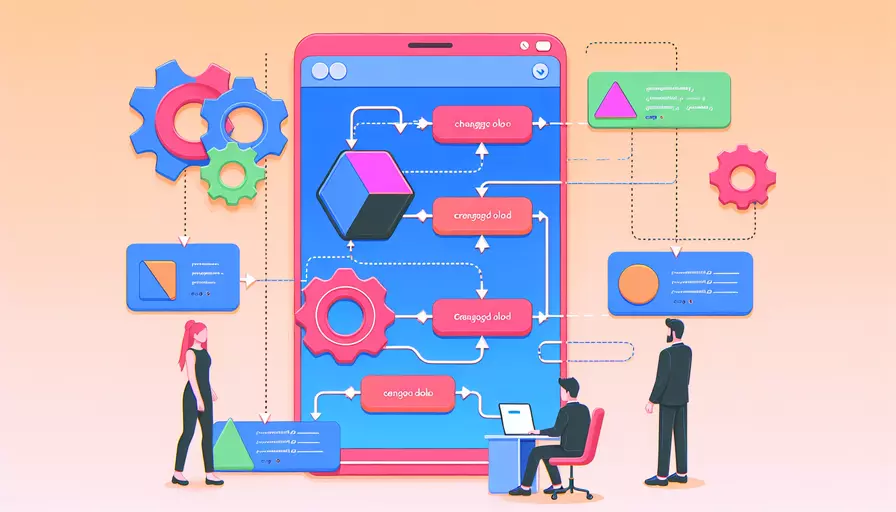
使用Vue改变元素背景颜色的方法有很多,主要包括以下几种:1、通过绑定样式属性;2、使用条件渲染;3、使用计算属性。这些方法可以根据具体需求进行选择和组合,灵活地实现背景颜色的更改。以下将详细介绍每种方法的具体实现和应用场景。
一、通过绑定样式属性
在Vue中,可以使用v-bind指令直接绑定样式属性来改变元素的背景颜色。以下是具体的步骤和示例代码:
- 绑定内联样式
<template>
<div :style="{ backgroundColor: dynamicColor }">This is a div with dynamic background color</div>
</template>
<script>
export default {
data() {
return {
dynamicColor: 'red'
};
}
};
</script>
在上述代码中,dynamicColor是一个绑定到div元素style属性的变量。通过改变dynamicColor的值,可以动态地改变div元素的背景颜色。
- 绑定类名
<template>
<div :class="dynamicClass">This is a div with dynamic background color</div>
</template>
<script>
export default {
data() {
return {
dynamicClass: 'bg-red'
};
}
};
</script>
<style>
.bg-red {
background-color: red;
}
.bg-blue {
background-color: blue;
}
</style>
在这个示例中,通过改变dynamicClass的值,可以动态地切换不同的背景颜色类,从而实现背景颜色的变化。
二、使用条件渲染
条件渲染可以根据特定条件来动态地渲染不同的元素或样式,从而改变背景颜色。以下是具体的步骤和示例代码:
- v-if/v-else指令
<template>
<div>
<div v-if="isRed" class="bg-red">This is a red background</div>
<div v-else class="bg-blue">This is a blue background</div>
<button @click="toggleColor">Toggle Color</button>
</div>
</template>
<script>
export default {
data() {
return {
isRed: true
};
},
methods: {
toggleColor() {
this.isRed = !this.isRed;
}
}
};
</script>
<style>
.bg-red {
background-color: red;
}
.bg-blue {
background-color: blue;
}
</style>
通过v-if和v-else指令,可以根据isRed变量的值动态地渲染不同的div元素,从而实现背景颜色的切换。
三、使用计算属性
计算属性可以根据其他数据属性的变化来动态计算和返回新的值,从而实现背景颜色的动态变化。以下是具体的步骤和示例代码:
- 计算属性示例
<template>
<div :style="{ backgroundColor: computedColor }">This is a div with computed background color</div>
<button @click="toggleColor">Toggle Color</button>
</template>
<script>
export default {
data() {
return {
isRed: true
};
},
computed: {
computedColor() {
return this.isRed ? 'red' : 'blue';
}
},
methods: {
toggleColor() {
this.isRed = !this.isRed;
}
}
};
</script>
在这个示例中,computedColor是一个计算属性,它根据isRed的值返回不同的背景颜色,从而实现动态背景颜色的变化。
四、使用自定义指令
自定义指令可以让我们更加灵活和复用地控制元素的样式。以下是具体的步骤和示例代码:
- 自定义指令示例
<template>
<div v-bg-color="dynamicColor">This is a div with custom directive background color</div>
<button @click="changeColor">Change Color</button>
</template>
<script>
export default {
data() {
return {
dynamicColor: 'red'
};
},
methods: {
changeColor() {
this.dynamicColor = this.dynamicColor === 'red' ? 'blue' : 'red';
}
},
directives: {
bgColor: {
bind(el, binding) {
el.style.backgroundColor = binding.value;
},
update(el, binding) {
el.style.backgroundColor = binding.value;
}
}
}
};
</script>
通过自定义指令,可以更加灵活地控制元素的样式,并且可以在多个组件中复用。
五、使用第三方库
如果项目中使用了第三方UI库,比如Vuetify、Element UI等,这些库通常提供了丰富的样式和主题功能,可以方便地改变元素的背景颜色。以下是使用Vuetify的示例:
- Vuetify示例
<template>
<v-container>
<v-btn @click="toggleTheme">Toggle Theme</v-btn>
<v-card :class="themeClass">This is a card with dynamic background color</v-card>
</v-container>
</template>
<script>
export default {
data() {
return {
isDark: false
};
},
computed: {
themeClass() {
return this.isDark ? 'theme--dark' : 'theme--light';
}
},
methods: {
toggleTheme() {
this.isDark = !this.isDark;
}
}
};
</script>
<style>
.theme--dark {
background-color: #424242;
}
.theme--light {
background-color: #ffffff;
}
</style>
通过使用Vuetify的主题功能,可以方便地切换背景颜色和其他样式。
总结
在Vue中,有多种方法可以改变元素的背景颜色,包括通过绑定样式属性、使用条件渲染、使用计算属性、自定义指令和使用第三方库。每种方法都有其适用的场景和优势,可以根据具体需求灵活选择和组合使用。进一步的建议是根据项目的复杂性和团队的熟悉程度,选择最合适的方法来实现背景颜色的动态变化,并保持代码的可读性和可维护性。
相关问答FAQs:
1. Vue如何动态改变元素的背景颜色?
Vue可以通过绑定CSS类或直接绑定样式来改变元素的背景颜色。下面是两种常见的方法:
-
通过绑定CSS类:在Vue中,可以使用
v-bind指令将一个变量与元素的class属性绑定起来。通过在Vue实例中定义一个响应式的数据属性,然后根据这个属性的值动态改变元素的背景颜色。例如:<template> <div :class="{'bg-red': isRed, 'bg-blue': isBlue}"></div> </template> <script> export default { data() { return { isRed: false, isBlue: false } } } </script> <style> .bg-red { background-color: red; } .bg-blue { background-color: blue; } </style>在上面的示例中,根据
isRed和isBlue的值来动态改变元素的背景颜色。当isRed为true时,元素的背景颜色为红色;当isBlue为true时,元素的背景颜色为蓝色。 -
直接绑定样式:除了绑定CSS类外,Vue还可以通过直接绑定样式来改变元素的背景颜色。在Vue中,可以使用
v-bind指令将一个变量与元素的style属性绑定起来。通过在Vue实例中定义一个响应式的数据属性,然后根据这个属性的值动态改变元素的背景颜色。例如:<template> <div :style="{ backgroundColor: bgColor }"></div> </template> <script> export default { data() { return { bgColor: 'red' } } } </script>在上面的示例中,根据
bgColor的值来动态改变元素的背景颜色。初始时,元素的背景颜色为红色。
2. 如何在Vue中实现元素背景颜色的过渡效果?
Vue提供了过渡效果的内置指令<transition>,可以用来实现元素背景颜色的过渡效果。下面是一个简单的示例:
<template>
<div>
<button @click="toggleColor">Toggle Color</button>
<transition name="fade">
<div v-if="show" class="box"></div>
</transition>
</div>
</template>
<script>
export default {
data() {
return {
show: false
}
},
methods: {
toggleColor() {
this.show = !this.show;
}
}
}
</script>
<style>
.box {
width: 100px;
height: 100px;
}
.fade-enter-active,
.fade-leave-active {
transition: background-color 0.5s;
}
.fade-enter,
.fade-leave-to {
background-color: yellow;
}
</style>
在上面的示例中,点击"Toggle Color"按钮会切换元素的显示和隐藏。当元素显示时,会根据CSS定义的过渡效果,以动画的形式改变元素的背景颜色(从黄色到初始颜色);当元素隐藏时,同样会有过渡效果(从初始颜色到黄色)。
3. 如何在Vue中根据用户输入改变元素背景颜色?
在Vue中,可以通过监听用户的输入事件,获取用户输入的值,然后根据这个值来改变元素的背景颜色。下面是一个示例:
<template>
<div>
<input type="text" v-model="bgColor" @input="changeColor">
<div :style="{ backgroundColor: bgColor }"></div>
</div>
</template>
<script>
export default {
data() {
return {
bgColor: 'red'
}
},
methods: {
changeColor() {
// 根据用户输入的值来改变背景颜色
// 这里可以根据具体需求进行处理,比如校验用户输入的值是否符合要求
// 这里只是简单地将用户输入的值作为背景颜色
this.bgColor = event.target.value;
}
}
}
</script>
在上面的示例中,通过v-model指令将用户输入的值与bgColor绑定起来,当用户输入内容时,会触发@input事件,执行changeColor方法,将用户输入的值作为背景颜色。用户可以通过输入框输入任何有效的CSS颜色值,来改变元素的背景颜色。
文章标题:vue如何改变元素背景颜色,发布者:worktile,转载请注明出处:https://worktile.com/kb/p/3651106

 微信扫一扫
微信扫一扫  支付宝扫一扫
支付宝扫一扫 