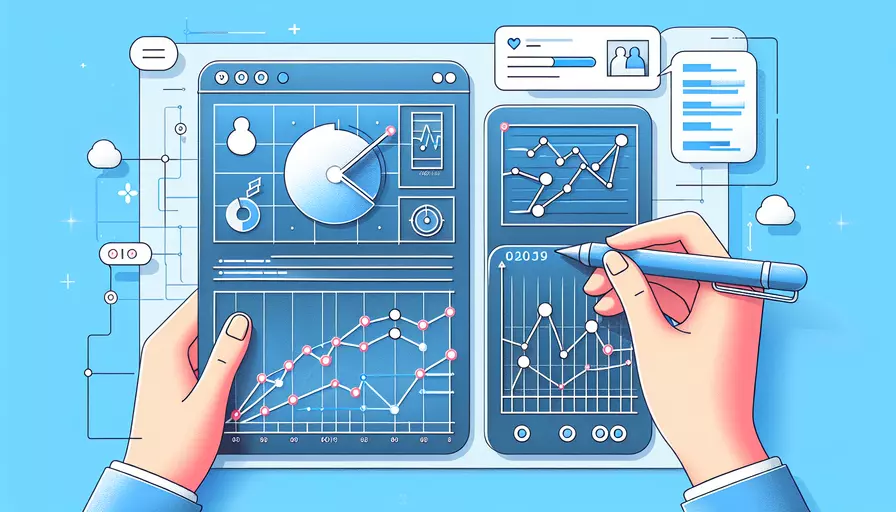
在Vue中实现左右滑屏有多种方法,主要有1、使用触摸事件监听器,2、借助第三方库,3、使用CSS和JavaScript的结合。以下是详细描述和具体实现步骤。
一、使用触摸事件监听器
使用触摸事件监听器是最基础的方法,适用于需要精细控制滑动行为的场景。通过监听 touchstart、touchmove 和 touchend 事件,我们可以获取触摸点的坐标变化,从而判断滑动的方向和距离。
-
监听触摸事件
export default {data() {
return {
startX: 0,
startY: 0,
endX: 0,
endY: 0
};
},
methods: {
handleTouchStart(event) {
this.startX = event.touches[0].clientX;
this.startY = event.touches[0].clientY;
},
handleTouchMove(event) {
this.endX = event.touches[0].clientX;
this.endY = event.touches[0].clientY;
},
handleTouchEnd() {
const deltaX = this.endX - this.startX;
const deltaY = this.endY - this.startY;
if (Math.abs(deltaX) > Math.abs(deltaY)) {
if (deltaX > 0) {
console.log('Swiped right');
} else {
console.log('Swiped left');
}
}
}
}
};
-
绑定事件
<template><div @touchstart="handleTouchStart" @touchmove="handleTouchMove" @touchend="handleTouchEnd">
<!-- Your content here -->
</div>
</template>
二、借助第三方库
借助第三方库(如 vue-touch、hammer.js 等)可以简化开发过程,提供更丰富的功能和更强的兼容性。
-
安装
vue-touchnpm install vue-touch -
使用
vue-touchimport Vue from 'vue';import VueTouch from 'vue-touch';
Vue.use(VueTouch, { name: 'v-touch' });
-
在组件中使用
<template><v-touch @swiperight="onSwipeRight" @swipeleft="onSwipeLeft">
<div>
<!-- Your content here -->
</div>
</v-touch>
</template>
<script>
export default {
methods: {
onSwipeRight() {
console.log('Swiped right');
},
onSwipeLeft() {
console.log('Swiped left');
}
}
};
</script>
三、使用CSS和JavaScript的结合
结合CSS和JavaScript可以实现更复杂的滑动效果,如图片轮播、卡片翻转等。通过CSS控制动画效果,JavaScript处理滑动逻辑。
-
HTML结构
<template><div class="slider" @touchstart="startTouch" @touchmove="moveTouch" @touchend="endTouch">
<div class="slides" :style="{ transform: `translateX(-${currentIndex * 100}%)` }">
<div class="slide" v-for="(slide, index) in slides" :key="index">
{{ slide }}
</div>
</div>
</div>
</template>
-
CSS样式
.slider {overflow: hidden;
width: 100%;
position: relative;
}
.slides {
display: flex;
transition: transform 0.3s ease;
}
.slide {
min-width: 100%;
box-sizing: border-box;
}
-
JavaScript逻辑
export default {data() {
return {
startX: 0,
currentIndex: 0,
slides: ['Slide 1', 'Slide 2', 'Slide 3']
};
},
methods: {
startTouch(event) {
this.startX = event.touches[0].clientX;
},
moveTouch(event) {
const moveX = event.touches[0].clientX;
const deltaX = moveX - this.startX;
if (Math.abs(deltaX) > 50) {
if (deltaX > 0) {
this.prevSlide();
} else {
this.nextSlide();
}
}
},
endTouch() {
// Reset startX after touch end
this.startX = 0;
},
nextSlide() {
if (this.currentIndex < this.slides.length - 1) {
this.currentIndex += 1;
}
},
prevSlide() {
if (this.currentIndex > 0) {
this.currentIndex -= 1;
}
}
}
};
总结
在Vue中实现左右滑屏可以通过1、使用触摸事件监听器,2、借助第三方库,3、使用CSS和JavaScript的结合这三种方法来实现。选择哪种方法取决于具体的需求和项目的复杂度。对于简单的滑动效果,直接使用触摸事件监听器即可;对于需要更多功能和更好兼容性的项目,可以借助第三方库;对于复杂的动画效果,可以结合CSS和JavaScript来实现。通过合理选择和组合这些方法,可以实现更加流畅和用户友好的滑屏体验。
相关问答FAQs:
1. Vue如何实现左右滑屏?
Vue可以通过一些插件或自定义指令来实现左右滑屏的效果。下面是一个简单的实现左右滑屏的示例代码:
<template>
<div class="container">
<div class="slider" v-swipeleft="swipeLeft" v-swiperight="swipeRight">
<!-- slider内容 -->
</div>
</div>
</template>
<script>
export default {
methods: {
swipeLeft() {
// 向左滑动逻辑
// 可以通过改变slider的left样式或者使用动画库来实现动画效果
},
swipeRight() {
// 向右滑动逻辑
// 可以通过改变slider的left样式或者使用动画库来实现动画效果
}
}
}
</script>
<style>
.container {
width: 100%;
overflow: hidden;
}
.slider {
width: 100%;
display: flex;
transition: all 0.3s ease;
}
</style>
在上面的代码中,使用了Vue的自定义指令v-swipeleft和v-swiperight来监听左滑和右滑事件。当用户在slider上进行左滑或右滑操作时,会触发相应的方法swipeLeft和swipeRight,你可以在这两个方法中编写相应的逻辑来实现滑动效果。
2. 如何使用Vue插件实现左右滑屏?
除了自定义指令,你还可以使用Vue插件来实现左右滑屏效果。下面是一个使用vue-swipe插件实现左右滑屏的示例代码:
首先,安装vue-swipe插件:
npm install vue-swipe
然后,在Vue项目中使用插件:
<template>
<div class="container">
<vue-swipe :options="swipeOptions" @swipeleft="swipeLeft" @swiperight="swipeRight">
<!-- slider内容 -->
</vue-swipe>
</div>
</template>
<script>
import VueSwipe from 'vue-swipe'
export default {
components: {
VueSwipe
},
data() {
return {
swipeOptions: {
// 配置选项,可根据需要进行调整
}
}
},
methods: {
swipeLeft() {
// 向左滑动逻辑
},
swipeRight() {
// 向右滑动逻辑
}
}
}
</script>
<style>
.container {
width: 100%;
overflow: hidden;
}
</style>
在上面的代码中,使用了vue-swipe插件来实现左右滑屏效果。通过@swipeleft和@swiperight事件监听左滑和右滑事件,当用户在slider上进行左滑或右滑操作时,会触发相应的方法swipeLeft和swipeRight。
3. 如何在Vue项目中使用第三方库实现左右滑屏?
除了使用插件,你还可以在Vue项目中直接引入第三方库来实现左右滑屏效果。下面是一个使用swiper库实现左右滑屏的示例代码:
首先,安装swiper库:
npm install swiper
然后,在Vue项目中引入并使用swiper:
<template>
<div class="container">
<div class="swiper-container">
<div class="swiper-wrapper">
<div class="swiper-slide">Slide 1</div>
<div class="swiper-slide">Slide 2</div>
<div class="swiper-slide">Slide 3</div>
<!-- 更多slider内容 -->
</div>
</div>
</div>
</template>
<script>
import 'swiper/dist/css/swiper.css'
import Swiper from 'swiper'
export default {
mounted() {
new Swiper('.swiper-container', {
// 配置选项,可根据需要进行调整
})
}
}
</script>
<style>
.container {
width: 100%;
overflow: hidden;
}
</style>
在上面的代码中,我们使用了swiper库来实现左右滑屏效果。通过在mounted生命周期钩子中实例化Swiper对象,并传入相应的配置选项,就可以实现左右滑屏的效果。
以上是三种常见的在Vue中实现左右滑屏的方法,你可以根据自己的需求选择合适的方式来实现。无论是自定义指令、插件还是第三方库,都可以帮助你实现左右滑屏效果,并且可以根据需要进行定制和调整。
文章标题:vue如何实现左右滑屏,发布者:不及物动词,转载请注明出处:https://worktile.com/kb/p/3647752

 微信扫一扫
微信扫一扫  支付宝扫一扫
支付宝扫一扫 