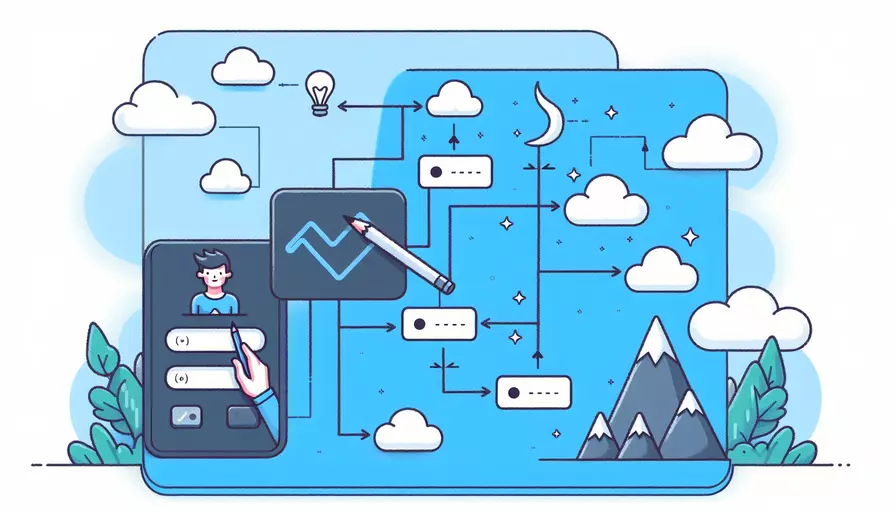
在Vue中,使input置灰的方法有很多种,这里直接回答:1、使用disabled属性,2、使用readonly属性,3、通过CSS样式。下面将详细描述如何实现这些方法。
一、使用`disabled`属性
使用disabled属性是最直接的方法,可以使input元素不可编辑,并且自动置灰。具体实现如下:
<template>
<div>
<input type="text" v-model="inputValue" :disabled="isDisabled" />
<button @click="toggleDisable">Toggle Disable</button>
</div>
</template>
<script>
export default {
data() {
return {
inputValue: '',
isDisabled: true,
};
},
methods: {
toggleDisable() {
this.isDisabled = !this.isDisabled;
},
},
};
</script>
解释:
:disabled="isDisabled":使用Vue的双向绑定特性,根据isDisabled的值动态控制input元素的disabled属性。toggleDisable方法:点击按钮时切换isDisabled的值,从而控制input的置灰状态。
二、使用`readonly`属性
readonly属性使input元素只读,但仍然可以选择文本并复制。虽然input元素看起来不像完全置灰,但可以结合CSS使其视觉上有置灰效果。
<template>
<div>
<input type="text" v-model="inputValue" :readonly="isReadonly" class="readonly-input" />
<button @click="toggleReadonly">Toggle Readonly</button>
</div>
</template>
<script>
export default {
data() {
return {
inputValue: '',
isReadonly: true,
};
},
methods: {
toggleReadonly() {
this.isReadonly = !this.isReadonly;
},
},
};
</script>
<style>
.readonly-input[readonly] {
background-color: #f0f0f0;
color: #a9a9a9;
}
</style>
解释:
:readonly="isReadonly":同样使用双向绑定特性,根据isReadonly的值控制input元素的readonly属性。readonly-input类:通过CSS样式控制input的视觉效果,使其看起来像置灰。toggleReadonly方法:点击按钮时切换isReadonly的值,从而控制input的只读状态。
三、通过CSS样式
如果仅仅是为了视觉效果,并不需要实际禁用input,可以通过CSS样式实现置灰效果。
<template>
<div>
<input type="text" v-model="inputValue" :class="{'disabled-input': isDisabled}" />
<button @click="toggleDisable">Toggle Disable</button>
</div>
</template>
<script>
export default {
data() {
return {
inputValue: '',
isDisabled: true,
};
},
methods: {
toggleDisable() {
this.isDisabled = !this.isDisabled;
},
},
};
</script>
<style>
.disabled-input {
background-color: #f0f0f0;
color: #a9a9a9;
pointer-events: none; /* 禁用点击事件 */
}
</style>
解释:
:class="{'disabled-input': isDisabled}":使用Vue的动态class绑定,根据isDisabled的值来添加或移除disabled-input类。disabled-input类:通过CSS样式控制input的视觉效果,使其看起来像置灰,同时禁用点击事件。toggleDisable方法:点击按钮时切换isDisabled的值,从而控制input的视觉置灰效果。
四、对比与选择
每种方法都有其优缺点,根据实际需求选择合适的方法:
| 方法 | 优点 | 缺点 |
|---|---|---|
disabled |
彻底禁用input,自动置灰,简单直接 | 用户无法选择和复制文本 |
readonly |
允许用户选择和复制文本,结合CSS可实现视觉置灰效果 | 需要额外的CSS样式,用户可能误以为可以编辑 |
| CSS样式 | 仅改变视觉效果,不影响实际功能,可以自定义样式 | 无法真正禁用input,用户仍可通过键盘操作 |
总结与建议
综上所述,选择哪种方法取决于你的具体需求。如果需要完全禁用input并且置灰,建议使用disabled属性;如果仅仅需要只读并且有置灰效果,可以选择readonly结合CSS;如果只是为了视觉效果,可以通过CSS样式实现。根据实际项目需求,灵活选择合适的方法。
进一步建议:
- 确保用户体验:在禁用或只读input时,确保用户能够理解当前状态,避免混淆。
- 考虑可访问性:在禁用input时,确保页面的可访问性,提供替代途径供用户完成操作。
相关问答FAQs:
Q: 如何使用Vue将输入框置为灰色?
A: 您可以使用Vue的绑定属性和样式绑定来将输入框置为灰色。以下是一些方法可以实现此目的:
- 使用class绑定:您可以通过将一个类绑定到输入框的class属性来改变其样式。首先,在Vue实例中定义一个data属性,例如
isGrey,并将其设置为true。然后,在输入框的class属性中使用三元表达式,根据isGrey的值来选择是否添加一个灰色的类。最后,使用CSS来定义该灰色类的样式。
<template>
<div>
<input type="text" :class="{ 'grey-input': isGrey }" />
</div>
</template>
<script>
export default {
data() {
return {
isGrey: true
};
}
};
</script>
<style>
.grey-input {
background-color: grey;
}
</style>
- 使用style绑定:您还可以使用Vue的样式绑定来直接更改输入框的背景颜色。首先,在Vue实例中定义一个data属性,例如
inputStyle,并将其设置为一个包含背景颜色的对象。然后,在输入框的style属性中使用对象绑定,将inputStyle作为背景颜色的值。
<template>
<div>
<input type="text" :style="inputStyle" />
</div>
</template>
<script>
export default {
data() {
return {
inputStyle: {
backgroundColor: 'grey'
}
};
}
};
</script>
- 使用计算属性:如果您需要根据其他属性或状态来决定是否将输入框置为灰色,您可以使用计算属性。首先,在Vue实例中定义一个计算属性,例如
isGrey,根据其他属性的值返回一个布尔值。然后,在输入框的class属性中使用计算属性。
<template>
<div>
<input type="text" :class="{ 'grey-input': isGrey }" />
</div>
</template>
<script>
export default {
computed: {
isGrey() {
// 根据其他属性的值返回一个布尔值
return this.someProperty === 'someValue';
}
}
};
</script>
<style>
.grey-input {
background-color: grey;
}
</style>
这些方法都可以使输入框的背景颜色变为灰色。您可以根据您的需求选择其中一种方法来实现。
文章标题:vue如何使input置灰,发布者:飞飞,转载请注明出处:https://worktile.com/kb/p/3645664

 微信扫一扫
微信扫一扫  支付宝扫一扫
支付宝扫一扫 