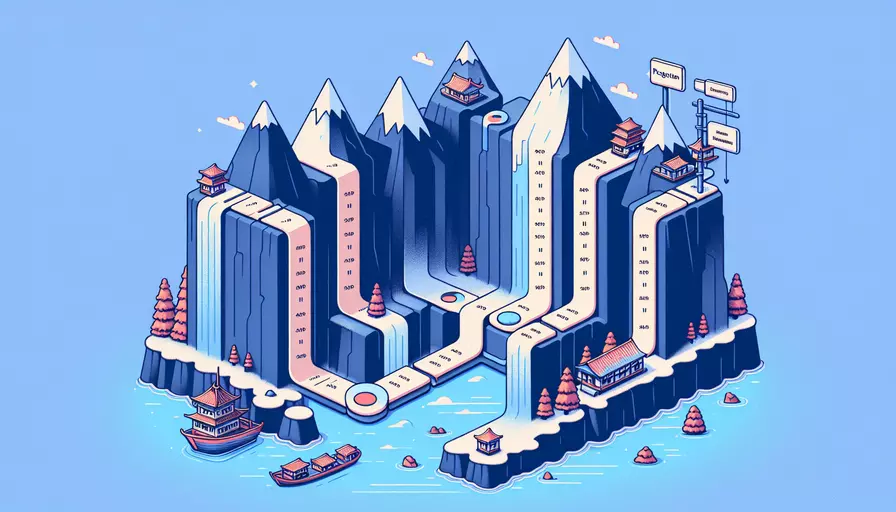
在Vue中实现分页器主要涉及以下几个步骤:1、设置数据源和分页参数,2、创建分页组件,3、处理分页逻辑,4、在主组件中引入分页组件并展示数据。下面我将详细介绍如何实现这些步骤,并提供代码示例和解释。
一、设置数据源和分页参数
首先,我们需要有一个数据源和一些基本的分页参数,例如总数据量、每页显示的数据数量以及当前页码等。这些参数可以在Vue组件的data中进行初始化。
data() {
return {
items: [], // 数据源
currentPage: 1, // 当前页码
itemsPerPage: 10, // 每页显示的数据数量
totalItems: 0 // 总数据量
}
}
二、创建分页组件
创建一个独立的分页组件,这样可以在项目的其他部分复用。分页组件的主要任务是显示页码,并在用户点击页码时触发相应的事件。
<template>
<div class="pagination">
<button @click="changePage(currentPage - 1)" :disabled="currentPage === 1">Previous</button>
<span v-for="page in totalPages" :key="page">
<button @click="changePage(page)" :class="{ active: currentPage === page }">{{ page }}</button>
</span>
<button @click="changePage(currentPage + 1)" :disabled="currentPage === totalPages">Next</button>
</div>
</template>
<script>
export default {
props: {
totalItems: {
type: Number,
required: true
},
itemsPerPage: {
type: Number,
required: true
},
currentPage: {
type: Number,
required: true
}
},
computed: {
totalPages() {
return Math.ceil(this.totalItems / this.itemsPerPage);
}
},
methods: {
changePage(page) {
if (page >= 1 && page <= this.totalPages) {
this.$emit('page-changed', page);
}
}
}
}
</script>
<style scoped>
.pagination {
display: flex;
justify-content: center;
align-items: center;
}
button {
margin: 0 5px;
}
button.active {
font-weight: bold;
background-color: #42b983;
color: white;
}
</style>
三、处理分页逻辑
在主组件中,我们需要处理分页逻辑,主要是根据当前页码和每页显示的数据数量来确定应该显示哪些数据。
computed: {
paginatedItems() {
const start = (this.currentPage - 1) * this.itemsPerPage;
const end = start + this.itemsPerPage;
return this.items.slice(start, end);
}
},
methods: {
handlePageChange(page) {
this.currentPage = page;
// 重新获取数据或其他逻辑
}
}
四、在主组件中引入分页组件并展示数据
最后,将分页组件引入到主组件中,并绑定相关数据和事件。
<template>
<div>
<ul>
<li v-for="item in paginatedItems" :key="item.id">{{ item.name }}</li>
</ul>
<Pagination
:total-items="totalItems"
:items-per-page="itemsPerPage"
:current-page="currentPage"
@page-changed="handlePageChange"
/>
</div>
</template>
<script>
import Pagination from './Pagination.vue';
export default {
components: {
Pagination
},
data() {
return {
items: [], // 假设已经通过某种方式获取到了数据
currentPage: 1,
itemsPerPage: 10,
totalItems: 100 // 假设总数据量为100
}
},
computed: {
paginatedItems() {
const start = (this.currentPage - 1) * this.itemsPerPage;
const end = start + this.itemsPerPage;
return this.items.slice(start, end);
}
},
methods: {
handlePageChange(page) {
this.currentPage = page;
// 重新获取数据或其他逻辑
}
}
}
</script>
总结:在Vue中实现分页器需要设置数据源和分页参数、创建分页组件、处理分页逻辑,并在主组件中引入分页组件并展示数据。通过以上步骤,你可以轻松实现一个功能完善的分页器。进一步的建议包括优化数据获取逻辑,减少数据加载时间,以及在分页器中增加更多的功能,如跳转到特定页码等。
相关问答FAQs:
1. Vue中分页器是什么?
分页器是一个用于将大量数据分成多个页面并提供导航的UI组件。在Vue中,我们可以使用现有的分页插件或自己编写一个分页器组件来实现。
2. 如何使用现有的分页插件来实现Vue分页器?
有很多优秀的分页插件可用于Vue,比如Vue-Pagination和Vue2-Paginate。下面是使用Vue2-Paginate插件实现分页器的示例:
首先,安装Vue2-Paginate插件:
npm install vue2-paginate --save
然后,在你的Vue组件中导入并使用Vue2-Paginate:
<template>
<div>
<!-- 显示数据 -->
<ul>
<li v-for="item in paginatedData" :key="item.id">{{ item.name }}</li>
</ul>
<!-- 显示分页器 -->
<paginate
:page-count="pageCount"
:click-handler="changePage"
:prev-text="'上一页'"
:next-text="'下一页'"
:container-class="'pagination'"
:page-class="'page-item'"
:prev-class="'page-item'"
:next-class="'page-item'"
:disabled-class="'disabled'"
:active-class="'active'"
></paginate>
</div>
</template>
<script>
import Paginate from 'vue2-paginate'
export default {
components: {
Paginate
},
data() {
return {
currentPage: 1, // 当前页码
itemsPerPage: 10, // 每页显示的数据数量
data: [], // 所有数据
}
},
computed: {
// 计算分页后的数据
paginatedData() {
const startIndex = (this.currentPage - 1) * this.itemsPerPage
const endIndex = startIndex + this.itemsPerPage
return this.data.slice(startIndex, endIndex)
},
// 计算总页数
pageCount() {
return Math.ceil(this.data.length / this.itemsPerPage)
}
},
methods: {
// 切换页码
changePage(pageNumber) {
this.currentPage = pageNumber
}
}
}
</script>
3. 如何自己编写一个分页器组件来实现Vue分页器?
如果你想自己编写一个分页器组件,下面是一个简单的示例:
首先,在你的Vue组件中定义分页器:
<template>
<div>
<!-- 显示数据 -->
<ul>
<li v-for="item in paginatedData" :key="item.id">{{ item.name }}</li>
</ul>
<!-- 显示分页器 -->
<ul class="pagination">
<li v-for="page in pageCount" :key="page" :class="{ active: page === currentPage }">
<a @click="changePage(page)">{{ page }}</a>
</li>
</ul>
</div>
</template>
<script>
export default {
data() {
return {
currentPage: 1, // 当前页码
itemsPerPage: 10, // 每页显示的数据数量
data: [], // 所有数据
}
},
computed: {
// 计算分页后的数据
paginatedData() {
const startIndex = (this.currentPage - 1) * this.itemsPerPage
const endIndex = startIndex + this.itemsPerPage
return this.data.slice(startIndex, endIndex)
},
// 计算总页数
pageCount() {
return Math.ceil(this.data.length / this.itemsPerPage)
}
},
methods: {
// 切换页码
changePage(pageNumber) {
this.currentPage = pageNumber
}
}
}
</script>
在这个示例中,我们使用了computed属性来计算分页后的数据和总页数,并使用v-for指令和v-bind:class指令来生成分页器的页码按钮。通过点击页码按钮,我们可以通过调用changePage方法来切换当前页码。
以上就是使用现有的分页插件或自己编写一个分页器组件来实现Vue分页器的方法。无论你选择哪种方法,都可以根据自己的需求进行定制和扩展。
文章标题:vue中分页器如何实现,发布者:不及物动词,转载请注明出处:https://worktile.com/kb/p/3642386

 微信扫一扫
微信扫一扫  支付宝扫一扫
支付宝扫一扫 