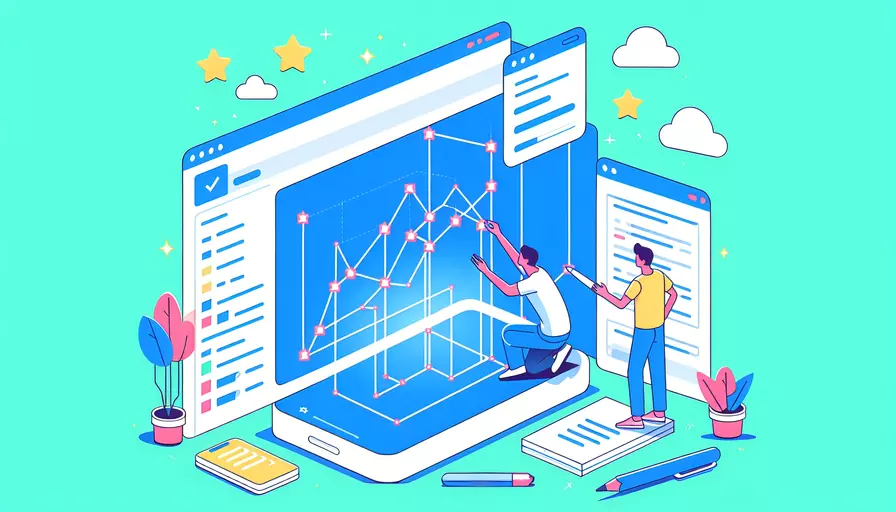
在Vue中实现弹窗有多种方法,其中最常用的包括使用组件、v-if指令和第三方库。1、使用组件创建弹窗,2、使用v-if指令控制弹窗显示,3、使用第三方库(如Vuetify、Element UI)实现弹窗效果。接下来我们将详细描述这些方法,并提供具体代码示例和注意事项,以帮助你更好地掌握这些技巧。
一、使用组件创建弹窗
使用组件创建弹窗是Vue中非常常见的做法。通过定义一个独立的弹窗组件,可以更好地管理弹窗的显示和隐藏逻辑,并且可以复用弹窗组件。
1. 定义弹窗组件
<template>
<div v-if="isVisible" class="modal">
<div class="modal-content">
<span class="close" @click="closeModal">×</span>
<slot></slot>
</div>
</div>
</template>
<script>
export default {
props: ['isVisible'],
methods: {
closeModal() {
this.$emit('close');
}
}
}
</script>
<style scoped>
.modal {
display: block;
position: fixed;
z-index: 1;
left: 0;
top: 0;
width: 100%;
height: 100%;
overflow: auto;
background-color: rgb(0,0,0);
background-color: rgba(0,0,0,0.4);
}
.modal-content {
background-color: #fefefe;
margin: 15% auto;
padding: 20px;
border: 1px solid #888;
width: 80%;
}
.close {
color: #aaa;
float: right;
font-size: 28px;
font-weight: bold;
}
.close:hover,
.close:focus {
color: black;
text-decoration: none;
cursor: pointer;
}
</style>
2. 使用弹窗组件
<template>
<div id="app">
<button @click="showModal = true">Open Modal</button>
<Modal v-if="showModal" :isVisible="showModal" @close="showModal = false">
<h2>Modal Header</h2>
<p>Some text in the Modal..</p>
<button @click="showModal = false">Close</button>
</Modal>
</div>
</template>
<script>
import Modal from './components/Modal.vue';
export default {
components: {
Modal
},
data() {
return {
showModal: false
}
}
}
</script>
二、使用v-if指令控制弹窗显示
v-if指令是Vue中控制DOM元素显示和隐藏的常用方法,通过条件渲染可以实现弹窗的显示和隐藏。
1. 定义弹窗模板
<template>
<div v-if="isVisible" class="modal">
<div class="modal-content">
<span class="close" @click="closeModal">×</span>
<slot></slot>
</div>
</div>
</template>
2. 控制弹窗显示和隐藏
<template>
<div id="app">
<button @click="showModal = true">Open Modal</button>
<div v-if="showModal" class="modal">
<div class="modal-content">
<span class="close" @click="showModal = false">×</span>
<h2>Modal Header</h2>
<p>Some text in the Modal..</p>
<button @click="showModal = false">Close</button>
</div>
</div>
</div>
</template>
<script>
export default {
data() {
return {
showModal: false
}
}
}
</script>
<style scoped>
.modal {
display: block;
position: fixed;
z-index: 1;
left: 0;
top: 0;
width: 100%;
height: 100%;
overflow: auto;
background-color: rgb(0,0,0);
background-color: rgba(0,0,0,0.4);
}
.modal-content {
background-color: #fefefe;
margin: 15% auto;
padding: 20px;
border: 1px solid #888;
width: 80%;
}
.close {
color: #aaa;
float: right;
font-size: 28px;
font-weight: bold;
}
.close:hover,
.close:focus {
color: black;
text-decoration: none;
cursor: pointer;
}
</style>
三、使用第三方库(如Vuetify、Element UI)实现弹窗效果
使用第三方UI库可以快速实现弹窗效果,这些库通常提供了丰富的组件和样式,减少了开发者的工作量。
1. 使用Vuetify实现弹窗
Vuetify是一个基于Vue的Material Design组件框架,提供了强大的UI组件。
安装Vuetify
npm install vuetify
使用Vuetify的Dialog组件
<template>
<v-app>
<v-container>
<v-btn color="primary" @click="dialog = true">Open Dialog</v-btn>
<v-dialog v-model="dialog" max-width="500">
<v-card>
<v-card-title class="headline">Dialog Title</v-card-title>
<v-card-text>Some text in the Dialog..</v-card-text>
<v-card-actions>
<v-btn color="blue darken-1" text @click="dialog = false">Close</v-btn>
</v-card-actions>
</v-card>
</v-dialog>
</v-container>
</v-app>
</template>
<script>
export default {
data() {
return {
dialog: false
}
}
}
</script>
<style>
@import '~vuetify/dist/vuetify.min.css';
</style>
2. 使用Element UI实现弹窗
Element UI是一个基于Vue的UI组件库,提供了丰富的组件和样式。
安装Element UI
npm install element-ui
使用Element UI的Dialog组件
<template>
<div id="app">
<el-button type="primary" @click="dialogVisible = true">Open Dialog</el-button>
<el-dialog title="Dialog Title" :visible.sync="dialogVisible">
<p>Some text in the Dialog..</p>
<span slot="footer" class="dialog-footer">
<el-button @click="dialogVisible = false">Cancel</el-button>
<el-button type="primary" @click="dialogVisible = false">Confirm</el-button>
</span>
</el-dialog>
</div>
</template>
<script>
import { Button, Dialog } from 'element-ui';
import 'element-ui/lib/theme-chalk/index.css';
export default {
components: {
[Button.name]: Button,
[Dialog.name]: Dialog
},
data() {
return {
dialogVisible: false
}
}
}
</script>
四、总结与建议
在Vue中实现弹窗有多种方法,包括使用组件、v-if指令和第三方库。不同方法各有优劣:
- 组件:适合复杂逻辑和复用性高的场景。
- v-if指令:适合简单的显示控制。
- 第三方库:快速实现且样式丰富。
根据具体需求选择合适的方法,可以提高开发效率和代码可维护性。建议在实际项目中,根据弹窗的复杂程度和项目需求,选择最适合的方法。同时,注意弹窗的用户体验和可访问性,确保弹窗在不同设备和屏幕尺寸上都能正常显示和操作。
相关问答FAQs:
1. 如何在Vue中实现弹窗功能?
在Vue中实现弹窗功能有多种方法,下面介绍两种常用的方式:
-
使用Vue的内置组件:可以使用Vue提供的
<transition>组件结合CSS过渡效果来实现弹窗的显示和隐藏。首先,在模板中使用<transition>标签包裹弹窗的内容,然后通过设置v-if或v-show来控制弹窗的显示和隐藏。通过在CSS中定义过渡效果,可以实现弹窗的淡入淡出、滑动等动画效果。 -
使用第三方弹窗组件库:Vue社区中有很多弹窗组件库可供选择,如Element UI、Vuetify等。这些组件库提供了丰富的弹窗组件,可以通过简单的配置和调用来实现弹窗功能。一般来说,需要先引入组件库,并根据文档中的示例代码使用相应的组件。
2. 如何在Vue中传递数据给弹窗组件?
在Vue中,可以通过props属性将数据传递给弹窗组件。首先,在父组件中定义一个数据属性,然后通过props属性将该属性传递给弹窗组件。在弹窗组件中,可以通过props选项接收父组件传递过来的数据,并在模板中使用。
例如,父组件中定义了一个名为message的数据属性,并将其通过props传递给弹窗组件:
<template>
<div>
<button @click="showModal = true">显示弹窗</button>
<Modal :message="message" v-if="showModal" @close="showModal = false" />
</div>
</template>
<script>
import Modal from './Modal.vue'
export default {
components: {
Modal
},
data() {
return {
showModal: false,
message: 'Hello, Vue!'
}
}
}
</script>
在弹窗组件中可以通过props选项接收message属性,并在模板中使用:
<template>
<div>
<h2>{{ message }}</h2>
<button @click="$emit('close')">关闭弹窗</button>
</div>
</template>
<script>
export default {
props: ['message']
}
</script>
3. 如何在Vue中监听弹窗的关闭事件?
在Vue中监听弹窗的关闭事件可以使用$emit方法。首先,在弹窗组件中定义一个关闭按钮,并通过$emit方法触发一个自定义事件。在父组件中,可以通过在弹窗组件上使用@close监听该自定义事件,并在事件处理函数中执行相应的操作。
例如,在弹窗组件中定义一个关闭按钮,并通过$emit方法触发close事件:
<template>
<div>
<h2>弹窗内容</h2>
<button @click="$emit('close')">关闭弹窗</button>
</div>
</template>
在父组件中,通过在弹窗组件上使用@close监听close事件,并在事件处理函数中执行相应的操作:
<template>
<div>
<button @click="showModal = true">显示弹窗</button>
<Modal v-if="showModal" @close="handleClose" />
</div>
</template>
<script>
import Modal from './Modal.vue'
export default {
components: {
Modal
},
data() {
return {
showModal: false
}
},
methods: {
handleClose() {
this.showModal = false
// 执行其他操作
}
}
}
</script>
通过监听弹窗的关闭事件,可以在弹窗关闭时执行一些特定的逻辑,如更新数据、发送请求等。
文章标题:vue当中如何做弹窗,发布者:飞飞,转载请注明出处:https://worktile.com/kb/p/3640661

 微信扫一扫
微信扫一扫  支付宝扫一扫
支付宝扫一扫 