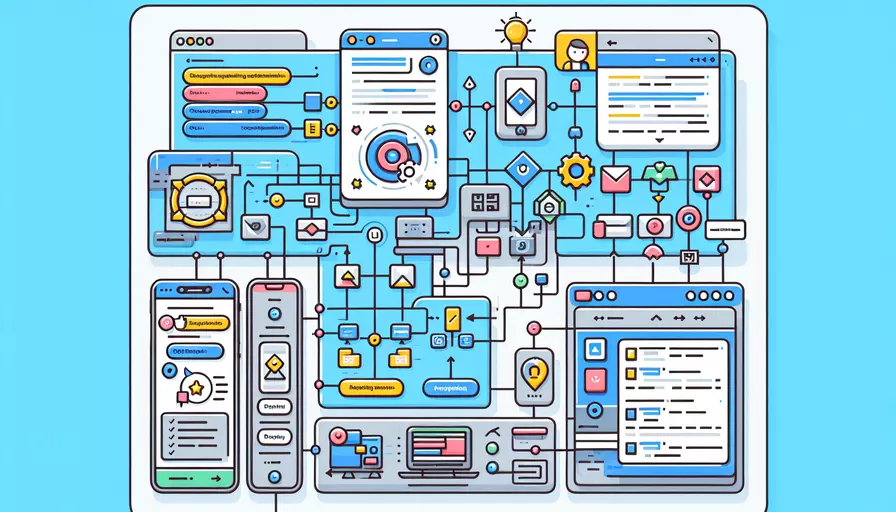
实现Vue顶部通知滚动有以下几种方式:1、使用CSS动画,2、使用JavaScript和Vue的过渡效果,3、借助第三方库。通过这些方法,可以创建平滑和动态的通知滚动效果,以提升用户体验。下面将详细介绍这几种实现方式。
一、使用CSS动画
使用纯CSS动画是实现通知滚动的最简单方法之一。通过CSS的@keyframes规则,可以定义滚动动画,并使用animation属性应用到通知元素上。
<template>
<div class="notification-bar">
<p class="scrolling-text">这是一个滚动通知</p>
</div>
</template>
<style scoped>
.notification-bar {
position: fixed;
top: 0;
width: 100%;
background-color: #333;
color: #fff;
overflow: hidden;
}
.scrolling-text {
display: inline-block;
white-space: nowrap;
animation: scroll-left 10s linear infinite;
}
@keyframes scroll-left {
0% {
transform: translateX(100%);
}
100% {
transform: translateX(-100%);
}
}
</style>
这种方法的优点是简单易行,且不需要额外的JavaScript代码。然而,它的灵活性较低,对于复杂的通知内容管理和交互效果的支持有限。
二、使用JavaScript和Vue的过渡效果
如果需要更复杂的通知管理,可以使用JavaScript结合Vue的过渡效果。在Vue中,可以利用<transition>组件创建平滑的动画效果。
<template>
<div class="notification-bar" v-if="showNotification">
<transition name="scroll">
<p class="scrolling-text" v-if="showNotification">{{ notificationText }}</p>
</transition>
</div>
</template>
<script>
export default {
data() {
return {
showNotification: true,
notificationText: '这是一个滚动通知',
};
},
mounted() {
this.startScrolling();
},
methods: {
startScrolling() {
setInterval(() => {
this.showNotification = false;
setTimeout(() => {
this.showNotification = true;
}, 100); // 延时重置通知
}, 10000); // 每10秒滚动一次
},
},
};
</script>
<style scoped>
.notification-bar {
position: fixed;
top: 0;
width: 100%;
background-color: #333;
color: #fff;
overflow: hidden;
}
.scrolling-text {
display: inline-block;
white-space: nowrap;
}
.scroll-enter-active, .scroll-leave-active {
transition: transform 10s linear;
}
.scroll-enter, .scroll-leave-to {
transform: translateX(100%);
}
.scroll-leave, .scroll-enter-to {
transform: translateX(-100%);
}
</style>
这种方法的优势在于可以更灵活地控制通知的显示和隐藏,并且可以结合Vue的数据绑定和生命周期钩子实现更加复杂的逻辑。
三、借助第三方库
使用第三方库可以大大简化开发过程,并提供更多的功能。例如,vue-notification 是一个流行的Vue通知库,可以轻松实现通知滚动效果。
首先,安装vue-notification:
npm install vue-notification
然后,在Vue项目中使用:
<template>
<div>
<notifications group="foo" position="top center" />
<button @click="showNotification">显示通知</button>
</div>
</template>
<script>
import Vue from 'vue';
import Notifications from 'vue-notification';
Vue.use(Notifications);
export default {
methods: {
showNotification() {
this.$notify({
group: 'foo',
title: '通知',
text: '这是一个滚动通知',
duration: 10000,
speed: 1000,
type: 'success',
});
},
},
};
</script>
这种方法的优点是可以快速实现功能丰富的通知系统,并且可以很容易地进行配置和扩展。
总结
实现Vue顶部通知滚动可以通过1、使用CSS动画,2、使用JavaScript和Vue的过渡效果,3、借助第三方库来实现。每种方法都有其优缺点,选择适合项目需求的方法可以提高开发效率和用户体验。如果需要简单的滚动效果,CSS动画是最简便的选择;如果需要灵活的控制和复杂的逻辑,使用JavaScript和Vue的过渡效果更为合适;如果希望快速实现功能丰富的通知系统,第三方库是最佳选择。
进一步建议是根据项目需求,评估每种方法的优缺点,并结合实际情况选择最合适的实现方式。同时,注意测试和优化,以确保通知滚动效果在不同设备和浏览器上的一致性和流畅性。
相关问答FAQs:
1. 如何实现Vue顶部通知滚动效果?
Vue顶部通知滚动效果可以通过CSS的动画和Vue的过渡效果来实现。以下是一个简单的步骤:
步骤1:创建通知组件
首先,创建一个通知组件,可以使用Vue的单文件组件方式创建。
步骤2:添加滚动效果
在通知组件的CSS样式中,设置通知容器的宽度为100%,并添加white-space和overflow属性,以实现文字溢出时的滚动效果。例如:
.notification-container {
width: 100%;
white-space: nowrap;
overflow: hidden;
}
步骤3:使用Vue过渡效果
在通知组件的模板中,使用Vue的过渡效果包裹通知内容。例如:
<transition name="slide-fade">
<div class="notification-container">
{{ notificationContent }}
</div>
</transition>
步骤4:定义过渡效果
在通知组件的样式中,定义过渡效果的CSS样式。例如:
.slide-fade-enter-active, .slide-fade-leave-active {
transition: all 0.3s ease;
}
.slide-fade-enter, .slide-fade-leave-to {
opacity: 0;
transform: translateX(100%);
}
步骤5:使用通知组件
在需要显示顶部通知的地方,使用通知组件,并传入通知内容作为props。例如:
<notification :notificationContent="notificationContent"></notification>
通过以上步骤,你可以实现一个Vue顶部通知滚动效果的组件。
2. 如何实现Vue顶部通知滚动的动态数据更新?
要实现Vue顶部通知滚动的动态数据更新,可以使用Vue的响应式数据和计时器来实现。
步骤1:定义通知内容数组
首先,在通知组件的data中定义一个数组,用于存储通知的内容。例如:
data() {
return {
notifications: []
};
},
步骤2:更新通知内容
在需要更新通知内容的地方,使用Vue的响应式数据更新通知内容数组。例如:
this.notifications.push('新通知内容');
步骤3:使用计时器
在通知组件的created生命周期钩子中,使用计时器定时更新通知内容数组。例如:
created() {
setInterval(() => {
this.notifications.push('新通知内容');
}, 5000);
},
通过以上步骤,你可以实现Vue顶部通知滚动的动态数据更新效果。
3. 如何实现Vue顶部通知滚动的无限循环效果?
要实现Vue顶部通知滚动的无限循环效果,可以使用Vue的过渡效果和动态样式来实现。
步骤1:创建通知容器
首先,在通知组件的模板中,创建一个通知容器,并设置其宽度为100%。例如:
<div class="notification-container">
<transition-group name="slide-fade">
<div v-for="(notification, index) in notifications" :key="index" class="notification-item">
{{ notification }}
</div>
</transition-group>
</div>
步骤2:定义过渡效果
在通知组件的样式中,定义过渡效果的CSS样式。例如:
.slide-fade-enter-active, .slide-fade-leave-active {
transition: all 0.3s ease;
}
.slide-fade-enter, .slide-fade-leave-to {
opacity: 0;
transform: translateX(100%);
}
步骤3:使用动态样式
在通知组件的计算属性中,使用动态样式来控制通知容器的偏移量。例如:
computed: {
containerStyle() {
return {
transform: 'translateX(' + this.offset + 'px)'
};
}
},
步骤4:更新偏移量
在通知组件的mounted生命周期钩子中,使用计时器更新偏移量,实现无限循环效果。例如:
mounted() {
setInterval(() => {
this.offset -= this.notificationWidth;
}, 5000);
},
通过以上步骤,你可以实现Vue顶部通知滚动的无限循环效果。
文章标题:vue顶部通知滚动如何实现,发布者:worktile,转载请注明出处:https://worktile.com/kb/p/3639224

 微信扫一扫
微信扫一扫  支付宝扫一扫
支付宝扫一扫 