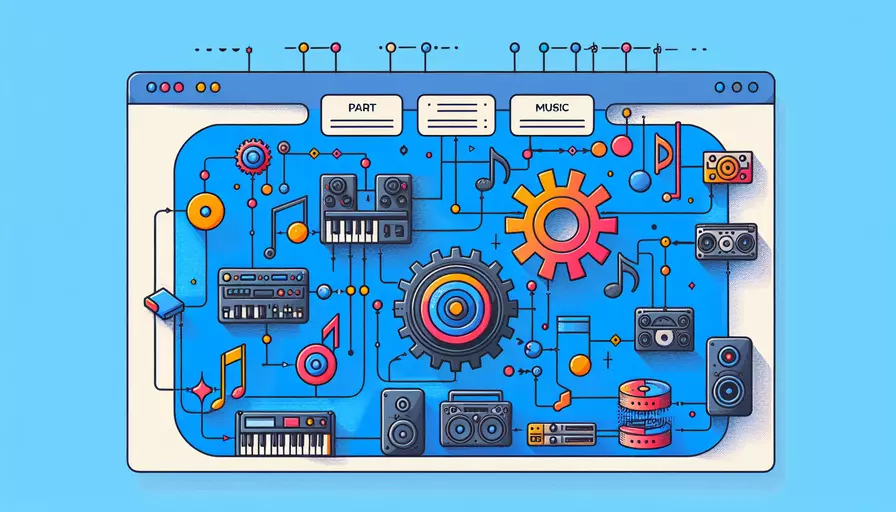
Vue解析音乐可以通过以下几个主要步骤实现:1、引入音频文件;2、使用HTML5的Audio标签进行播放;3、通过Vue的数据绑定和事件监听控制播放;4、添加进度条和控制按钮进行交互。通过这些步骤,你可以在Vue项目中实现音乐播放功能,并进行进一步的自定义和优化。
一、引入音频文件
首先,在Vue项目中引入音频文件。你可以将音频文件放置在assets文件夹中,并在Vue组件中通过相对路径引用:
<template>
<div>
<audio ref="audio" :src="audioSrc"></audio>
</div>
</template>
<script>
export default {
data() {
return {
audioSrc: require('@/assets/music.mp3')
};
}
};
</script>
二、使用HTML5的Audio标签进行播放
HTML5的<audio>标签提供了内置的音频播放功能。通过Vue的数据绑定和事件监听,可以方便地控制音频播放。比如,添加播放和暂停按钮:
<template>
<div>
<audio ref="audio" :src="audioSrc"></audio>
<button @click="playAudio">Play</button>
<button @click="pauseAudio">Pause</button>
</div>
</template>
<script>
export default {
data() {
return {
audioSrc: require('@/assets/music.mp3')
};
},
methods: {
playAudio() {
this.$refs.audio.play();
},
pauseAudio() {
this.$refs.audio.pause();
}
}
};
</script>
三、通过Vue的数据绑定和事件监听控制播放
除了播放和暂停,你还可以通过Vue的数据绑定和事件监听来控制音频的其他方面,比如调整音量、监听播放进度等。下面是一个完整的例子:
<template>
<div>
<audio ref="audio" :src="audioSrc" @timeupdate="updateProgress"></audio>
<button @click="playAudio">Play</button>
<button @click="pauseAudio">Pause</button>
<input type="range" min="0" max="1" step="0.01" v-model="volume" @input="changeVolume">
<div>Current Time: {{ currentTime }} / {{ duration }}</div>
<input type="range" min="0" :max="duration" step="0.01" v-model="currentTime" @input="seekAudio">
</div>
</template>
<script>
export default {
data() {
return {
audioSrc: require('@/assets/music.mp3'),
volume: 0.5,
currentTime: 0,
duration: 0
};
},
mounted() {
this.$refs.audio.volume = this.volume;
this.$refs.audio.addEventListener('loadedmetadata', () => {
this.duration = this.$refs.audio.duration;
});
},
methods: {
playAudio() {
this.$refs.audio.play();
},
pauseAudio() {
this.$refs.audio.pause();
},
changeVolume() {
this.$refs.audio.volume = this.volume;
},
updateProgress() {
this.currentTime = this.$refs.audio.currentTime;
},
seekAudio() {
this.$refs.audio.currentTime = this.currentTime;
}
}
};
</script>
四、添加进度条和控制按钮进行交互
为了提供更好的用户体验,可以添加进度条和控制按钮,并且通过Vue的数据绑定和事件监听来实现交互功能。以下是一个更复杂的例子,展示了如何实现一个简单的音乐播放器:
<template>
<div class="music-player">
<audio ref="audio" :src="audioSrc" @timeupdate="updateProgress"></audio>
<div class="controls">
<button @click="playAudio">Play</button>
<button @click="pauseAudio">Pause</button>
<button @click="stopAudio">Stop</button>
</div>
<div class="volume-control">
<label for="volume">Volume:</label>
<input type="range" id="volume" min="0" max="1" step="0.01" v-model="volume" @input="changeVolume">
</div>
<div class="progress">
<label for="progress">Progress:</label>
<input type="range" id="progress" min="0" :max="duration" step="0.01" v-model="currentTime" @input="seekAudio">
</div>
<div class="time-info">
<span>{{ formatTime(currentTime) }} / {{ formatTime(duration) }}</span>
</div>
</div>
</template>
<script>
export default {
data() {
return {
audioSrc: require('@/assets/music.mp3'),
volume: 0.5,
currentTime: 0,
duration: 0
};
},
mounted() {
this.$refs.audio.volume = this.volume;
this.$refs.audio.addEventListener('loadedmetadata', () => {
this.duration = this.$refs.audio.duration;
});
},
methods: {
playAudio() {
this.$refs.audio.play();
},
pauseAudio() {
this.$refs.audio.pause();
},
stopAudio() {
this.$refs.audio.pause();
this.$refs.audio.currentTime = 0;
this.currentTime = 0;
},
changeVolume() {
this.$refs.audio.volume = this.volume;
},
updateProgress() {
this.currentTime = this.$refs.audio.currentTime;
},
seekAudio() {
this.$refs.audio.currentTime = this.currentTime;
},
formatTime(time) {
const minutes = Math.floor(time / 60);
const seconds = Math.floor(time % 60);
return `${minutes}:${seconds < 10 ? '0' : ''}${seconds}`;
}
}
};
</script>
<style scoped>
.music-player {
display: flex;
flex-direction: column;
align-items: center;
}
.controls, .volume-control, .progress, .time-info {
margin: 10px 0;
}
</style>
通过上述步骤,你可以在Vue项目中实现一个功能完善的音乐播放器。这个播放器包括播放、暂停、停止、音量控制、进度控制和时间显示功能。
结论
在Vue中解析和播放音乐并不复杂,只需几个简单的步骤即可实现。通过引入音频文件、使用HTML5的Audio标签进行播放、通过Vue的数据绑定和事件监听控制播放,以及添加进度条和控制按钮进行交互,可以打造一个用户友好的音乐播放器。建议在实际项目中,根据具体需求进一步优化播放器的功能和界面设计,以提升用户体验。
相关问答FAQs:
1. Vue如何解析音乐文件?
Vue.js本身并不具备直接解析音乐文件的功能,但我们可以利用Vue.js与其他库或插件进行集成来实现音乐解析功能。以下是一种常见的实现方式:
首先,我们可以使用HTML5的<audio>标签来播放音乐文件。在Vue模板中,我们可以使用<audio>标签,并通过Vue的数据绑定来控制音乐的播放、暂停等操作。例如:
<template>
<div>
<audio ref="audioPlayer" :src="musicUrl"></audio>
<button @click="play">播放</button>
<button @click="pause">暂停</button>
</div>
</template>
<script>
export default {
data() {
return {
musicUrl: '音乐文件的URL地址',
};
},
methods: {
play() {
this.$refs.audioPlayer.play();
},
pause() {
this.$refs.audioPlayer.pause();
},
},
};
</script>
然后,我们需要使用第三方库或插件来解析音乐文件的元数据,例如音乐的时长、歌手、专辑等信息。常用的音乐解析库有howler.js、soundmanager2等。在Vue中使用这些库也非常简单,我们只需要在项目中引入相应的库,并根据需要使用其提供的API来解析音乐文件。
<template>
<div>
<audio ref="audioPlayer" :src="musicUrl"></audio>
<button @click="play">播放</button>
<button @click="pause">暂停</button>
</div>
</template>
<script>
import { Howl } from 'howler';
export default {
data() {
return {
musicUrl: '音乐文件的URL地址',
musicInfo: {},
};
},
methods: {
play() {
this.$refs.audioPlayer.play();
},
pause() {
this.$refs.audioPlayer.pause();
},
parseMusic() {
const sound = new Howl({
src: this.musicUrl,
onload: () => {
this.musicInfo = {
duration: sound.duration(),
artist: sound._src.artist,
album: sound._src.album,
};
},
});
},
},
mounted() {
this.parseMusic();
},
};
</script>
在上述示例中,我们使用了howler.js库来解析音乐文件的元数据。通过new Howl()创建一个音频对象,然后使用onload回调函数来获取音乐文件的相关信息,并将其保存在musicInfo数据中,供页面展示使用。
2. 如何在Vue中实现音乐的播放、暂停、切换等功能?
在Vue中实现音乐的播放、暂停、切换等功能,可以通过控制<audio>标签的play()、pause()等原生方法来实现。以下是一个简单的示例:
<template>
<div>
<audio ref="audioPlayer" :src="musicUrl"></audio>
<button @click="play">播放</button>
<button @click="pause">暂停</button>
<button @click="switchMusic('prev')">上一首</button>
<button @click="switchMusic('next')">下一首</button>
</div>
</template>
<script>
export default {
data() {
return {
musicList: [
{ id: 1, name: '歌曲1', url: '音乐文件1的URL地址' },
{ id: 2, name: '歌曲2', url: '音乐文件2的URL地址' },
{ id: 3, name: '歌曲3', url: '音乐文件3的URL地址' },
],
currentMusicIndex: 0,
};
},
computed: {
musicUrl() {
return this.musicList[this.currentMusicIndex].url;
},
},
methods: {
play() {
this.$refs.audioPlayer.play();
},
pause() {
this.$refs.audioPlayer.pause();
},
switchMusic(direction) {
if (direction === 'prev') {
this.currentMusicIndex = (this.currentMusicIndex - 1 + this.musicList.length) % this.musicList.length;
} else if (direction === 'next') {
this.currentMusicIndex = (this.currentMusicIndex + 1) % this.musicList.length;
}
},
},
};
</script>
在上述示例中,我们通过currentMusicIndex来控制当前播放的音乐索引,通过switchMusic()方法来切换音乐。点击播放按钮时,调用play()方法开始播放音乐;点击暂停按钮时,调用pause()方法暂停音乐。
3. 如何在Vue中实现音乐的进度条和音量控制?
在Vue中实现音乐的进度条和音量控制可以结合HTML5的<input type="range">标签和Vue的数据绑定来实现。以下是一个简单的示例:
<template>
<div>
<audio ref="audioPlayer" :src="musicUrl" @timeupdate="updateProgress"></audio>
<input type="range" v-model="currentTime" :max="duration" step="0.1">
<input type="range" v-model="volume" :max="1" step="0.01">
</div>
</template>
<script>
export default {
data() {
return {
musicUrl: '音乐文件的URL地址',
currentTime: 0,
duration: 0,
volume: 1,
};
},
methods: {
updateProgress() {
this.currentTime = this.$refs.audioPlayer.currentTime;
this.duration = this.$refs.audioPlayer.duration;
},
},
};
</script>
在上述示例中,我们使用<audio>标签的timeupdate事件来监听音乐播放的时间变化,然后调用updateProgress()方法来更新当前播放时间和音乐总时长。通过v-model指令将currentTime和volume与进度条绑定,实现对音乐进度和音量的控制。
需要注意的是,音乐的进度条和音量控制只是简单的示例,实际应用中可能需要结合样式和其他逻辑进行定制和优化。
文章标题:vue如何解析音乐,发布者:不及物动词,转载请注明出处:https://worktile.com/kb/p/3635983

 微信扫一扫
微信扫一扫  支付宝扫一扫
支付宝扫一扫 