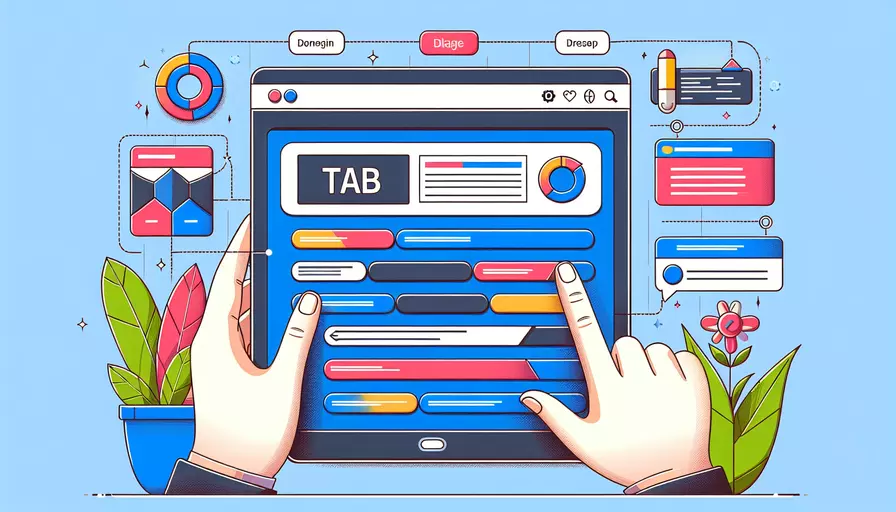
在Vue中实现标签页的方法有很多,最常见的方式是使用Vue Router来实现路由导航,或者使用组件来实现标签页切换。1、Vue Router实现标签页,2、组件实现标签页。下面将详细介绍这两种方法。
一、Vue Router实现标签页
使用Vue Router可以轻松地实现标签页功能。Vue Router是Vue.js官方的路由管理器,可以帮助我们在单页应用中实现不同页面的切换。
1、安装Vue Router:
npm install vue-router
2、配置Vue Router:
// src/router/index.js
import Vue from 'vue';
import Router from 'vue-router';
import Home from '@/components/Home.vue';
import About from '@/components/About.vue';
import Contact from '@/components/Contact.vue';
Vue.use(Router);
export default new Router({
routes: [
{
path: '/',
name: 'Home',
component: Home
},
{
path: '/about',
name: 'About',
component: About
},
{
path: '/contact',
name: 'Contact',
component: Contact
}
]
});
3、在主应用中使用路由:
// src/main.js
import Vue from 'vue';
import App from './App.vue';
import router from './router';
new Vue({
router,
render: h => h(App)
}).$mount('#app');
4、创建组件并设置导航链接:
<!-- src/App.vue -->
<template>
<div id="app">
<nav>
<router-link to="/">Home</router-link>
<router-link to="/about">About</router-link>
<router-link to="/contact">Contact</router-link>
</nav>
<router-view></router-view>
</div>
</template>
<script>
export default {
name: 'App'
};
</script>
<style>
nav {
display: flex;
gap: 10px;
}
</style>
通过以上步骤,你可以使用Vue Router来实现不同页面间的导航,从而实现标签页的功能。
二、组件实现标签页
另一种实现标签页的方法是使用Vue的组件系统,通过动态组件和条件渲染来实现标签页的切换。
1、创建标签页组件:
// src/components/Tabs.vue
<template>
<div>
<div class="tabs">
<button v-for="(tab, index) in tabs" :key="index" @click="selectTab(tab)">
{{ tab.name }}
</button>
</div>
<div class="tab-content">
<component :is="selectedTab.component"></component>
</div>
</div>
</template>
<script>
export default {
data() {
return {
tabs: [
{ name: 'Home', component: 'Home' },
{ name: 'About', component: 'About' },
{ name: 'Contact', component: 'Contact' }
],
selectedTab: { name: 'Home', component: 'Home' }
};
},
methods: {
selectTab(tab) {
this.selectedTab = tab;
}
}
};
</script>
<style>
.tabs {
display: flex;
gap: 10px;
}
.tab-content {
margin-top: 20px;
}
</style>
2、创建内容组件:
// src/components/Home.vue
<template>
<div>Home Content</div>
</template>
<script>
export default {
name: 'Home'
};
</script>
// src/components/About.vue
<template>
<div>About Content</div>
</template>
<script>
export default {
name: 'About'
};
</script>
// src/components/Contact.vue
<template>
<div>Contact Content</div>
</template>
<script>
export default {
name: 'Contact'
};
</script>
3、在主应用中使用标签页组件:
// src/App.vue
<template>
<div id="app">
<Tabs></Tabs>
</div>
</template>
<script>
import Tabs from './components/Tabs.vue';
export default {
name: 'App',
components: {
Tabs
}
};
</script>
通过以上步骤,你可以使用Vue的组件系统来实现标签页的功能。
总结
在Vue中实现标签页有两种常见的方法:1、使用Vue Router,2、使用组件系统。使用Vue Router的优势在于可以实现更复杂的路由和页面导航,而使用组件系统的优势在于实现简单的标签页切换时更加轻量和灵活。根据具体需求选择合适的方法,可以更好地实现标签页的功能。如果需要实现复杂的导航和多页面应用,推荐使用Vue Router;如果只需要简单的标签页切换,可以考虑使用组件系统。
相关问答FAQs:
1. Vue如何创建标签页?
在Vue中实现标签页的方法有很多种,下面介绍一种常见的实现方式。
首先,你可以创建一个标签页组件,用于显示标签页的内容。在这个组件中,你可以使用Vue的v-if指令来控制当前显示的标签页内容。你可以使用一个数组来存储所有的标签页信息,每个标签页信息包括标签名和对应的组件。
在标签页组件中,你可以使用v-for指令遍历标签页数组,并通过点击标签来切换当前显示的标签页。你可以为每个标签添加一个点击事件处理函数,当点击标签时,切换当前显示的标签页。
在点击事件处理函数中,你可以使用Vue的$emit方法来触发一个自定义事件,然后在父组件中监听这个事件,并更新当前显示的标签页。
最后,在父组件中引入标签页组件,并将标签页数组作为props传递给标签页组件。在父组件中,你可以根据需要设置初始显示的标签页。
2. Vue如何动态添加标签页?
如果你需要实现动态添加标签页的功能,可以按照以下步骤进行操作。
首先,你可以创建一个按钮,用于添加新的标签页。在按钮的点击事件处理函数中,你可以使用Vue的$emit方法来触发一个自定义事件,在父组件中监听这个事件。
在父组件中,你可以监听到添加标签页的事件,并根据需要更新标签页数组。你可以使用Vue的$set方法将新的标签页信息添加到标签页数组中。
最后,在标签页组件中,你可以使用Vue的watch选项来监听标签页数组的变化,并根据需要更新当前显示的标签页。
3. Vue如何实现标签页之间的通信?
在Vue中,实现标签页之间的通信可以使用以下方法。
首先,你可以在标签页组件中定义一个数据对象,用于存储需要在标签页之间共享的数据。你可以将这个数据对象作为props传递给每个标签页组件。
在标签页组件中,你可以使用Vue的$emit方法来触发一个自定义事件,在父组件中监听这个事件,并在事件处理函数中更新共享数据。
在标签页组件中,你可以使用Vue的watch选项来监听共享数据的变化,并根据需要进行相应的操作。
另外,你还可以使用Vue的provide和inject选项来实现跨组件的数据共享。你可以在父组件中使用provide选项提供共享数据,然后在子组件中使用inject选项来注入共享数据。
总之,Vue提供了多种方法来实现标签页之间的通信,你可以根据具体的需求选择合适的方法。
文章标题:vue如何实现标签页,发布者:worktile,转载请注明出处:https://worktile.com/kb/p/3634861

 微信扫一扫
微信扫一扫  支付宝扫一扫
支付宝扫一扫 