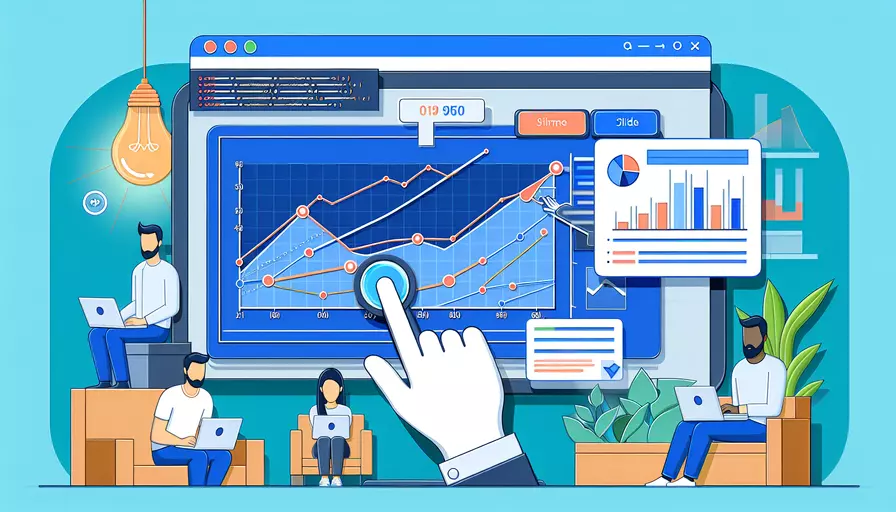
在Vue中实现滑动功能,可以通过以下1、使用内置指令、2、借助第三方库、3、手动实现滑动逻辑来完成。Vue提供了灵活的框架,可以轻松与各种库和插件集成,以实现复杂的用户交互效果。具体操作方法如下。
一、使用内置指令
Vue提供了一些内置指令和事件处理机制,可以帮助我们实现基本的滑动功能。以下是一个简单的示例,展示了如何使用Vue的内置指令来实现滑动功能。
<template>
<div
ref="swipeArea"
@touchstart="onTouchStart"
@touchmove="onTouchMove"
@touchend="onTouchEnd">
<!-- Your content here -->
</div>
</template>
<script>
export default {
data() {
return {
startX: 0,
startY: 0,
endX: 0,
endY: 0
}
},
methods: {
onTouchStart(event) {
this.startX = event.touches[0].clientX;
this.startY = event.touches[0].clientY;
},
onTouchMove(event) {
this.endX = event.touches[0].clientX;
this.endY = event.touches[0].clientY;
},
onTouchEnd() {
const deltaX = this.endX - this.startX;
const deltaY = this.endY - this.startY;
if (Math.abs(deltaX) > Math.abs(deltaY)) {
if (deltaX > 0) {
console.log('Swiped Right');
} else {
console.log('Swiped Left');
}
} else {
if (deltaY > 0) {
console.log('Swiped Down');
} else {
console.log('Swiped Up');
}
}
}
}
}
</script>
二、借助第三方库
为了实现更加复杂和流畅的滑动效果,可以借助一些成熟的第三方库,例如Hammer.js、Swiper等。下面展示如何在Vue项目中使用Swiper来实现滑动功能。
步骤:
- 安装Swiper:
npm install swiper
- 引入并使用Swiper:
<template>
<div class="swiper-container">
<div class="swiper-wrapper">
<div class="swiper-slide">Slide 1</div>
<div class="swiper-slide">Slide 2</div>
<div class="swiper-slide">Slide 3</div>
</div>
<!-- Add Pagination -->
<div class="swiper-pagination"></div>
<!-- Add Navigation -->
<div class="swiper-button-next"></div>
<div class="swiper-button-prev"></div>
</div>
</template>
<script>
import { Swiper, SwiperSlide } from 'swiper/vue';
import 'swiper/swiper-bundle.css';
export default {
components: {
Swiper,
SwiperSlide
},
mounted() {
new Swiper('.swiper-container', {
pagination: {
el: '.swiper-pagination',
},
navigation: {
nextEl: '.swiper-button-next',
prevEl: '.swiper-button-prev',
}
});
}
}
</script>
三、手动实现滑动逻辑
手动实现滑动逻辑可以提供更高的自定义能力。以下示例展示如何从头开始在Vue中实现滑动功能:
<template>
<div
ref="swipeArea"
@mousedown="onMouseDown"
@mousemove="onMouseMove"
@mouseup="onMouseUp"
@mouseleave="onMouseLeave">
<!-- Your content here -->
</div>
</template>
<script>
export default {
data() {
return {
isDragging: false,
startX: 0,
startY: 0,
currentX: 0,
currentY: 0
}
},
methods: {
onMouseDown(event) {
this.isDragging = true;
this.startX = event.clientX;
this.startY = event.clientY;
},
onMouseMove(event) {
if (!this.isDragging) return;
this.currentX = event.clientX;
this.currentY = event.clientY;
},
onMouseUp() {
this.isDragging = false;
this.handleSwipe();
},
onMouseLeave() {
if (this.isDragging) {
this.isDragging = false;
this.handleSwipe();
}
},
handleSwipe() {
const deltaX = this.currentX - this.startX;
const deltaY = this.currentY - this.startY;
if (Math.abs(deltaX) > Math.abs(deltaY)) {
if (deltaX > 0) {
console.log('Swiped Right');
} else {
console.log('Swiped Left');
}
} else {
if (deltaY > 0) {
console.log('Swiped Down');
} else {
console.log('Swiped Up');
}
}
}
}
}
</script>
总结与建议
在Vue中实现滑动功能有多种方法,具体选择哪一种取决于项目的复杂度和具体需求。1、使用内置指令可以快速实现基本的滑动检测,2、借助第三方库如Swiper可以提供丰富的滑动效果和配置选项,3、手动实现滑动逻辑则适合需要高度自定义的场景。建议根据项目需求选择合适的方法,并结合实例和文档进行深入学习和实践。
相关问答FAQs:
1. Vue如何实现滑动功能?
滑动功能在Vue中可以通过使用第三方插件或自定义指令来实现。下面将介绍两种常用的方法来实现滑动功能。
方法一:使用第三方插件
可以使用一些优秀的第三方插件来实现滑动功能,比如使用Vue-awesome-swiper插件。该插件基于Swiper库,可以实现多种滑动效果,包括轮播、分页、触摸滑动等。
首先,通过npm安装Vue-awesome-swiper插件:
npm install vue-awesome-swiper --save
然后,在Vue组件中引入并注册插件:
import VueAwesomeSwiper from 'vue-awesome-swiper'
import 'swiper/dist/css/swiper.css'
Vue.use(VueAwesomeSwiper)
接下来,在Vue组件中使用插件:
<template>
<div class="swiper-container">
<div class="swiper-wrapper">
<div class="swiper-slide">Slide 1</div>
<div class="swiper-slide">Slide 2</div>
<div class="swiper-slide">Slide 3</div>
</div>
<div class="swiper-pagination"></div>
</div>
</template>
<script>
export default {
data() {
return {
swiperOption: {
pagination: {
el: '.swiper-pagination'
}
}
}
}
}
</script>
<style>
.swiper-container {
width: 100%;
height: 100%;
}
</style>
以上代码中,我们创建了一个包含三个滑动项的轮播图,通过swiperOption配置选项来设置分页器。可以根据自己的需要,进一步定制滑动效果。
方法二:自定义指令
除了使用第三方插件,我们还可以通过自定义指令来实现滑动功能。下面是一个简单的示例:
首先,在Vue组件中定义一个自定义指令:
Vue.directive('swipe', {
bind: function (el, binding) {
let startX, startY, moveEndX, moveEndY, X, Y;
el.addEventListener('touchstart', function (e) {
startX = e.touches[0].pageX;
startY = e.touches[0].pageY;
});
el.addEventListener('touchmove', function (e) {
e.preventDefault();
moveEndX = e.changedTouches[0].pageX;
moveEndY = e.changedTouches[0].pageY;
X = moveEndX - startX;
Y = moveEndY - startY;
if (Math.abs(X) > Math.abs(Y) && X > 0) {
// 向右滑动
binding.value('right');
} else if (Math.abs(X) > Math.abs(Y) && X < 0) {
// 向左滑动
binding.value('left');
} else if (Math.abs(Y) > Math.abs(X) && Y > 0) {
// 向下滑动
binding.value('down');
} else if (Math.abs(Y) > Math.abs(X) && Y < 0) {
// 向上滑动
binding.value('up');
}
});
}
});
然后,在Vue组件中使用自定义指令:
<template>
<div v-swipe="handleSwipe" class="swipe-container">
Swipe me
</div>
</template>
<script>
export default {
methods: {
handleSwipe(direction) {
console.log('滑动方向:', direction);
}
}
}
</script>
<style>
.swipe-container {
width: 100%;
height: 100%;
background: #f0f0f0;
display: flex;
align-items: center;
justify-content: center;
font-size: 24px;
color: #333;
}
</style>
以上代码中,我们通过自定义指令实现了一个简单的滑动容器,当用户在容器上滑动时,会触发handleSwipe方法,并打印滑动方向。
无论是使用第三方插件还是自定义指令,Vue都提供了丰富的方法和工具来实现滑动功能。选择合适的方法,根据实际需求来实现滑动效果。
2. Vue如何实现平滑滚动?
在Vue中实现平滑滚动可以通过多种方法,下面介绍两种常用的方法。
方法一:使用Vue Router的scrollBehavior
Vue Router提供了一个scrollBehavior配置项,可以用于自定义路由切换时的滚动行为。该配置项可以在路由配置文件中进行设置。
在router/index.js文件中,添加scrollBehavior配置项:
const router = new VueRouter({
routes: [
// 路由配置
],
scrollBehavior(to, from, savedPosition) {
if (savedPosition) {
return savedPosition;
} else {
return { x: 0, y: 0 };
}
}
});
以上代码中,scrollBehavior方法接收三个参数:to(即将进入的路由对象)、from(当前导航正要离开的路由对象)和savedPosition(之前滚动条的位置)。
当用户在页面间切换时,scrollBehavior方法会根据配置的逻辑来决定滚动位置。如果返回savedPosition,页面将滚动到之前的位置;如果返回{x: 0, y: 0},页面将滚动到顶部。
方法二:使用第三方滚动库
除了使用Vue Router的scrollBehavior,我们还可以使用一些第三方滚动库来实现平滑滚动效果。比如使用vue-scrollto插件。
首先,通过npm安装vue-scrollto插件:
npm install vue-scrollto --save
然后,在Vue组件中引入并注册插件:
import VueScrollTo from 'vue-scrollto'
Vue.use(VueScrollTo)
接下来,在Vue组件中使用插件:
<template>
<div>
<button @click="scrollToTop">Scroll to top</button>
<button @click="scrollToBottom">Scroll to bottom</button>
</div>
</template>
<script>
export default {
methods: {
scrollToTop() {
this.$scrollTo('#top', 500, { easing: 'easeInOutQuart' });
},
scrollToBottom() {
this.$scrollTo('#bottom', 500, { easing: 'easeInOutQuart' });
}
}
}
</script>
<style>
#top {
margin-bottom: 2000px;
}
#bottom {
margin-top: 2000px;
}
</style>
以上代码中,我们在页面上添加了两个按钮,分别用于滚动到页面顶部和底部。通过调用this.$scrollTo方法来实现滚动效果。
无论是使用Vue Router的scrollBehavior还是使用第三方滚动库,Vue都提供了丰富的方法和工具来实现平滑滚动效果。根据实际需求选择合适的方法来实现平滑滚动。
3. Vue如何实现无限滚动加载?
在Vue中实现无限滚动加载可以通过多种方法,下面介绍两种常用的方法。
方法一:使用Intersection Observer API
Intersection Observer API是一种可以异步观察目标元素与其祖先元素或顶级文档视窗交叉状态的方法。它可以用于判断元素是否进入视窗,从而实现无限滚动加载。
首先,在Vue组件中创建一个Intersection Observer实例:
export default {
mounted() {
const options = {
root: null,
rootMargin: '0px',
threshold: 0.1
};
const observer = new IntersectionObserver(this.handleIntersection, options);
const target = this.$refs.target;
observer.observe(target);
},
methods: {
handleIntersection(entries) {
if (entries[0].isIntersecting) {
// 加载更多数据
this.loadMoreData();
}
},
loadMoreData() {
// 加载更多数据的逻辑
}
}
}
以上代码中,我们创建了一个Intersection Observer实例,并通过observe方法观察一个目标元素(使用ref引用)。当目标元素进入视窗时,会触发handleIntersection方法,我们可以在该方法中进行加载更多数据的逻辑。
方法二:使用第三方插件
除了使用Intersection Observer API,我们还可以使用一些第三方插件来实现无限滚动加载。比如使用vue-infinite-loading插件。
首先,通过npm安装vue-infinite-loading插件:
npm install vue-infinite-loading --save
然后,在Vue组件中引入并注册插件:
import InfiniteLoading from 'vue-infinite-loading'
Vue.use(InfiniteLoading)
接下来,在Vue组件中使用插件:
<template>
<div>
<ul>
<li v-for="item in items" :key="item.id">{{ item.name }}</li>
</ul>
<infinite-loading @infinite="loadMoreData"></infinite-loading>
</div>
</template>
<script>
export default {
data() {
return {
items: []
}
},
methods: {
loadMoreData($state) {
// 加载更多数据的逻辑
// 加载完成后调用$state方法
// $state('done')表示没有更多数据了
// $state('error')表示加载出错
// $state('loading')表示正在加载
}
}
}
</script>
以上代码中,我们通过v-for指令渲染一个列表,然后在底部添加一个infinite-loading组件,用于触发加载更多数据的逻辑。
无论是使用Intersection Observer API还是使用第三方插件,Vue都提供了丰富的方法和工具来实现无限滚动加载。根据实际需求选择合适的方法来实现无限滚动加载。
文章标题:vue如何实现滑动功能,发布者:worktile,转载请注明出处:https://worktile.com/kb/p/3627431

 微信扫一扫
微信扫一扫  支付宝扫一扫
支付宝扫一扫 