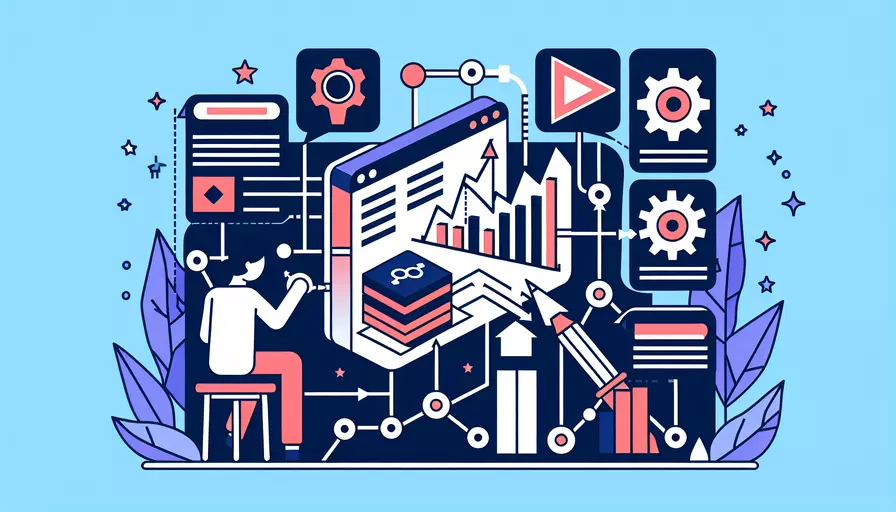
在Vue中显示博客文章可以通过以下几个步骤来实现:1、创建Vue组件;2、获取博客数据;3、渲染博客文章内容;4、优化用户体验。首先,你需要创建一个Vue组件来容纳博客文章的内容。然后,通过API请求或其他方法获取博客数据。接下来,将获取的数据渲染到组件中,并根据需要进行格式化和样式处理。最后,优化用户体验,如添加加载动画、分页等功能。
一、创建Vue组件
创建一个Vue组件用来显示博客文章。假设你已经有一个Vue项目,可以在src/components目录下创建一个新的组件文件,例如BlogPost.vue。
<template>
<div class="blog-post">
<h1>{{ title }}</h1>
<p>{{ content }}</p>
</div>
</template>
<script>
export default {
name: 'BlogPost',
props: {
title: {
type: String,
required: true
},
content: {
type: String,
required: true
}
}
}
</script>
<style scoped>
.blog-post {
margin: 20px;
}
.blog-post h1 {
font-size: 2em;
}
.blog-post p {
font-size: 1.2em;
}
</style>
二、获取博客数据
为了获取博客数据,你可能需要通过API请求获取数据。可以在Vue组件的生命周期钩子中使用axios或其他HTTP客户端来获取数据。
import axios from 'axios';
export default {
name: 'Blog',
data() {
return {
blogPosts: []
};
},
created() {
this.fetchBlogPosts();
},
methods: {
async fetchBlogPosts() {
try {
const response = await axios.get('https://api.example.com/blog-posts');
this.blogPosts = response.data;
} catch (error) {
console.error('Error fetching blog posts:', error);
}
}
}
}
三、渲染博客文章内容
在你的主组件中,使用v-for指令来循环渲染每篇博客文章。
<template>
<div class="blog">
<BlogPost
v-for="post in blogPosts"
:key="post.id"
:title="post.title"
:content="post.content"
/>
</div>
</template>
<script>
import BlogPost from './BlogPost.vue';
export default {
name: 'Blog',
components: {
BlogPost
},
data() {
return {
blogPosts: []
};
},
created() {
this.fetchBlogPosts();
},
methods: {
async fetchBlogPosts() {
try {
const response = await axios.get('https://api.example.com/blog-posts');
this.blogPosts = response.data;
} catch (error) {
console.error('Error fetching blog posts:', error);
}
}
}
}
</script>
<style scoped>
.blog {
display: flex;
flex-direction: column;
align-items: center;
}
</style>
四、优化用户体验
为了提升用户体验,可以添加加载动画、分页功能等。以下是一个简单的加载动画示例。
<template>
<div class="blog">
<div v-if="loading" class="loading">Loading...</div>
<BlogPost
v-else
v-for="post in blogPosts"
:key="post.id"
:title="post.title"
:content="post.content"
/>
</div>
</template>
<script>
import BlogPost from './BlogPost.vue';
export default {
name: 'Blog',
components: {
BlogPost
},
data() {
return {
blogPosts: [],
loading: true
};
},
created() {
this.fetchBlogPosts();
},
methods: {
async fetchBlogPosts() {
try {
const response = await axios.get('https://api.example.com/blog-posts');
this.blogPosts = response.data;
} catch (error) {
console.error('Error fetching blog posts:', error);
} finally {
this.loading = false;
}
}
}
}
</script>
<style scoped>
.blog {
display: flex;
flex-direction: column;
align-items: center;
}
.loading {
font-size: 1.5em;
color: #666;
}
</style>
总结一下,使用Vue显示博客文章的步骤包括创建Vue组件、获取博客数据、渲染博客文章内容以及优化用户体验。通过这些步骤,你可以在Vue项目中高效地显示博客文章,并提供良好的用户体验。如果你想进一步提升应用的功能,可以考虑添加评论系统、搜索功能等。
相关问答FAQs:
1. 如何使用Vue显示博客文章?
使用Vue显示博客文章需要以下几个步骤:
-
首先,创建一个Vue实例,可以通过Vue的构造函数来创建。在创建Vue实例时,需要传入一个包含各种配置选项的对象。其中,
el选项指定Vue实例要挂载的元素,可以是页面中的一个DOM元素的选择器,例如'#app';data选项用于定义Vue实例的数据,可以是一个对象;methods选项用于定义Vue实例的方法,可以是一个包含各种方法的对象。 -
其次,通过Vue的模板语法来渲染博客文章。Vue的模板语法使用双大括号
{{}}来插入变量,例如{{ article.title }};还可以使用指令来控制元素的显示和行为,例如v-if指令用于条件性地显示元素,v-for指令用于循环渲染元素。 -
最后,将博客文章的数据传递给Vue实例的
data选项。可以通过Ajax请求获取博客文章的数据,然后将数据赋值给Vue实例的data选项。
2. 如何动态加载博客文章并显示在Vue中?
动态加载博客文章可以通过Vue的生命周期钩子函数来实现。Vue提供了一些生命周期钩子函数,可以在实例化过程中的不同阶段执行相应的操作。
-
首先,在Vue实例的
created钩子函数中发起Ajax请求,获取博客文章的数据。可以使用axios、fetch等工具来发送Ajax请求,获取数据后将其保存在Vue实例的data选项中。 -
其次,在Vue实例的模板中使用插值语法将博客文章的数据渲染到页面上。例如,可以使用
v-for指令循环渲染博客文章列表,将每篇文章的标题、作者、发布日期等信息显示出来。 -
最后,在Vue实例的
mounted钩子函数中执行一些需要在页面渲染完成后才能进行的操作。例如,可以在这个钩子函数中初始化一些插件,绑定一些事件等。
3. 如何实现博客文章的分页功能?
实现博客文章的分页功能可以通过Vue的计算属性和过滤器来实现。
-
首先,在Vue实例的
data选项中定义一个变量来保存当前页码和每页显示的文章数量。可以使用v-model指令将这个变量与分页组件中的输入框绑定,实现用户输入页码和每页显示文章数量的功能。 -
其次,使用Vue的计算属性来计算总页数和当前页显示的文章列表。计算属性可以根据
data选项中的变量和文章数据进行计算,然后返回计算结果。例如,可以使用slice方法从文章数据中截取当前页显示的文章列表。 -
最后,使用Vue的过滤器来格式化日期等信息。过滤器可以在插值表达式中使用,对数据进行格式化处理。例如,可以使用
moment库来格式化日期。
通过以上步骤,就可以实现博客文章的分页功能,并使用Vue来显示和渲染文章列表。
文章标题:vue如何显示博客文章,发布者:worktile,转载请注明出处:https://worktile.com/kb/p/3627042

 微信扫一扫
微信扫一扫  支付宝扫一扫
支付宝扫一扫 