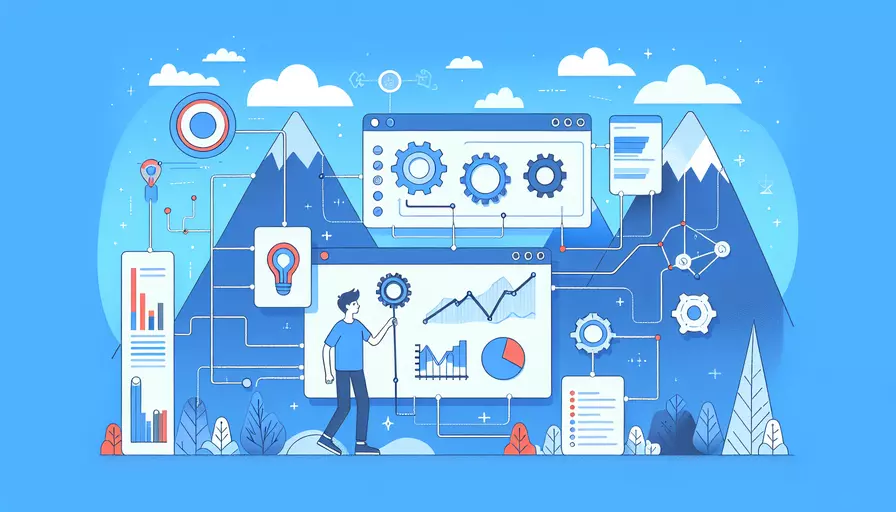
要在Vue项目中安装ECharts,可以按照以下几个步骤进行:1、安装ECharts库,2、在Vue项目中引入ECharts,3、配置ECharts组件,4、在Vue组件中使用ECharts。下面将详细描述每一步骤。
一、安装ECharts库
首先,需要在Vue项目中安装ECharts库。你可以使用npm或yarn来安装。以下是使用npm和yarn的安装命令:
npm install echarts --save
或者
yarn add echarts
安装完成后,ECharts库将被添加到你的项目依赖中。
二、在Vue项目中引入ECharts
在项目中引入ECharts库有多种方式。以下是常用的两种方式:
- 在单独的组件中引入
在你需要使用ECharts的组件中,首先需要引入ECharts库并初始化一个ECharts实例:
import * as echarts from 'echarts';
export default {
mounted() {
this.initChart();
},
methods: {
initChart() {
var chartDom = this.$refs.chart;
var myChart = echarts.init(chartDom);
var option = {
// 配置图表的各种选项
};
myChart.setOption(option);
}
}
};
- 全局引入
如果你需要在多个组件中使用ECharts,可以选择在项目的入口文件(如main.js)中全局引入ECharts:
import Vue from 'vue';
import * as echarts from 'echarts';
Vue.prototype.$echarts = echarts;
这样,你可以在任何组件中通过this.$echarts来访问ECharts。
三、配置ECharts组件
为了更好地在Vue项目中使用ECharts,你可以创建一个ECharts组件,便于在项目中复用。以下是一个简单的ECharts组件例子:
<template>
<div ref="chart" style="width: 100%; height: 400px;"></div>
</template>
<script>
import * as echarts from 'echarts';
export default {
props: {
options: {
type: Object,
required: true
}
},
mounted() {
this.initChart();
},
methods: {
initChart() {
var chartDom = this.$refs.chart;
var myChart = echarts.init(chartDom);
myChart.setOption(this.options);
}
},
watch: {
options: {
deep: true,
handler(newOptions) {
this.initChart();
}
}
}
};
</script>
<style scoped>
/* 添加一些样式 */
</style>
你可以在其他组件中使用这个ECharts组件,并通过props传递图表配置选项:
<template>
<ECharts :options="chartOptions" />
</template>
<script>
import ECharts from './components/ECharts.vue';
export default {
components: {
ECharts
},
data() {
return {
chartOptions: {
// 配置图表的各种选项
}
};
}
};
</script>
四、在Vue组件中使用ECharts
在你的Vue组件中,可以通过引入和配置ECharts组件来实现图表的展示。以下是一个完整的示例:
<template>
<div>
<ECharts :options="chartOptions" />
</div>
</template>
<script>
import ECharts from './components/ECharts.vue';
export default {
components: {
ECharts
},
data() {
return {
chartOptions: {
title: {
text: 'ECharts 示例'
},
tooltip: {},
xAxis: {
data: ['衬衫', '羊毛衫', '雪纺衫', '裤子', '高跟鞋', '袜子']
},
yAxis: {},
series: [
{
name: '销量',
type: 'bar',
data: [5, 20, 36, 10, 10, 20]
}
]
}
};
}
};
</script>
总结
在Vue项目中安装和使用ECharts主要分为四个步骤:1、安装ECharts库,2、在Vue项目中引入ECharts,3、配置ECharts组件,4、在Vue组件中使用ECharts。通过这些步骤,你可以轻松地在Vue项目中集成和展示各种类型的图表。为了更好地管理图表组件,可以创建一个ECharts组件,以便在多个地方复用。同时,确保图表配置选项的灵活性和可维护性,可以更好地提升项目的开发效率和用户体验。
进一步建议:在实际项目中,根据具体需求,可以对ECharts组件进行更细化的封装,增加更多的配置选项和功能,比如动态数据更新、响应式布局等。同时,利用ECharts的丰富图表类型和强大的定制能力,可以实现更复杂和美观的数据可视化效果。
相关问答FAQs:
1. 如何在Vue项目中安装echarts库?
在Vue项目中安装echarts库非常简单。可以通过以下步骤来完成:
步骤1:打开终端,并进入你的Vue项目所在的目录。
步骤2:运行以下命令安装echarts库:
npm install echarts --save
这将会在你的项目的node_modules目录下安装echarts库,并在package.json文件中添加相应的依赖。
步骤3:在你的Vue组件中引入echarts库:
import echarts from 'echarts'
这样就可以在你的Vue组件中使用echarts库的功能了。
2. 如何在Vue项目中使用echarts绘制图表?
一旦你在Vue项目中安装了echarts库,你就可以使用它来绘制各种类型的图表。以下是一个简单的示例,展示了如何在Vue组件中使用echarts绘制柱状图:
步骤1:在你的Vue组件的<template>标签中,添加一个用于显示图表的DOM元素,例如:
<div id="chart"></div>
步骤2:在你的Vue组件的<script>标签中,使用以下代码来绘制柱状图:
import echarts from 'echarts'
export default {
mounted() {
// 获取DOM元素
const chartDom = document.getElementById('chart')
// 初始化echarts实例
const myChart = echarts.init(chartDom)
// 配置图表的数据和样式
const option = {
xAxis: {
type: 'category',
data: ['Mon', 'Tue', 'Wed', 'Thu', 'Fri', 'Sat', 'Sun']
},
yAxis: {
type: 'value'
},
series: [{
data: [120, 200, 150, 80, 70, 110, 130],
type: 'bar'
}]
}
// 使用配置绘制图表
myChart.setOption(option)
}
}
这样,你就可以在Vue项目中使用echarts绘制图表了。
3. 如何在Vue项目中使用echarts的更高级功能?
除了基本的图表绘制功能,echarts还提供了许多更高级的功能和扩展。以下是一些常用的高级功能示例:
- 主题定制:通过使用echarts提供的主题进行图表样式的定制,可以使你的图表更加美观和个性化。
import echarts from 'echarts'
import 'echarts/theme/xxx' // 导入自定义主题
export default {
mounted() {
const chartDom = document.getElementById('chart')
const myChart = echarts.init(chartDom, 'xxx') // 使用自定义主题
// ...
}
}
- 数据更新:使用echarts提供的方法可以动态地更新图表的数据,使图表能够实时展示最新的数据。
import echarts from 'echarts'
export default {
data() {
return {
chartData: [120, 200, 150, 80, 70, 110, 130]
}
},
mounted() {
const chartDom = document.getElementById('chart')
const myChart = echarts.init(chartDom)
const option = {
series: [{
data: this.chartData, // 使用数据绑定
type: 'bar'
}]
}
myChart.setOption(option)
// 模拟数据更新
setInterval(() => {
this.chartData = this.chartData.map(item => item + Math.random() * 10)
myChart.setOption({
series: [{
data: this.chartData
}]
})
}, 2000)
}
}
这样,你就可以在Vue项目中使用echarts的更高级功能了。请参考echarts官方文档以了解更多高级功能的使用方法。
文章标题:vue项目如何安装echart,发布者:飞飞,转载请注明出处:https://worktile.com/kb/p/3620171

 微信扫一扫
微信扫一扫  支付宝扫一扫
支付宝扫一扫 