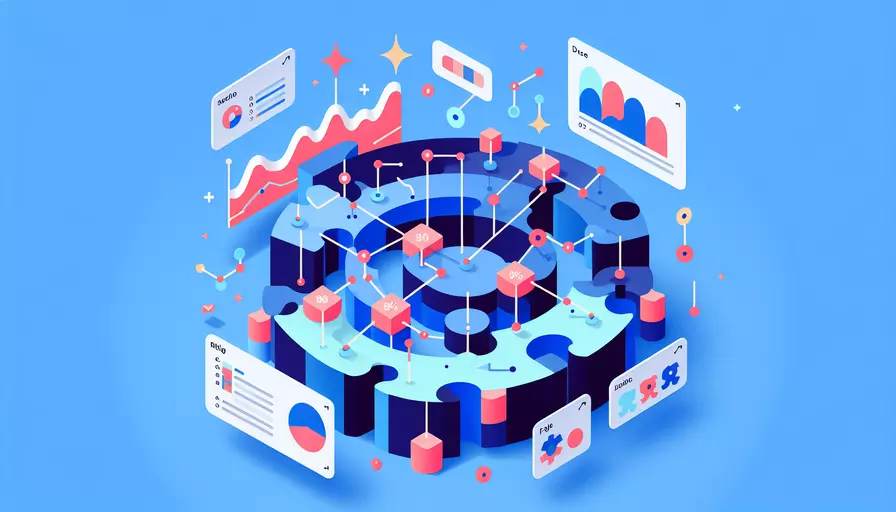
Vue可以生成动态拼图,通过以下几个步骤:1、使用Vue的组件化思想将拼图分为多个独立的组件;2、使用Vue的状态管理(如Vuex)来管理拼图的状态;3、使用Vue的事件系统来处理拼图的交互。 这些步骤将帮助你创建一个动态拼图游戏,用户可以通过拖动和放置来完成拼图。
一、组件化拼图
为了生成动态拼图,首先需要将拼图分解为多个独立的组件,每个组件代表一个拼图块。这样可以更好地管理拼图的逻辑和样式。以下是一个简单的拼图块组件的示例:
<template>
<div class="puzzle-piece" :style="pieceStyle" @mousedown="onMouseDown">
<!-- 拼图块的内容 -->
</div>
</template>
<script>
export default {
props: ['piece'],
computed: {
pieceStyle() {
return {
backgroundImage: `url(${this.piece.image})`,
width: `${this.piece.width}px`,
height: `${this.piece.height}px`,
top: `${this.piece.top}px`,
left: `${this.piece.left}px`,
};
},
},
methods: {
onMouseDown(event) {
this.$emit('dragstart', this.piece, event);
},
},
};
</script>
<style scoped>
.puzzle-piece {
position: absolute;
cursor: pointer;
background-size: cover;
}
</style>
二、状态管理
使用Vuex来管理拼图的状态,包括拼图块的位置、是否正确放置等。以下是一个简单的Vuex状态管理示例:
import Vue from 'vue';
import Vuex from 'vuex';
Vue.use(Vuex);
export default new Vuex.Store({
state: {
pieces: [
// 示例拼图块数据
{ id: 1, image: 'path/to/image1.jpg', width: 100, height: 100, top: 0, left: 0, correct: false },
// 其他拼图块数据
],
},
mutations: {
updatePiecePosition(state, { id, top, left }) {
const piece = state.pieces.find(piece => piece.id === id);
piece.top = top;
piece.left = left;
},
setPieceCorrect(state, id) {
const piece = state.pieces.find(piece => piece.id === id);
piece.correct = true;
},
},
actions: {
movePiece({ commit }, payload) {
commit('updatePiecePosition', payload);
},
checkPiece({ commit, state }, id) {
const piece = state.pieces.find(piece => piece.id === id);
// 检查拼图块是否放置在正确位置
if (/* 条件 */) {
commit('setPieceCorrect', id);
}
},
},
});
三、事件处理
使用Vue的事件系统来处理拼图块的拖动和放置。以下是一个简单的事件处理示例:
<template>
<div class="puzzle-board">
<PuzzlePiece
v-for="piece in pieces"
:key="piece.id"
:piece="piece"
@dragstart="onDragStart"
@dragend="onDragEnd"
/>
</div>
</template>
<script>
import { mapState, mapActions } from 'vuex';
import PuzzlePiece from './PuzzlePiece.vue';
export default {
components: {
PuzzlePiece,
},
computed: {
...mapState(['pieces']),
},
methods: {
...mapActions(['movePiece', 'checkPiece']),
onDragStart(piece, event) {
this.draggingPiece = piece;
this.startX = event.clientX;
this.startY = event.clientY;
},
onDragEnd(event) {
const deltaX = event.clientX - this.startX;
const deltaY = event.clientY - this.startY;
const newTop = this.draggingPiece.top + deltaY;
const newLeft = this.draggingPiece.left + deltaX;
this.movePiece({ id: this.draggingPiece.id, top: newTop, left: newLeft });
this.checkPiece(this.draggingPiece.id);
this.draggingPiece = null;
},
},
};
</script>
<style scoped>
.puzzle-board {
position: relative;
width: 500px;
height: 500px;
border: 1px solid #ccc;
}
</style>
四、完整示例
以下是一个完整的动态拼图示例,将上述组件化拼图、状态管理和事件处理整合在一起:
// PuzzlePiece.vue
<template>
<div class="puzzle-piece" :style="pieceStyle" @mousedown="onMouseDown">
<!-- 拼图块的内容 -->
</div>
</template>
<script>
export default {
props: ['piece'],
computed: {
pieceStyle() {
return {
backgroundImage: `url(${this.piece.image})`,
width: `${this.piece.width}px`,
height: `${this.piece.height}px`,
top: `${this.piece.top}px`,
left: `${this.piece.left}px`,
};
},
},
methods: {
onMouseDown(event) {
this.$emit('dragstart', this.piece, event);
},
},
};
</script>
<style scoped>
.puzzle-piece {
position: absolute;
cursor: pointer;
background-size: cover;
}
</style>
// store.js
import Vue from 'vue';
import Vuex from 'vuex';
Vue.use(Vuex);
export default new Vuex.Store({
state: {
pieces: [
{ id: 1, image: 'path/to/image1.jpg', width: 100, height: 100, top: 0, left: 0, correct: false },
// 其他拼图块数据
],
},
mutations: {
updatePiecePosition(state, { id, top, left }) {
const piece = state.pieces.find(piece => piece.id === id);
piece.top = top;
piece.left = left;
},
setPieceCorrect(state, id) {
const piece = state.pieces.find(piece => piece.id === id);
piece.correct = true;
},
},
actions: {
movePiece({ commit }, payload) {
commit('updatePiecePosition', payload);
},
checkPiece({ commit, state }, id) {
const piece = state.pieces.find(piece => piece.id === id);
// 检查拼图块是否放置在正确位置
if (/* 条件 */) {
commit('setPieceCorrect', id);
}
},
},
});
// PuzzleBoard.vue
<template>
<div class="puzzle-board">
<PuzzlePiece
v-for="piece in pieces"
:key="piece.id"
:piece="piece"
@dragstart="onDragStart"
@dragend="onDragEnd"
/>
</div>
</template>
<script>
import { mapState, mapActions } from 'vuex';
import PuzzlePiece from './PuzzlePiece.vue';
export default {
components: {
PuzzlePiece,
},
computed: {
...mapState(['pieces']),
},
methods: {
...mapActions(['movePiece', 'checkPiece']),
onDragStart(piece, event) {
this.draggingPiece = piece;
this.startX = event.clientX;
this.startY = event.clientY;
},
onDragEnd(event) {
const deltaX = event.clientX - this.startX;
const deltaY = event.clientY - this.startY;
const newTop = this.draggingPiece.top + deltaY;
const newLeft = this.draggingPiece.left + deltaX;
this.movePiece({ id: this.draggingPiece.id, top: newTop, left: newLeft });
this.checkPiece(this.draggingPiece.id);
this.draggingPiece = null;
},
},
};
</script>
<style scoped>
.puzzle-board {
position: relative;
width: 500px;
height: 500px;
border: 1px solid #ccc;
}
</style>
结论
通过将拼图分为多个独立的组件、使用Vuex管理状态以及处理拼图块的拖动和放置事件,我们可以在Vue中生成一个动态拼图游戏。这个过程不仅提高了代码的可维护性和可扩展性,还使得拼图游戏的开发变得更加直观和高效。未来可以进一步优化用户体验,如添加动画效果、音效提示等,以提升用户的参与感和满意度。
相关问答FAQs:
1. 如何使用Vue生成动态拼图?
生成动态拼图可以通过Vue的组件和数据绑定功能来实现。下面是一个简单的示例:
首先,创建一个Vue组件,命名为DynamicPuzzle:
<template>
<div>
<img :src="image" alt="Puzzle Image">
<button @click="shufflePuzzle">Shuffle</button>
</div>
</template>
<script>
export default {
data() {
return {
image: 'path/to/your/image.jpg'
};
},
methods: {
shufflePuzzle() {
// 在这里实现拼图的随机打乱逻辑
}
}
};
</script>
在上面的代码中,我们使用了一个<img>元素来显示拼图的图片,并通过Vue的数据绑定功能将图片路径绑定到image属性上。在点击"Shuffle"按钮时,会触发shufflePuzzle方法来实现拼图的随机打乱。
接下来,你可以在你的应用中使用这个组件,并传入你自己的图片路径:
<template>
<div>
<dynamic-puzzle></dynamic-puzzle>
</div>
</template>
<script>
import DynamicPuzzle from '@/components/DynamicPuzzle.vue';
export default {
components: {
DynamicPuzzle
}
};
</script>
现在,你可以在你的应用中使用<dynamic-puzzle></dynamic-puzzle>标签来显示动态拼图了。
2. 如何实现拼图的随机打乱逻辑?
实现拼图的随机打乱逻辑可以通过以下步骤来完成:
- 首先,将拼图划分为若干个小块,每个小块都有一个唯一的标识符。
- 然后,随机生成一个打乱顺序的小块序列。
- 最后,根据打乱的小块序列重新排列拼图。
下面是一个简单的实现示例:
shufflePuzzle() {
const blocks = [
{ id: 1, position: 1 },
{ id: 2, position: 2 },
{ id: 3, position: 3 },
// ... 其他小块
];
// 随机打乱小块序列
const shuffledBlocks = this.shuffleArray(blocks);
// 根据打乱的小块序列重新排列拼图
this.image = this.rearrangePuzzle(shuffledBlocks);
},
shuffleArray(array) {
// Fisher-Yates洗牌算法
for (let i = array.length - 1; i > 0; i--) {
const j = Math.floor(Math.random() * (i + 1));
[array[i], array[j]] = [array[j], array[i]];
}
return array;
},
rearrangePuzzle(blocks) {
// 根据小块的位置重新排列拼图
const rearrangedImage = 'path/to/rearranged/image.jpg';
// 实现重新排列逻辑
return rearrangedImage;
}
在上面的代码中,我们使用了Fisher-Yates洗牌算法来随机打乱小块序列。然后,根据打乱的小块序列重新排列拼图,并将结果返回。
3. 如何在Vue中实现拼图的交互效果?
在Vue中实现拼图的交互效果可以通过以下步骤来完成:
- 首先,为每个小块添加点击事件处理程序。
- 然后,在点击事件处理程序中,判断被点击的小块与空白小块的位置关系。
- 最后,根据位置关系来交换小块和空白小块的位置。
下面是一个简单的实现示例:
<template>
<div>
<div v-for="block in blocks" :key="block.id" @click="moveBlock(block)">
<img :src="block.image" alt="Puzzle Block" :style="{ top: block.top, left: block.left }">
</div>
</div>
</template>
<script>
export default {
data() {
return {
blocks: [
{ id: 1, image: 'path/to/block1.jpg', top: '0', left: '0' },
{ id: 2, image: 'path/to/block2.jpg', top: '0', left: '100px' },
{ id: 3, image: 'path/to/block3.jpg', top: '0', left: '200px' },
// ... 其他小块
],
emptyBlock: { id: 0, top: '0', left: '0' }
};
},
methods: {
moveBlock(block) {
// 判断被点击的小块与空白小块的位置关系
if (this.isAdjacent(block, this.emptyBlock)) {
// 交换小块和空白小块的位置
this.swapBlocks(block, this.emptyBlock);
}
},
isAdjacent(block1, block2) {
// 判断两个小块是否相邻
// 实现判断逻辑
return true;
},
swapBlocks(block1, block2) {
// 交换两个小块的位置
// 实现交换逻辑
}
}
};
</script>
在上面的代码中,我们为每个小块添加了点击事件处理程序,并通过Vue的数据绑定功能将小块的位置绑定到top和left属性上。在点击事件处理程序中,我们判断被点击的小块与空白小块的位置关系,并根据位置关系来交换小块和空白小块的位置。
通过上述步骤,你可以在Vue中实现拼图的交互效果,并与用户进行互动。
文章标题:vue如何生成动态拼图,发布者:worktile,转载请注明出处:https://worktile.com/kb/p/3617736

 微信扫一扫
微信扫一扫  支付宝扫一扫
支付宝扫一扫 