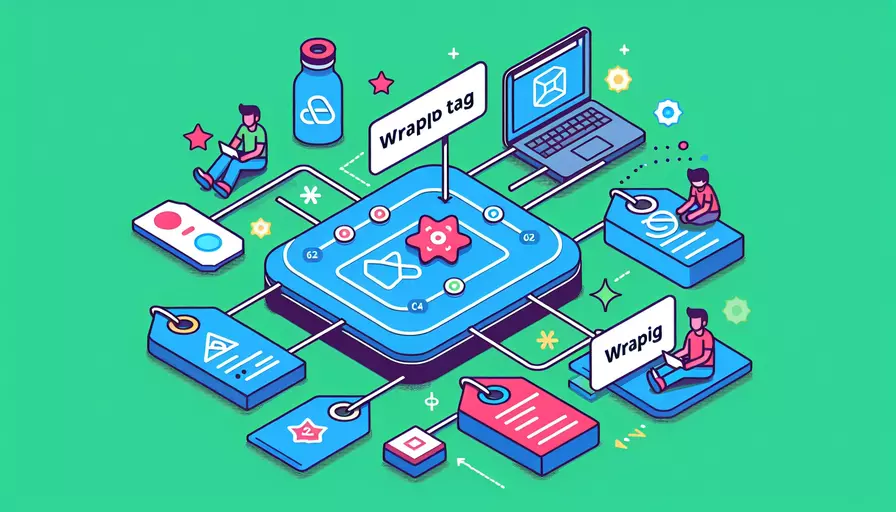
在Vue中包裹标签的方法主要有以下几种:1、使用插槽、2、使用组件、3、使用模板标签。通过这些方法,你可以灵活地在Vue组件中实现标签的包裹和内容的插入。
一、使用插槽
插槽(slot)是Vue提供的一种机制,使得父组件能够向子组件传递内容。插槽可以是默认插槽,也可以是具名插槽或作用域插槽。
-
默认插槽
<!-- ParentComponent.vue --><template>
<ChildComponent>
<p>This is a paragraph wrapped by ChildComponent.</p>
</ChildComponent>
</template>
<!-- ChildComponent.vue -->
<template>
<div>
<slot></slot>
</div>
</template>
-
具名插槽
<!-- ParentComponent.vue --><template>
<ChildComponent>
<template v-slot:header>
<h1>This is a header</h1>
</template>
<template v-slot:footer>
<p>This is a footer</p>
</template>
</ChildComponent>
</template>
<!-- ChildComponent.vue -->
<template>
<div>
<header>
<slot name="header"></slot>
</header>
<footer>
<slot name="footer"></slot>
</footer>
</div>
</template>
-
作用域插槽
<!-- ParentComponent.vue --><template>
<ChildComponent>
<template v-slot:default="slotProps">
<p>{{ slotProps.message }}</p>
</template>
</ChildComponent>
</template>
<!-- ChildComponent.vue -->
<template>
<div>
<slot :message="message"></slot>
</div>
</template>
<script>
export default {
data() {
return {
message: 'Hello from ChildComponent'
}
}
}
</script>
二、使用组件
通过自定义组件来包裹标签,使得代码更具结构性和可复用性。
-
创建一个自定义组件
<!-- WrapperComponent.vue --><template>
<div class="wrapper">
<slot></slot>
</div>
</template>
<style scoped>
.wrapper {
border: 1px solid #ccc;
padding: 10px;
}
</style>
-
在父组件中使用自定义组件
<!-- ParentComponent.vue --><template>
<WrapperComponent>
<p>This is some content inside the wrapper.</p>
</WrapperComponent>
</template>
<script>
import WrapperComponent from './WrapperComponent.vue';
export default {
components: {
WrapperComponent
}
}
</script>
三、使用模板标签
在Vue中,可以使用<template>标签来包裹其他标签。这种方式不会在最终渲染的DOM中生成额外的元素。
-
直接使用模板标签
<template><div>
<template>
<p>This paragraph is wrapped without adding extra DOM elements.</p>
</template>
</div>
</template>
-
结合v-if/v-for等指令
<template><div>
<template v-if="shouldShow">
<p>This paragraph is conditionally wrapped.</p>
</template>
<template v-for="(item, index) in items" :key="index">
<p>{{ item }}</p>
</template>
</div>
</template>
<script>
export default {
data() {
return {
shouldShow: true,
items: ['Item 1', 'Item 2', 'Item 3']
}
}
}
</script>
使用这些方法,可以在Vue中灵活地包裹标签,实现更复杂的布局和组件结构。
总结
在Vue中包裹标签的三种主要方法是:1、使用插槽;2、使用组件;3、使用模板标签。通过这些方法,可以实现标签的灵活包裹和内容的插入,满足各种复杂的布局需求。插槽适用于需要传递内容的情况,组件适用于代码复用和结构化,模板标签则在不需要额外DOM元素时非常有用。
进一步建议是根据具体的需求选择合适的方法,并考虑代码的可读性和可维护性,确保项目的长期可持续发展。
相关问答FAQs:
1. Vue如何使用v-bind包裹标签属性?
Vue提供了v-bind指令,可以用于包裹标签属性。v-bind指令可以在HTML标签中使用,用于动态地绑定标签的属性值。
例如,如果想要动态地改变一个按钮的样式,可以使用v-bind来绑定class属性。在Vue的模板中,可以这样写:
<button v-bind:class="{'active': isActive}">点击按钮</button>
上述代码中,isActive是一个在Vue实例中定义的data属性,它的值决定了按钮是否拥有active类。当isActive为true时,按钮会拥有active类,反之则不拥有。
2. Vue如何使用计算属性包裹标签?
除了使用v-bind指令,Vue还提供了计算属性来包裹标签。计算属性可以根据Vue实例的data属性进行计算,并返回一个新的值。
例如,如果想要在标签中显示一个字符串的长度,可以使用计算属性来实现。在Vue的模板中,可以这样写:
<p>字符串的长度为:{{ stringLength }}</p>
在Vue实例中,定义一个计算属性来计算字符串的长度:
computed: {
stringLength: function() {
return this.myString.length;
}
}
上述代码中,myString是一个在Vue实例中定义的data属性,它的值是一个字符串。计算属性stringLength会根据myString的值计算出字符串的长度,并返回该值。
3. Vue如何使用插槽包裹标签内容?
除了包裹标签的属性,Vue还提供了插槽来包裹标签的内容。插槽可以让父组件向子组件传递内容,并在子组件中进行渲染。
例如,如果想要在一个自定义的组件中插入一段文本,可以使用插槽来实现。在父组件中,可以这样使用插槽:
<my-component>
<p>这是插槽中的内容。</p>
</my-component>
在my-component组件的模板中,可以这样定义插槽:
<slot></slot>
上述代码中,
通过使用v-bind、计算属性和插槽,Vue可以灵活地包裹标签的属性和内容,实现动态和可复用的组件。
文章标题:vue如何包裹标签,发布者:飞飞,转载请注明出处:https://worktile.com/kb/p/3615085

 微信扫一扫
微信扫一扫  支付宝扫一扫
支付宝扫一扫 