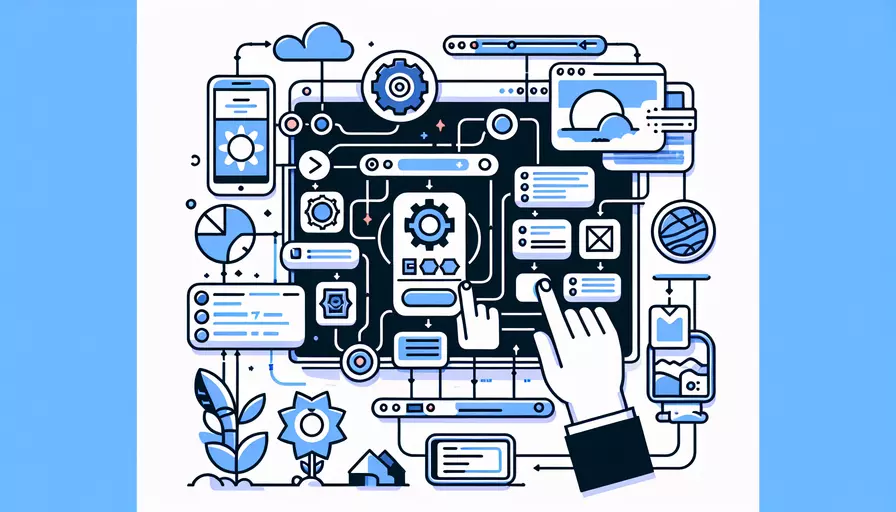
在Vue中控制页面主要通过以下几个核心点:1、组件化,2、路由管理,3、状态管理。组件化让我们可以把页面拆分成多个独立的、可复用的组件;路由管理允许我们定义不同的URL路径和其对应的组件,从而实现页面间的跳转;状态管理帮助我们在不同组件之间共享数据。这些方法协同工作,使得我们能够高效地控制和管理整个页面。
一、组件化
组件化是Vue的核心思想之一。通过将页面划分成多个独立的、可复用的组件,可以提高代码的可维护性和可扩展性。
- 定义组件:在Vue中,一个组件可以通过定义一个
.vue文件来实现。这些文件包括模板(HTML)、脚本(JavaScript)和样式(CSS)。 - 使用组件:定义好组件后,可以在其他组件或页面中通过
import和components选项来引用和使用这些组件。 - 组件间通信:Vue提供了多种方式来实现父子组件间的通信,例如
props和events。
<!-- 示例组件 MyComponent.vue -->
<template>
<div>
<h1>{{ title }}</h1>
<p>{{ content }}</p>
</div>
</template>
<script>
export default {
props: {
title: String,
content: String
}
}
</script>
<!-- 使用组件的父组件 ParentComponent.vue -->
<template>
<div>
<my-component title="Hello World" content="This is a content"></my-component>
</div>
</template>
<script>
import MyComponent from './MyComponent.vue'
export default {
components: {
MyComponent
}
}
</script>
二、路由管理
路由管理是实现单页面应用(SPA)中页面跳转的重要工具。Vue提供了官方的路由管理库vue-router,使得我们可以方便地在不同组件和页面之间导航。
- 安装
vue-router:通过npm或yarn安装vue-router。
npm install vue-router
- 定义路由:创建一个路由配置文件,定义不同路径对应的组件。
// router/index.js
import Vue from 'vue'
import Router from 'vue-router'
import HomeComponent from '../components/HomeComponent.vue'
import AboutComponent from '../components/AboutComponent.vue'
Vue.use(Router)
export default new Router({
routes: [
{
path: '/',
component: HomeComponent
},
{
path: '/about',
component: AboutComponent
}
]
})
- 使用路由:在主应用实例中引入并使用路由。
// main.js
import Vue from 'vue'
import App from './App.vue'
import router from './router'
new Vue({
router,
render: h => h(App)
}).$mount('#app')
- 导航:通过
<router-link>组件或编程方式在不同路由间进行导航。
<!-- 使用 router-link 进行导航 -->
<template>
<div>
<router-link to="/">Home</router-link>
<router-link to="/about">About</router-link>
<router-view></router-view>
</div>
</template>
三、状态管理
在复杂的应用中,组件之间需要共享状态。Vue提供了Vuex作为状态管理工具,帮助我们集中管理应用的状态。
- 安装
Vuex:通过npm或yarn安装Vuex。
npm install vuex
- 定义Store:创建一个Vuex store,定义状态、突变、动作和获取器。
// store/index.js
import Vue from 'vue'
import Vuex from 'vuex'
Vue.use(Vuex)
export default new Vuex.Store({
state: {
count: 0
},
mutations: {
increment(state) {
state.count++
}
},
actions: {
increment({ commit }) {
commit('increment')
}
},
getters: {
count: state => state.count
}
})
- 使用Store:在组件中通过
mapState、mapMutations、mapActions和mapGetters辅助函数来访问和操作状态。
<template>
<div>
<p>{{ count }}</p>
<button @click="increment">Increment</button>
</div>
</template>
<script>
import { mapState, mapMutations } from 'vuex'
export default {
computed: {
...mapState(['count'])
},
methods: {
...mapMutations(['increment'])
}
}
</script>
四、总结
通过组件化、路由管理和状态管理,Vue提供了一套完整的解决方案来控制页面。这些工具和方法使得我们能够高效地开发和维护复杂的前端应用。
- 组件化:提高代码的可维护性和可复用性。
- 路由管理:实现单页面应用的页面跳转和导航。
- 状态管理:集中管理和共享应用的状态。
为了更好地应用这些方法,建议在实际项目中多加练习,熟悉每个工具和方法的使用场景和最佳实践。这样可以更灵活地应对不同的开发需求,提高开发效率和代码质量。
相关问答FAQs:
1. 如何在Vue中控制页面的显示和隐藏?
在Vue中,你可以使用v-show或v-if指令来控制页面的显示和隐藏。v-show指令通过切换元素的display属性来控制元素的可见性,当条件为真时,元素将显示,当条件为假时,元素将隐藏。例如,你可以在一个按钮的点击事件中使用v-show来切换一个元素的显示和隐藏:
<template>
<div>
<button @click="showElement = !showElement">切换元素</button>
<div v-show="showElement">这是要显示和隐藏的元素</div>
</div>
</template>
<script>
export default {
data() {
return {
showElement: false
};
}
};
</script>
v-if指令则是根据条件来动态地添加或删除元素。当条件为真时,元素将被渲染到DOM中,当条件为假时,元素将从DOM中移除。使用v-if指令可以实现更细粒度的控制,但在频繁切换时会有性能开销。例如,你可以在一个按钮的点击事件中使用v-if来切换一个元素的显示和隐藏:
<template>
<div>
<button @click="showElement = !showElement">切换元素</button>
<div v-if="showElement">这是要显示和隐藏的元素</div>
</div>
</template>
<script>
export default {
data() {
return {
showElement: false
};
}
};
</script>
2. 如何在Vue中控制页面的跳转?
在Vue中,你可以使用Vue Router来控制页面的跳转。Vue Router是Vue.js官方的路由管理器,它可以帮助你在单页面应用中实现页面之间的跳转和导航。你可以在Vue Router的配置文件中定义路由规则,然后在Vue组件中使用
<template>
<div>
<router-link to="/home">首页</router-link>
<router-link to="/about">关于</router-link>
<router-link to="/contact">联系我们</router-link>
</div>
</template>
你也可以使用编程式导航来控制页面的跳转。Vue Router提供了一个$router对象,它包含了一些方法来控制页面的跳转,比如$router.push用于跳转到一个新的页面。你可以在一个按钮的点击事件中使用$router.push来跳转到指定的页面:
<template>
<div>
<button @click="goToPage('/home')">跳转到首页</button>
<button @click="goToPage('/about')">跳转到关于页面</button>
<button @click="goToPage('/contact')">跳转到联系我们页面</button>
</div>
</template>
<script>
export default {
methods: {
goToPage(path) {
this.$router.push(path);
}
}
};
</script>
3. 如何在Vue中控制页面的布局和样式?
在Vue中,你可以使用Vue的数据绑定和计算属性来控制页面的布局和样式。你可以在Vue组件中定义数据,并将数据绑定到页面的元素上,然后根据数据的值来动态地改变元素的布局和样式。例如,你可以使用v-bind指令将一个变量绑定到元素的class属性上,然后根据变量的值来切换元素的样式:
<template>
<div :class="{'red': isRed, 'blue': isBlue}">
这是一个有动态样式的元素
</div>
</template>
<script>
export default {
data() {
return {
isRed: false,
isBlue: false
};
}
};
</script>
<style>
.red {
background-color: red;
}
.blue {
background-color: blue;
}
</style>
你也可以使用计算属性来控制页面的布局和样式。计算属性是Vue组件中用于计算响应式数据的属性,它的值会根据依赖的数据动态计算得出。你可以在计算属性中根据条件返回不同的样式对象,然后将样式对象绑定到元素的style属性上,从而实现动态的布局和样式:
<template>
<div :style="dynamicStyle">
这是一个有动态样式的元素
</div>
</template>
<script>
export default {
computed: {
dynamicStyle() {
if (this.isRed) {
return { backgroundColor: 'red' };
} else if (this.isBlue) {
return { backgroundColor: 'blue' };
} else {
return {};
}
}
}
};
</script>
以上是关于如何在Vue中控制页面的几个常见问题的解答。希望对你有帮助!
文章标题:vue如何控制页面,发布者:不及物动词,转载请注明出处:https://worktile.com/kb/p/3608962

 微信扫一扫
微信扫一扫  支付宝扫一扫
支付宝扫一扫 