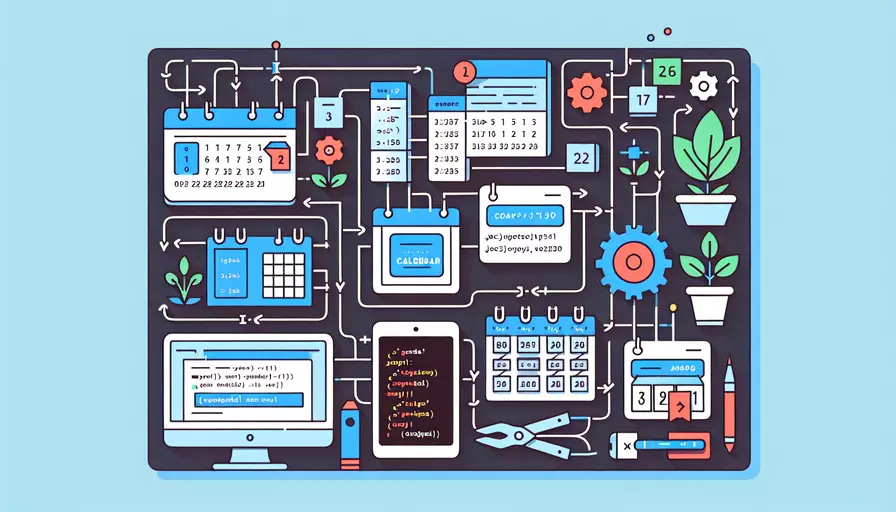
在Vue中制作日历可以通过以下几个核心步骤:1、创建基本日历结构;2、使用Vue的响应式数据绑定;3、添加日期生成逻辑;4、实现日期选择和高亮功能。 这些步骤将帮助你构建一个功能齐全的日历组件。接下来,我将详细描述每个步骤,并提供代码示例和解释。
一、创建基本日历结构
制作日历的第一步是创建一个基本的HTML结构。这将包括一个标题显示当前月份和年份,以及一个包含日期的网格。
<template>
<div class="calendar">
<div class="calendar-header">
<button @click="previousMonth">Previous</button>
<span>{{ currentMonth }} {{ currentYear }}</span>
<button @click="nextMonth">Next</button>
</div>
<div class="calendar-grid">
<div class="calendar-day" v-for="day in daysInMonth" :key="day">
{{ day }}
</div>
</div>
</div>
</template>
在这个模板中,我们创建了一个包含日历头部和日历网格的结构。日历头部有两个按钮用于切换月份,中间显示当前月份和年份。日历网格通过v-for指令生成每个月的日期。
二、使用Vue的响应式数据绑定
在这个步骤中,我们将Vue的响应式数据绑定到日历组件中,以便根据用户操作更新日历显示。
<script>
export default {
data() {
return {
currentMonth: new Date().getMonth(),
currentYear: new Date().getFullYear(),
};
},
computed: {
daysInMonth() {
const date = new Date(this.currentYear, this.currentMonth + 1, 0);
return Array.from({ length: date.getDate() }, (_, i) => i + 1);
}
},
methods: {
previousMonth() {
if (this.currentMonth === 0) {
this.currentMonth = 11;
this.currentYear--;
} else {
this.currentMonth--;
}
},
nextMonth() {
if (this.currentMonth === 11) {
this.currentMonth = 0;
this.currentYear++;
} else {
this.currentMonth++;
}
}
}
};
</script>
这里,我们定义了currentMonth和currentYear来存储当前显示的月份和年份,并使用computed属性daysInMonth来计算当前月的天数。方法previousMonth和nextMonth用于切换月份。
三、添加日期生成逻辑
为了使日历更加完整,我们需要生成每个月的日期,包括前几天和后几天的日期,以便日历看起来更连续。
computed: {
daysInMonth() {
const startOfMonth = new Date(this.currentYear, this.currentMonth, 1).getDay();
const daysInCurrentMonth = new Date(this.currentYear, this.currentMonth + 1, 0).getDate();
const daysInPreviousMonth = new Date(this.currentYear, this.currentMonth, 0).getDate();
const days = [];
// Fill in the days from the previous month
for (let i = startOfMonth; i > 0; i--) {
days.push({
day: daysInPreviousMonth - i + 1,
currentMonth: false,
});
}
// Fill in the days of the current month
for (let i = 1; i <= daysInCurrentMonth; i++) {
days.push({
day: i,
currentMonth: true,
});
}
// Fill in the days of the next month
while (days.length % 7 !== 0) {
days.push({
day: days.length - daysInCurrentMonth - startOfMonth + 1,
currentMonth: false,
});
}
return days;
}
}
这个计算属性daysInMonth不仅生成当前月份的日期,还包括前几天和后几天的日期,以便日历网格始终显示完整的星期。
四、实现日期选择和高亮功能
为了增强用户体验,我们可以添加日期选择和高亮功能,以便用户可以点击日期并高亮显示选中的日期。
<template>
<div class="calendar">
<div class="calendar-header">
<button @click="previousMonth">Previous</button>
<span>{{ currentMonth }} {{ currentYear }}</span>
<button @click="nextMonth">Next</button>
</div>
<div class="calendar-grid">
<div
class="calendar-day"
v-for="day in daysInMonth"
:key="day.day"
:class="{ 'current-month': day.currentMonth, 'selected': isSelected(day) }"
@click="selectDate(day)"
>
{{ day.day }}
</div>
</div>
</div>
</template>
<script>
export default {
data() {
return {
currentMonth: new Date().getMonth(),
currentYear: new Date().getFullYear(),
selectedDate: null,
};
},
computed: {
daysInMonth() {
const startOfMonth = new Date(this.currentYear, this.currentMonth, 1).getDay();
const daysInCurrentMonth = new Date(this.currentYear, this.currentMonth + 1, 0).getDate();
const daysInPreviousMonth = new Date(this.currentYear, this.currentMonth, 0).getDate();
const days = [];
// Fill in the days from the previous month
for (let i = startOfMonth; i > 0; i--) {
days.push({
day: daysInPreviousMonth - i + 1,
currentMonth: false,
});
}
// Fill in the days of the current month
for (let i = 1; i <= daysInCurrentMonth; i++) {
days.push({
day: i,
currentMonth: true,
});
}
// Fill in the days of the next month
while (days.length % 7 !== 0) {
days.push({
day: days.length - daysInCurrentMonth - startOfMonth + 1,
currentMonth: false,
});
}
return days;
}
},
methods: {
previousMonth() {
if (this.currentMonth === 0) {
this.currentMonth = 11;
this.currentYear--;
} else {
this.currentMonth--;
}
},
nextMonth() {
if (this.currentMonth === 11) {
this.currentMonth = 0;
this.currentYear++;
} else {
this.currentMonth++;
}
},
selectDate(day) {
this.selectedDate = day;
},
isSelected(day) {
return this.selectedDate && this.selectedDate.day === day.day && this.selectedDate.currentMonth === day.currentMonth;
}
}
};
</script>
<style>
.calendar {
width: 300px;
margin: 0 auto;
}
.calendar-header {
display: flex;
justify-content: space-between;
align-items: center;
margin-bottom: 10px;
}
.calendar-grid {
display: grid;
grid-template-columns: repeat(7, 1fr);
gap: 5px;
}
.calendar-day {
padding: 10px;
text-align: center;
cursor: pointer;
}
.calendar-day.current-month {
background-color: #f0f0f0;
}
.calendar-day.selected {
background-color: #00f;
color: #fff;
}
</style>
在这个模板和脚本中,我们添加了一个新的数据属性selectedDate用于存储选中的日期,并定义了方法selectDate和isSelected来处理日期选择和高亮显示。通过添加CSS样式,我们可以更直观地显示当前月份的日期和选中的日期。
总结
通过以上步骤,你可以在Vue中创建一个功能齐全的日历组件,包括基本日历结构、响应式数据绑定、日期生成逻辑以及日期选择和高亮功能。你可以根据需求进一步扩展这个组件,例如添加事件标记、多选日期等功能。
为了进一步优化和完善日历组件,你可以考虑以下几点建议:
- 添加国际化支持:使日历组件支持多语言和不同的日期格式。
- 优化性能:对于大数据量的日历,可以使用虚拟滚动技术来提升性能。
- 集成外部库:如有需要,可以集成第三方日期处理库(如Moment.js或Day.js)来简化日期操作。
通过不断改进和扩展,你可以打造一个更加灵活和强大的日历组件,满足各种应用场景的需求。
相关问答FAQs:
1. 如何使用Vue制作一个基本的日历?
要使用Vue制作一个基本的日历,首先需要安装Vue.js,并在项目中引入Vue的依赖。然后,可以使用Vue的组件化开发思想来构建日历组件。
在Vue中,可以创建一个日历组件,该组件包含一个数据对象,用于存储日期和相关信息。可以使用计算属性来生成日历中的日期,并通过v-for指令将日期渲染到DOM中。
在日历组件中,可以添加事件处理程序来处理用户与日期的交互。例如,可以添加点击事件来选择日期,滚动事件来切换月份等。
最后,使用Vue的双向数据绑定功能,可以实现日历的动态更新。可以根据用户的选择或其他条件来更新日历中的日期。
2. 如何为Vue日历组件添加特定的功能?
除了基本的日历功能外,还可以为Vue日历组件添加一些特定的功能,以提升用户体验。
例如,可以添加事件标记功能,用于标记某些日期有特殊事件或活动。可以使用计算属性来生成标记的日期,并在渲染时根据标记的日期添加相应的样式或标志。
另外,可以添加日期选择功能,让用户能够选择一个或多个日期。可以使用v-model指令将选中的日期与组件的数据进行绑定,并在事件处理程序中更新选中的日期。
还可以添加日期范围选择功能,允许用户选择一个日期范围。可以使用双向数据绑定和计算属性来实现日期范围的选择和更新。
此外,可以添加日历切换功能,让用户能够快速切换月份或年份。可以使用按钮或滑动手势来触发切换事件,并在事件处理程序中更新日期。
3. 如何优化Vue日历组件的性能?
在制作Vue日历组件时,为了提高性能,可以采取一些优化措施。
首先,可以使用虚拟滚动来优化渲染性能。由于日历组件可能包含大量日期,使用虚拟滚动可以只渲染当前可见的日期,而不是全部渲染。可以使用第三方库,如vue-virtual-scroller来实现虚拟滚动。
其次,可以使用异步更新来提高响应速度。在处理大量数据或复杂计算时,可以将更新操作放入Vue的nextTick回调中,以确保更新在下一次事件循环中进行,避免阻塞主线程。
此外,可以使用缓存来减少重复计算。例如,可以使用computed属性来缓存生成的日期,以避免重复计算。还可以使用Vuex等状态管理工具来缓存和共享数据,以提高性能。
最后,可以进行代码优化,避免不必要的渲染和更新。可以使用Vue的生命周期钩子函数来控制组件的更新时机,避免频繁的渲染和更新。可以使用shouldComponentUpdate方法来判断是否需要进行更新,以减少不必要的渲染。
以上是关于如何使用Vue制作日历、为日历组件添加功能以及优化性能的一些提示和建议。希望对你有所帮助!
文章标题:vue如何制作日历,发布者:worktile,转载请注明出处:https://worktile.com/kb/p/3607851

 微信扫一扫
微信扫一扫  支付宝扫一扫
支付宝扫一扫 