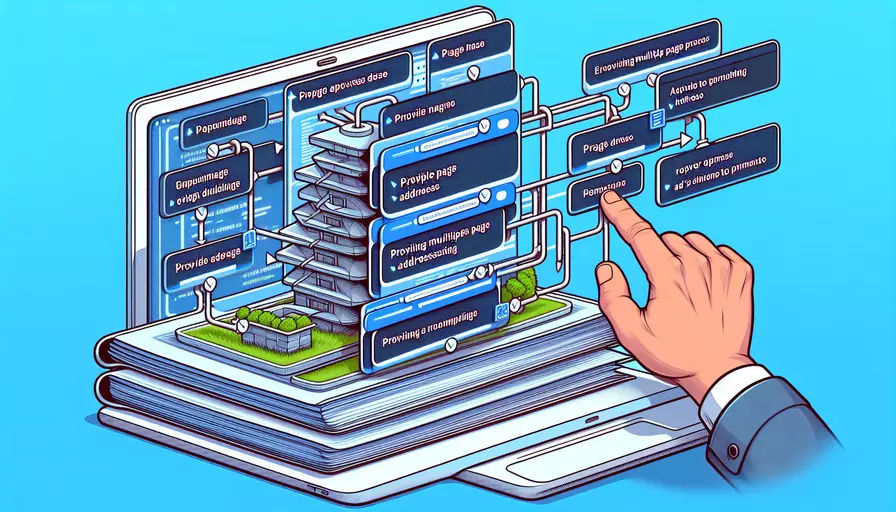
在 Vue 中提供多页面地址的常见方法有以下几种:1、使用 Vue Router、2、创建多个 Vue 实例、3、使用 Vue CLI 内置的多页面配置。其中,最推荐的方法是使用 Vue CLI 内置的多页面配置。
1、使用 Vue CLI 内置的多页面配置:Vue CLI 提供了一个简单的方式来配置多页面应用,只需在 vue.config.js 文件中进行配置即可。以下是详细的步骤和示例。
一、使用 VUE CLI 创建项目
-
首先,安装 Vue CLI(如果尚未安装):
npm install -g @vue/cli -
然后,创建一个新的 Vue 项目:
vue create my-multi-page-app -
进入项目目录:
cd my-multi-page-app
二、配置 VUE CLI 多页面应用
-
在项目根目录下创建
vue.config.js文件(如果尚未存在):module.exports = {pages: {
index: {
entry: 'src/main.js',
template: 'public/index.html',
filename: 'index.html',
title: 'Index Page',
chunks: ['chunk-vendors', 'chunk-common', 'index']
},
about: {
entry: 'src/about/main.js',
template: 'public/about.html',
filename: 'about.html',
title: 'About Page',
chunks: ['chunk-vendors', 'chunk-common', 'about']
}
}
}
-
创建
src/about/main.js文件:import Vue from 'vue';import About from './About.vue';
Vue.config.productionTip = false;
new Vue({
render: h => h(About),
}).$mount('#app');
-
创建
src/about/About.vue文件:<template><div id="app">
<h1>This is the About Page</h1>
</div>
</template>
<script>
export default {
name: 'About'
}
</script>
<style scoped>
h1 {
color: #42b983;
}
</style>
-
创建
public/about.html文件:<!DOCTYPE html><html lang="en">
<head>
<meta charset="UTF-8">
<meta name="viewport" content="width=device-width, initial-scale=1.0">
<title>About Page</title>
</head>
<body>
<noscript>
<strong>We're sorry but this page doesn't work properly without JavaScript enabled. Please enable it to continue.</strong>
</noscript>
<div id="app"></div>
</body>
</html>
三、运行项目
-
运行开发服务器:
npm run serve -
访问不同页面:
四、总结
通过上述步骤,我们成功创建了一个多页面的 Vue 应用。使用 Vue CLI 内置的多页面配置,可以很方便地管理多个页面的入口文件和模板文件,使得多页面应用的开发变得更加简单和高效。
进一步建议
- 代码组织:在实际项目中,可以根据页面的功能模块对代码进行更细致的组织和管理。
- 组件复用:尽量将公共组件抽离出来,放在
src/components目录下,以便在多个页面中复用。 - 优化构建:根据页面的特性,配置 webpack 进行针对性的优化,比如使用
splitChunks插件来拆分代码,减少页面的加载时间。
通过这些步骤和建议,可以帮助开发者更好地利用 Vue CLI 提供的多页面配置功能,构建出高效、可维护的多页面应用。
相关问答FAQs:
1. 什么是多页面应用?
多页面应用(MPA)是指一个网站包含多个独立的HTML页面,每个页面都有自己的独立URL。与之相对的是单页面应用(SPA),SPA只有一个HTML页面,通过动态加载内容来实现页面的切换。
2. 如何在Vue中提供多页面地址?
在Vue中,一般情况下是通过单页面应用的方式来构建网站。但是如果你需要提供多页面地址,也可以通过一些技巧来实现。
使用vue.config.js配置多页面
首先,在Vue项目的根目录下创建一个名为vue.config.js的文件,用于配置webpack的相关设置。在该文件中,可以通过配置pages选项来实现多页面应用。
// vue.config.js
module.exports = {
pages: {
// 配置多个页面
index: {
entry: 'src/main.js',
template: 'public/index.html',
filename: 'index.html',
title: '首页',
chunks: ['chunk-vendors', 'chunk-common', 'index']
},
about: {
entry: 'src/about.js',
template: 'public/about.html',
filename: 'about.html',
title: '关于我们',
chunks: ['chunk-vendors', 'chunk-common', 'about']
},
// 添加更多页面...
}
}
上述代码中,配置了两个页面:index和about。每个页面都需要指定entry、template、filename、title和chunks等属性。
- entry: 入口文件,指定该页面的入口文件路径。
- template: 模板文件,指定该页面的HTML模板文件路径。
- filename: 输出文件名,指定该页面的输出文件名。
- title: 页面标题,指定该页面的标题。
- chunks: 引入的chunk文件,指定该页面需要引入的chunk文件。
创建多个入口文件
除了通过vue.config.js配置多页面,还可以直接创建多个入口文件来实现多页面应用。
首先,在src目录下创建多个入口文件,例如index.js和about.js。每个入口文件都需要创建一个对应的HTML模板文件,例如index.html和about.html。
然后,在webpack配置文件中配置多个入口文件:
// webpack.config.js
module.exports = {
entry: {
index: './src/index.js',
about: './src/about.js',
// 添加更多入口文件...
},
output: {
filename: '[name].bundle.js',
path: path.resolve(__dirname, 'dist')
},
plugins: [
new HtmlWebpackPlugin({
template: './src/index.html',
filename: 'index.html',
chunks: ['index']
}),
new HtmlWebpackPlugin({
template: './src/about.html',
filename: 'about.html',
chunks: ['about']
}),
// 添加更多HtmlWebpackPlugin...
],
// 其他配置...
}
上述代码中,配置了两个入口文件:index和about。每个入口文件都需要创建一个对应的HTML模板文件,并使用HtmlWebpackPlugin插件来生成对应的HTML文件。
3. 如何在多页面应用中进行页面切换?
在多页面应用中,页面之间的切换是通过URL地址来实现的。可以通过a标签的href属性来跳转到其他页面,也可以通过JavaScript的window.location.href来实现页面的跳转。
例如,在index.html页面中添加一个跳转到about.html的链接:
<a href="about.html">关于我们</a>
点击该链接后,页面会跳转到about.html页面。
除了通过a标签和window.location.href实现页面的跳转,还可以使用Vue Router来进行页面间的切换。但需要注意的是,Vue Router适用于单页面应用,对于多页面应用需要进行额外的配置。
以上是关于如何在Vue中提供多页面地址的介绍,希望能对你有所帮助。
文章标题:用vue如何提供多页面地址,发布者:飞飞,转载请注明出处:https://worktile.com/kb/p/3682977

 微信扫一扫
微信扫一扫  支付宝扫一扫
支付宝扫一扫 