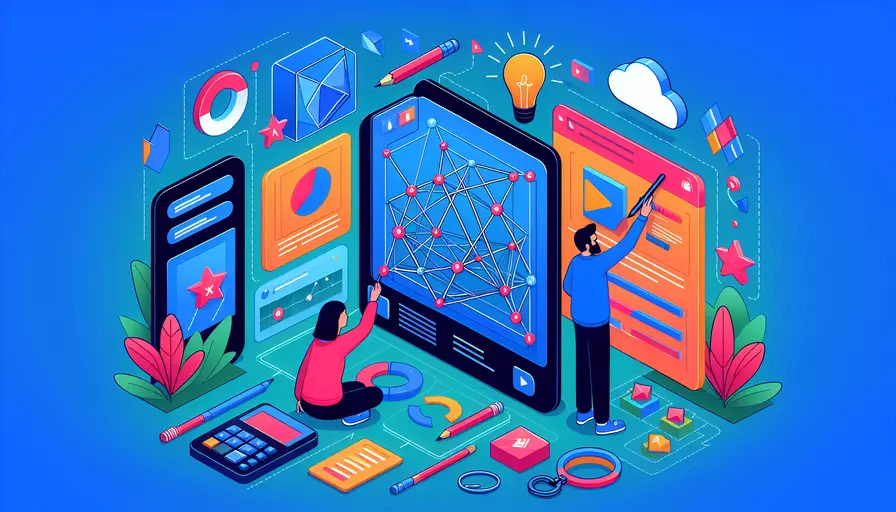
Vue使用iframe的方法有多种:1、直接在模板中使用iframe标签,2、通过组件封装iframe,3、利用vue-router的嵌套路由。接下来我们将详细介绍这几种方法的实现步骤和使用场景。
一、直接在模板中使用iframe标签
这种方法是最简单直接的方式,适用于简单的场景。
步骤:
- 在Vue组件的template部分直接插入iframe标签。
- 设置iframe的src属性为你想要嵌入的URL。
- 可以通过style属性或class对iframe进行样式调整。
示例代码:
<template>
<div>
<iframe :src="iframeSrc" width="600" height="400"></iframe>
</div>
</template>
<script>
export default {
data() {
return {
iframeSrc: 'https://example.com'
}
}
}
</script>
<style scoped>
iframe {
border: none;
}
</style>
优点:
- 实现简单,代码量少。
缺点:
- 灵活性差,适合静态内容的嵌入。
二、通过组件封装iframe
这种方法通过创建一个iframe组件,使得代码更加模块化和可复用。
步骤:
- 创建一个新的Vue组件文件,如IframeComponent.vue。
- 在组件的template中插入iframe标签,并通过props接收外部传入的src。
- 在父组件中引用并使用该iframe组件。
示例代码:
IframeComponent.vue
<template>
<iframe :src="src" width="600" height="400"></iframe>
</template>
<script>
export default {
props: ['src']
}
</script>
<style scoped>
iframe {
border: none;
}
</style>
父组件
<template>
<div>
<IframeComponent :src="iframeSrc" />
</div>
</template>
<script>
import IframeComponent from './IframeComponent.vue';
export default {
components: {
IframeComponent
},
data() {
return {
iframeSrc: 'https://example.com'
}
}
}
</script>
优点:
- 代码更加模块化,便于维护和复用。
- 可以在组件中添加更多的逻辑和样式控制。
缺点:
- 需要额外创建和管理组件文件。
三、利用vue-router的嵌套路由
这种方法适用于需要在不同路由之间切换iframe内容的场景。
步骤:
- 在路由配置文件中添加嵌套路由。
- 创建一个包含iframe的Vue组件,使用$route.params或$route.query动态设置iframe的src。
- 在父组件中使用
显示嵌套路由的内容。
示例代码:
路由配置
const routes = [
{
path: '/iframe',
component: IframeParent,
children: [
{
path: ':src',
component: IframeComponent
}
]
}
];
const router = new VueRouter({
routes
});
IframeParent.vue
<template>
<div>
<router-view></router-view>
</div>
</template>
<script>
export default {
}
</script>
IframeComponent.vue
<template>
<iframe :src="`https://${$route.params.src}`" width="600" height="400"></iframe>
</template>
<script>
export default {
}
</script>
<style scoped>
iframe {
border: none;
}
</style>
父组件
<template>
<div>
<router-link to="/iframe/example.com">Example</router-link>
</div>
</template>
<script>
export default {
}
</script>
优点:
- 适用于动态内容和复杂的路由逻辑。
- 可以充分利用vue-router的功能。
缺点:
- 实现起来相对复杂,需要对vue-router有一定的了解。
总结
以上三种方法各有优劣,选择哪种方法取决于具体的使用场景:
- 直接在模板中使用iframe标签:适用于简单的静态内容嵌入,代码实现简单。
- 通过组件封装iframe:适用于需要模块化和复用的场景,代码更加清晰和可维护。
- 利用vue-router的嵌套路由:适用于需要动态内容和复杂路由逻辑的场景,功能强大但实现较为复杂。
根据实际需求选择合适的方法,可以帮助你更高效地在Vue项目中使用iframe。如果需要更复杂的功能,可以考虑结合多种方法进行实现。
相关问答FAQs:
1. Vue如何在组件中使用iframe?
使用Vue在组件中使用iframe非常简单。首先,在Vue组件中,使用<iframe>标签来创建一个iframe元素。然后,可以通过src属性设置iframe要加载的URL。例如:
<template>
<div>
<iframe :src="iframeUrl"></iframe>
</div>
</template>
<script>
export default {
data() {
return {
iframeUrl: 'https://www.example.com'
}
}
}
</script>
这里的iframeUrl是一个Vue组件的数据属性,你可以根据需要动态地设置iframe要加载的URL。
2. 如何在Vue中与iframe进行通信?
在Vue中与iframe进行通信可以通过两种方式:postMessage和window对象的contentWindow属性。
- postMessage:使用
postMessage方法可以在Vue组件中向iframe发送消息。在iframe中,监听message事件来接收消息。例如:
// Vue组件中发送消息给iframe
this.$refs.iframe.contentWindow.postMessage('Hello from Vue!', 'https://www.example.com');
// 在iframe中接收消息
window.addEventListener('message', event => {
if (event.origin === 'https://www.example.com') {
console.log('Message received:', event.data);
}
});
- contentWindow:可以通过Vue组件中的
$refs属性来获取iframe元素的contentWindow属性,从而直接与iframe进行通信。例如:
// Vue组件中与iframe进行通信
this.$refs.iframe.contentWindow.postMessage('Hello from Vue!', 'https://www.example.com');
// 在iframe中与Vue组件进行通信
window.parent.postMessage('Hello from iframe!', 'https://www.vue-app.com');
3. 如何在Vue中动态加载iframe内容?
在Vue中动态加载iframe内容可以通过改变src属性的值来实现。你可以根据Vue组件的数据属性来动态设置iframe要加载的URL。例如:
<template>
<div>
<button @click="loadIframe">Load iframe</button>
<iframe :src="iframeUrl"></iframe>
</div>
</template>
<script>
export default {
data() {
return {
iframeUrl: ''
}
},
methods: {
loadIframe() {
// 根据需求设置iframe要加载的URL
this.iframeUrl = 'https://www.example.com';
}
}
}
</script>
在这个例子中,当点击按钮时,调用loadIframe方法来改变iframeUrl的值,从而动态加载iframe的内容。
文章标题:vue如何使用iframe,发布者:飞飞,转载请注明出处:https://worktile.com/kb/p/3663717

 微信扫一扫
微信扫一扫  支付宝扫一扫
支付宝扫一扫 