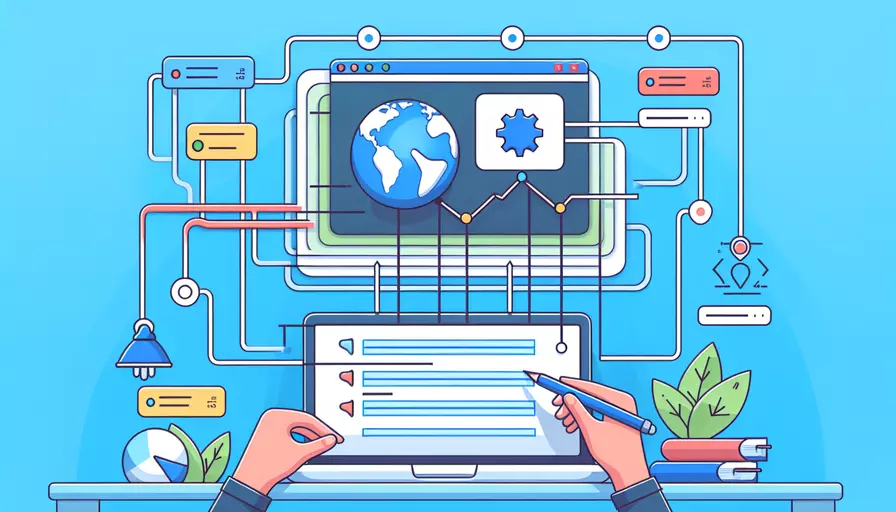
在Vue中配置HTTP请求的header有以下几种常见方法:1、使用Vue Resource库;2、使用Axios库;3、在Vuex中集中配置。这些方法都可以帮助我们轻松地为每个HTTP请求添加所需的header信息。
一、使用VUE RESOURCE库
Vue Resource是一个专为Vue设计的HTTP库,它能够很方便地配置和发送HTTP请求。
1、安装Vue Resource:
npm install vue-resource --save
2、在项目中引入并配置:
import Vue from 'vue';
import VueResource from 'vue-resource';
Vue.use(VueResource);
Vue.http.interceptors.push((request, next) => {
request.headers.set('Authorization', 'Bearer token');
request.headers.set('Content-Type', 'application/json');
next();
});
3、使用Vue Resource发送请求:
this.$http.get('/api/data').then(response => {
console.log(response);
});
二、使用AXIOS库
Axios是一个基于Promise的HTTP库,支持Node.js和浏览器端。它可以拦截请求和响应,能够非常方便地配置请求的header。
1、安装Axios:
npm install axios --save
2、在项目中引入并配置:
import axios from 'axios';
// 创建axios实例
const instance = axios.create({
baseURL: 'https://api.example.com',
timeout: 1000,
headers: {'Authorization': 'Bearer token'}
});
// 配置全局请求header
axios.defaults.headers.common['Authorization'] = 'Bearer token';
axios.defaults.headers.post['Content-Type'] = 'application/json';
// 在Vue实例中使用
Vue.prototype.$axios = instance;
3、使用Axios发送请求:
this.$axios.get('/api/data').then(response => {
console.log(response);
});
三、在VUEX中集中配置
Vuex是一个专为Vue应用设计的状态管理模式。如果你的项目中已经使用Vuex,可以在Vuex中集中配置HTTP请求的header。
1、在store中配置:
import axios from 'axios';
const store = new Vuex.Store({
state: {
token: 'your_token'
},
mutations: {
setToken(state, token) {
state.token = token;
}
},
actions: {
fetchData({ state }) {
axios.get('/api/data', {
headers: {
'Authorization': `Bearer ${state.token}`
}
}).then(response => {
console.log(response);
});
}
}
});
2、在组件中使用Vuex action:
this.$store.dispatch('fetchData');
四、总结与建议
通过以上几种方法,我们可以在Vue项目中方便地配置HTTP请求的header。以下是一些建议和行动步骤:
- 选择合适的HTTP库:根据项目需求选择合适的HTTP库,如Vue Resource或Axios。
- 集中管理配置:尽量集中管理请求配置,如在Vuex中统一设置,有助于维护和管理。
- 安全性考虑:确保敏感信息(如token)不会暴露在客户端代码中,可以使用环境变量或其他安全机制。
通过这些方法和建议,你可以有效地配置和管理Vue项目中的HTTP请求header,提升开发效率和代码质量。
相关问答FAQs:
1. 如何在Vue项目中配置全局header?
在Vue项目中配置全局header可以通过以下步骤实现:
步骤一:在项目的根目录下找到src文件夹,并在该文件夹下创建一个名为components的文件夹。
步骤二:在components文件夹下创建一个名为Header.vue的文件。
步骤三:在Header.vue文件中编写你想要的header样式和内容,例如:
<template>
<header>
<h1>Welcome to My Website</h1>
<nav>
<ul>
<li><a href="/">Home</a></li>
<li><a href="/about">About</a></li>
<li><a href="/contact">Contact</a></li>
</ul>
</nav>
</header>
</template>
<style scoped>
header {
background-color: #333;
color: #fff;
padding: 20px;
}
nav ul {
list-style-type: none;
margin: 0;
padding: 0;
}
nav ul li {
display: inline;
margin-right: 10px;
}
nav ul li a {
color: #fff;
text-decoration: none;
}
</style>
步骤四:在你的Vue项目中的根组件(例如App.vue)中引入并使用Header组件,例如:
<template>
<div id="app">
<Header />
<!-- 其他组件内容 -->
</div>
</template>
<script>
import Header from './components/Header.vue';
export default {
name: 'App',
components: {
Header
},
// 其他配置
}
</script>
这样,你就成功配置了一个全局的header,它将在每个页面中显示。
2. 如何在Vue路由中配置不同页面的header?
在Vue路由中配置不同页面的header可以通过以下步骤实现:
步骤一:在你的Vue项目中,找到src文件夹下的router文件夹,并打开index.js文件。
步骤二:在index.js文件中,找到你想要配置header的路由,并在路由对象中添加一个meta属性,例如:
const routes = [
{
path: '/',
name: 'Home',
component: Home,
meta: {
showHeader: true
}
},
{
path: '/about',
name: 'About',
component: About,
meta: {
showHeader: false
}
},
// 其他路由配置
]
步骤三:在你的根组件(例如App.vue)中,使用Vue的动态组件来渲染header,根据路由的meta属性来判断是否显示header,例如:
<template>
<div id="app">
<component :is="showHeader ? 'Header' : ''" />
<!-- 其他组件内容 -->
</div>
</template>
<script>
import Header from './components/Header.vue';
export default {
name: 'App',
components: {
Header
},
computed: {
showHeader() {
return this.$route.meta.showHeader;
}
},
// 其他配置
}
</script>
这样,根据路由配置的showHeader属性,你可以在不同页面中显示或隐藏header。
3. 如何在Vue项目中配置带有动态数据的header?
在Vue项目中配置带有动态数据的header可以通过以下步骤实现:
步骤一:在你的Vue项目中,找到src文件夹下的components文件夹,并打开Header.vue文件。
步骤二:在Header.vue文件中,可以使用Vue的计算属性来获取动态数据,并将其展示在header中,例如:
<template>
<header>
<h1>Welcome to {{ websiteName }}</h1>
<nav>
<ul>
<li v-for="page in pages" :key="page.id">
<a :href="`/${page.slug}`">{{ page.title }}</a>
</li>
</ul>
</nav>
</header>
</template>
<script>
export default {
name: 'Header',
computed: {
websiteName() {
return 'My Website';
},
pages() {
// 从API或其他数据源获取页面数据
// 返回一个包含页面数据的数组
return [
{ id: 1, title: 'Home', slug: '' },
{ id: 2, title: 'About', slug: 'about' },
{ id: 3, title: 'Contact', slug: 'contact' }
];
}
},
// 其他配置
}
</script>
<style scoped>
header {
background-color: #333;
color: #fff;
padding: 20px;
}
nav ul {
list-style-type: none;
margin: 0;
padding: 0;
}
nav ul li {
display: inline;
margin-right: 10px;
}
nav ul li a {
color: #fff;
text-decoration: none;
}
</style>
通过计算属性websiteName和pages,你可以动态地获取并展示header中的数据。
这样,你就成功配置了一个带有动态数据的header,在每个页面中都会根据计算属性的返回值来动态展示数据。
文章标题:vue如何配置header,发布者:worktile,转载请注明出处:https://worktile.com/kb/p/3663442

 微信扫一扫
微信扫一扫  支付宝扫一扫
支付宝扫一扫 