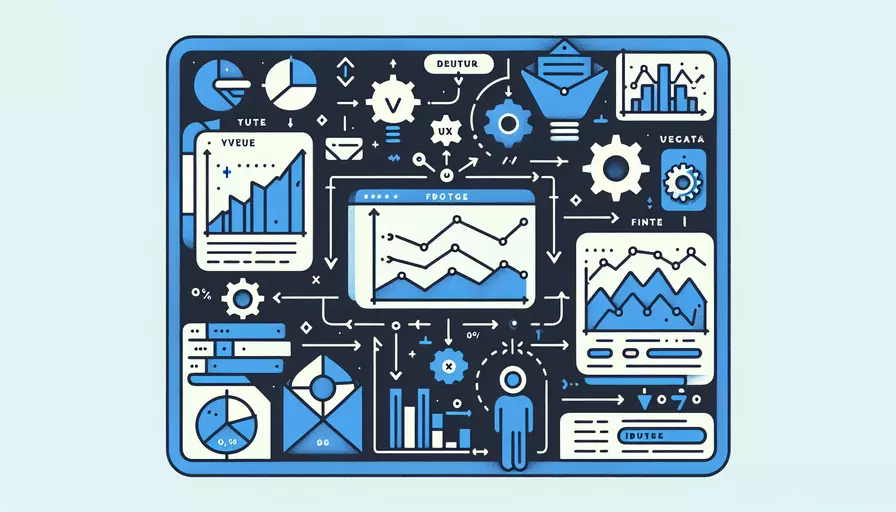
Vue读取和修改文件的方法有很多种,以下是其中的几个关键步骤:1、使用HTML5 File API读取文件,2、通过Vue组件处理文件内容,3、利用JavaScript修改文件内容,4、将修改后的内容写回文件。 下面将详细介绍每一个步骤的具体操作。
一、使用HTML5 File API读取文件
-
获取文件对象
- 在HTML中添加一个文件输入框,用于选择文件。
<input type="file" @change="handleFileUpload"> - 在Vue组件中定义
handleFileUpload方法,获取文件对象。methods: {handleFileUpload(event) {
const file = event.target.files[0];
this.readFile(file);
}
}
- 在HTML中添加一个文件输入框,用于选择文件。
-
读取文件内容
- 使用FileReader对象读取文件内容。
methods: {readFile(file) {
const reader = new FileReader();
reader.onload = (event) => {
const fileContent = event.target.result;
this.processFileContent(fileContent);
};
reader.readAsText(file);
}
}
- 使用FileReader对象读取文件内容。
二、通过Vue组件处理文件内容
-
定义数据和方法
- 在Vue组件的data中定义一个变量,用于存储文件内容。
data() {return {
fileContent: ''
};
}
- 在Vue组件的data中定义一个变量,用于存储文件内容。
-
处理文件内容
- 在Vue组件中定义
processFileContent方法,处理文件内容。methods: {processFileContent(content) {
this.fileContent = content;
// 可以在这里对内容进行进一步处理
}
}
- 在Vue组件中定义
三、利用JavaScript修改文件内容
-
定义修改方法
- 在Vue组件中定义一个方法,用于修改文件内容。
methods: {modifyFileContent() {
this.fileContent = this.fileContent.replace(/oldValue/g, 'newValue');
// 根据需要进行其他修改操作
}
}
- 在Vue组件中定义一个方法,用于修改文件内容。
-
调用修改方法
- 在需要的时候调用
modifyFileContent方法,修改文件内容。this.modifyFileContent();
- 在需要的时候调用
四、将修改后的内容写回文件
-
创建新的文件对象
- 使用Blob对象创建新的文件对象。
const modifiedFile = new Blob([this.fileContent], { type: 'text/plain' });
- 使用Blob对象创建新的文件对象。
-
触发文件下载
- 创建一个临时的a标签,设置下载属性并触发点击事件,实现文件下载。
const link = document.createElement('a');link.href = URL.createObjectURL(modifiedFile);
link.download = 'modifiedFile.txt';
document.body.appendChild(link);
link.click();
document.body.removeChild(link);
- 创建一个临时的a标签,设置下载属性并触发点击事件,实现文件下载。
总结
通过上述步骤,Vue可以实现读取和修改文件的功能。首先,使用HTML5 File API读取文件内容,然后通过Vue组件处理文件内容,利用JavaScript修改文件内容,最后将修改后的内容写回文件。为了更好地理解和应用这些信息,可以考虑以下几点建议:
- 熟悉HTML5 File API,了解其基本用法和方法。
- 掌握Vue组件的基本知识,包括数据绑定、事件处理等。
- 了解JavaScript的基本操作,特别是字符串处理和文件操作。
- 测试和调试代码,确保功能的正确性和完整性。
相关问答FAQs:
1. 如何在Vue中读取文件?
在Vue中,你可以使用<input type="file">元素来允许用户选择文件。当用户选择文件后,你可以通过JavaScript来读取文件内容。以下是一个简单的示例:
<template>
<div>
<input type="file" @change="handleFileChange">
</div>
</template>
<script>
export default {
methods: {
handleFileChange(event) {
const file = event.target.files[0];
const reader = new FileReader();
reader.onload = (e) => {
const content = e.target.result;
console.log(content); // 在控制台打印文件内容
};
reader.readAsText(file);
}
}
}
</script>
上述代码中,我们通过<input type="file">元素监听文件选择事件change,然后通过FileReader对象读取文件内容。读取完成后,可以将文件内容存储到Vue组件的数据属性中,或进行其他处理。
2. 如何在Vue中修改文件内容?
要在Vue中修改文件内容,你首先需要读取文件,然后对文件内容进行更改,最后将更改后的内容写回到文件中。以下是一个示例代码:
<template>
<div>
<input type="file" @change="handleFileChange">
<button @click="modifyFile">修改文件</button>
</div>
</template>
<script>
export default {
data() {
return {
fileContent: ''
}
},
methods: {
handleFileChange(event) {
const file = event.target.files[0];
const reader = new FileReader();
reader.onload = (e) => {
this.fileContent = e.target.result;
};
reader.readAsText(file);
},
modifyFile() {
// 在这里对文件内容进行修改
this.fileContent += '这是新添加的内容';
// 将修改后的内容写回到文件中
const blob = new Blob([this.fileContent], { type: 'text/plain' });
const file = new File([blob], 'modified.txt');
// 使用FileSaver.js库保存文件
saveAs(file);
}
}
}
</script>
上述代码中,我们通过<input type="file">元素读取文件,并将文件内容存储到Vue组件的数据属性fileContent中。然后,我们可以在modifyFile方法中对文件内容进行修改,例如添加新的内容。最后,我们使用FileSaver.js库将修改后的内容保存到文件中。
3. 如何使用Vue上传文件并保存到服务器?
要在Vue中上传文件并保存到服务器,你可以使用Vue的<input type="file">元素以及后端的API来处理文件上传。以下是一个示例代码:
<template>
<div>
<input type="file" ref="fileInput">
<button @click="uploadFile">上传文件</button>
</div>
</template>
<script>
export default {
methods: {
uploadFile() {
const file = this.$refs.fileInput.files[0];
const formData = new FormData();
formData.append('file', file);
// 使用axios发送POST请求将文件上传到服务器
axios.post('/upload', formData)
.then(response => {
console.log(response.data); // 上传成功后的响应数据
})
.catch(error => {
console.error(error); // 上传失败时的错误信息
});
}
}
}
</script>
上述代码中,我们通过<input type="file">元素获取要上传的文件,并将文件封装到FormData对象中。然后,我们使用axios库发送POST请求将文件上传到服务器的/upload接口。上传成功后,服务器返回响应数据,我们可以在then回调函数中处理响应结果。上传失败时,可以在catch回调函数中处理错误信息。
文章标题:vue如何读取修改文件,发布者:飞飞,转载请注明出处:https://worktile.com/kb/p/3660928

 微信扫一扫
微信扫一扫  支付宝扫一扫
支付宝扫一扫 