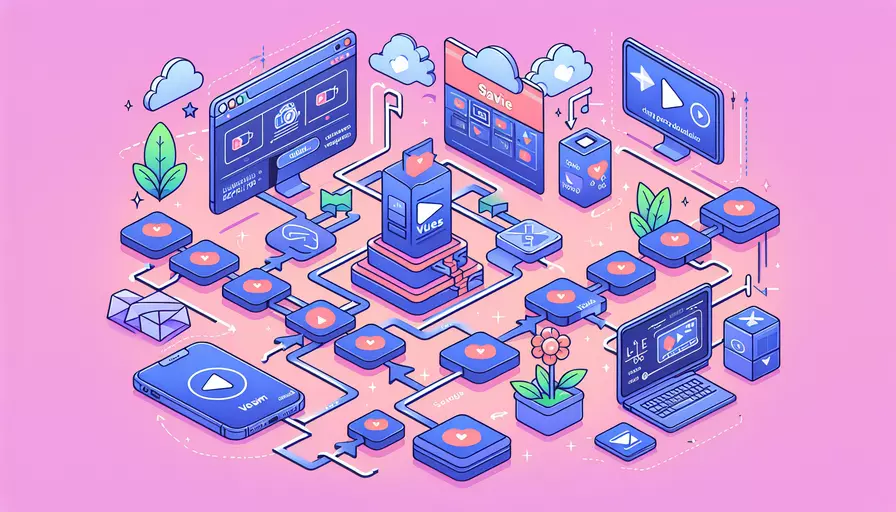
Vue保存视频的方法有以下几种:1、通过HTML5的<video>标签结合File API,2、使用第三方库如Vue-video-player,3、借助后端API保存视频文件。 这些方法各有优缺点,具体选择取决于应用场景和需求。以下将详细介绍这些方法。
一、通过HTML5的`
使用HTML5的<video>标签和File API,可以实现视频文件的上传和保存。
-
HTML代码:
<template><div>
<input type="file" @change="onFileChange" accept="video/*">
<video ref="video" controls></video>
<button @click="saveVideo">Save Video</button>
</div>
</template>
-
Vue组件代码:
<script>export default {
data() {
return {
videoFile: null
};
},
methods: {
onFileChange(event) {
const file = event.target.files[0];
this.videoFile = file;
const url = URL.createObjectURL(file);
this.$refs.video.src = url;
},
saveVideo() {
if (!this.videoFile) {
alert('Please select a video file first.');
return;
}
const a = document.createElement('a');
a.href = URL.createObjectURL(this.videoFile);
a.download = this.videoFile.name;
a.click();
}
}
};
</script>
-
解释:
- 用户通过文件输入选择视频文件。
- 利用URL.createObjectURL将文件转换为浏览器可识别的对象URL并在
<video>标签中播放。 - 点击保存按钮触发saveVideo方法,创建一个临时链接供用户下载视频文件。
二、使用第三方库如Vue-video-player
Vue-video-player是一个基于Vue.js的视频播放器组件,可以更方便地处理视频文件的播放与保存。
-
安装Vue-video-player:
npm install vue-video-player -
使用Vue-video-player:
<template><div>
<video-player class="video-player" :options="playerOptions"></video-player>
<button @click="saveVideo">Save Video</button>
</div>
</template>
<script>
import VideoPlayer from 'vue-video-player';
import 'video.js/dist/video-js.css';
export default {
components: {
VideoPlayer
},
data() {
return {
playerOptions: {
sources: [{
type: "video/mp4",
src: "path/to/your/video.mp4"
}]
}
};
},
methods: {
saveVideo() {
const videoSrc = this.playerOptions.sources[0].src;
const a = document.createElement('a');
a.href = videoSrc;
a.download = 'video.mp4';
a.click();
}
}
};
</script>
-
解释:
- 安装并引入Vue-video-player组件。
- 配置视频播放器的播放源。
- 实现视频保存功能,通过创建临时下载链接供用户下载视频文件。
三、借助后端API保存视频文件
将视频文件上传到服务器端进行保存是常见的做法。以下是Vue前端和Node.js后端的实现示例。
-
前端(Vue代码):
<template><div>
<input type="file" @change="onFileChange" accept="video/*">
<video ref="video" controls></video>
<button @click="uploadVideo">Upload Video</button>
</div>
</template>
<script>
import axios from 'axios';
export default {
data() {
return {
videoFile: null
};
},
methods: {
onFileChange(event) {
const file = event.target.files[0];
this.videoFile = file;
const url = URL.createObjectURL(file);
this.$refs.video.src = url;
},
async uploadVideo() {
if (!this.videoFile) {
alert('Please select a video file first.');
return;
}
const formData = new FormData();
formData.append('video', this.videoFile);
try {
const response = await axios.post('http://localhost:3000/upload', formData, {
headers: {
'Content-Type': 'multipart/form-data'
}
});
alert('Video uploaded successfully.');
} catch (error) {
console.error('Error uploading video:', error);
}
}
}
};
</script>
-
后端(Node.js代码):
const express = require('express');const multer = require('multer');
const app = express();
const port = 3000;
const storage = multer.diskStorage({
destination: function (req, file, cb) {
cb(null, 'uploads/');
},
filename: function (req, file, cb) {
cb(null, file.originalname);
}
});
const upload = multer({ storage: storage });
app.post('/upload', upload.single('video'), (req, res) => {
res.send('Video uploaded successfully.');
});
app.listen(port, () => {
console.log(`Server running at http://localhost:${port}/`);
});
-
解释:
- 前端:用户选择视频文件,点击上传按钮,利用axios将视频文件上传到服务器端。
- 后端:使用multer中间件处理文件上传请求,将视频文件保存到指定目录。
总结与建议
通过上述三种方法,您可以在Vue应用中实现视频的保存功能。具体选择哪种方法需要根据实际需求和场景进行判断:
- 前端保存: 适用于无需与服务器交互的简单场景。
- 第三方库: 适用于需要丰富视频播放和管理功能的场景。
- 后端保存: 适用于需要持久化存储和后端处理的复杂场景。
建议根据项目需求和复杂度选择合适的方法,并确保在文件上传和下载过程中处理好错误和异常情况,提升用户体验。
相关问答FAQs:
1. 如何在Vue中保存视频文件?
在Vue中保存视频文件可以使用HTML5的File API和后端服务器来实现。以下是一种常见的实现方式:
- 创建一个
<input type="file">元素,用于选择要上传的视频文件。 - 当用户选择视频文件后,使用JavaScript获取该文件对象。
- 使用FileReader API读取文件内容,并将其转换为可用于上传的数据格式,例如base64编码。
- 将转换后的数据发送到后端服务器进行保存。后端服务器可以使用任何服务器端技术来接收和保存视频文件。
以下是一个示例代码:
<template>
<div>
<input type="file" @change="handleFileUpload">
<button @click="saveVideo">保存视频</button>
</div>
</template>
<script>
export default {
data() {
return {
videoFile: null
}
},
methods: {
handleFileUpload(event) {
this.videoFile = event.target.files[0];
},
saveVideo() {
if (this.videoFile) {
const reader = new FileReader();
reader.readAsDataURL(this.videoFile);
reader.onload = () => {
const videoData = reader.result;
// 发送视频数据到后端服务器进行保存
// 可以使用axios或其他网络请求库发送POST请求
}
}
}
}
}
</script>
请注意,上述示例仅展示了前端部分的代码,后端服务器的实现需要根据具体的需求和技术栈来进行开发。
2. 如何在Vue中使用第三方库保存视频?
如果你希望使用第三方库来保存视频文件,可以考虑使用vue-video-player库。该库提供了丰富的视频播放和管理功能,包括视频上传和保存。
以下是一个使用vue-video-player保存视频的示例:
- 首先,安装
vue-video-player库:
npm install vue-video-player --save
- 在Vue项目的入口文件中引入并使用
vue-video-player:
import Vue from 'vue'
import VideoPlayer from 'vue-video-player'
import 'vue-video-player/src/custom-theme.css'
Vue.use(VideoPlayer)
- 在Vue组件中使用
vue-video-player来选择和保存视频文件:
<template>
<div>
<video-player ref="videoPlayer" :options="playerOptions"></video-player>
<input type="file" @change="handleFileUpload">
<button @click="saveVideo">保存视频</button>
</div>
</template>
<script>
export default {
data() {
return {
videoFile: null,
playerOptions: {
// 设置视频播放器的配置选项
}
}
},
methods: {
handleFileUpload(event) {
this.videoFile = event.target.files[0];
},
saveVideo() {
if (this.videoFile) {
// 使用第三方库的API来保存视频文件
this.$refs.videoPlayer.saveVideo(this.videoFile);
}
}
}
}
</script>
使用vue-video-player可以简化视频文件的选择和保存过程,并提供更多的功能和样式定制选项。
3. 如何在Vue中使用localStorage保存视频?
如果你希望将视频文件保存在浏览器的本地存储中,可以使用localStorage来实现。请注意,localStorage的存储容量有限,一般不适合保存大型视频文件。
以下是一个使用localStorage保存视频文件的示例:
- 首先,创建一个
<input type="file">元素,用于选择要上传的视频文件。 - 当用户选择视频文件后,使用JavaScript获取该文件对象。
- 使用FileReader API读取文件内容,并将其转换为可用于localStorage保存的数据格式,例如base64编码。
- 将转换后的数据保存到localStorage中。
以下是一个示例代码:
<template>
<div>
<input type="file" @change="handleFileUpload">
<button @click="saveVideo">保存视频</button>
</div>
</template>
<script>
export default {
data() {
return {
videoFile: null
}
},
methods: {
handleFileUpload(event) {
this.videoFile = event.target.files[0];
},
saveVideo() {
if (this.videoFile) {
const reader = new FileReader();
reader.readAsDataURL(this.videoFile);
reader.onload = () => {
const videoData = reader.result;
localStorage.setItem('video', videoData);
// 视频文件已保存到localStorage中
}
}
}
}
}
</script>
请注意,使用localStorage保存视频文件可能会导致存储空间不足的问题,因此建议仅适用于小型视频文件或临时存储需求。
文章标题:vue如何保存视频,发布者:不及物动词,转载请注明出处:https://worktile.com/kb/p/3660582

 微信扫一扫
微信扫一扫  支付宝扫一扫
支付宝扫一扫 