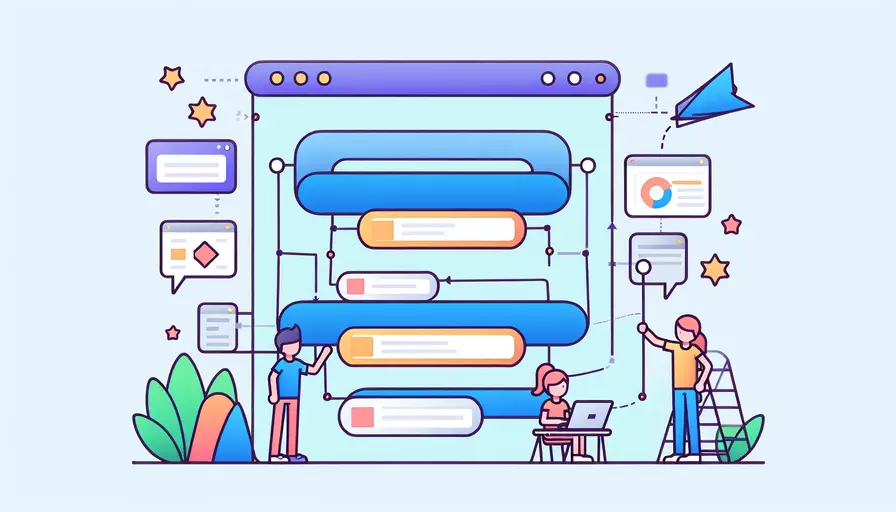
要在Vue中实现一个Banner轮播,可以通过以下1、使用第三方库2、手动实现两种方式来完成。第三方库如vue-awesome-swiper和vue-carousel提供了现成的解决方案,而手动实现则需要你编写相关的逻辑和样式。以下将详细介绍这两种方法。
一、使用第三方库
使用第三方库是实现Banner轮播最简单和快速的方式。以下是使用vue-awesome-swiper的步骤:
-
安装vue-awesome-swiper
npm install vue-awesome-swiper --save -
在Vue项目中引入和配置
// 在main.js中引入import Vue from 'vue'
import VueAwesomeSwiper from 'vue-awesome-swiper'
import 'swiper/css/swiper.css'
Vue.use(VueAwesomeSwiper)
-
在组件中使用
<template><div class="banner">
<swiper :options="swiperOptions">
<swiper-slide v-for="(item, index) in banners" :key="index">
<img :src="item.image" :alt="item.title">
</swiper-slide>
<div class="swiper-pagination" slot="pagination"></div>
<div class="swiper-button-prev" slot="button-prev"></div>
<div class="swiper-button-next" slot="button-next"></div>
</swiper>
</div>
</template>
<script>
export default {
data() {
return {
banners: [
{ image: 'img1.jpg', title: 'Banner 1' },
{ image: 'img2.jpg', title: 'Banner 2' },
{ image: 'img3.jpg', title: 'Banner 3' }
],
swiperOptions: {
pagination: {
el: '.swiper-pagination',
clickable: true
},
navigation: {
nextEl: '.swiper-button-next',
prevEl: '.swiper-button-prev'
},
loop: true
}
}
}
}
</script>
<style>
.banner img {
width: 100%;
height: auto;
}
</style>
二、手动实现
如果你想更灵活地控制Banner轮播的行为,可以手动实现。以下是一个简单的实现步骤:
-
创建一个Banner组件
<template><div class="banner">
<div class="banner-wrapper" :style="wrapperStyle">
<div class="banner-item" v-for="(item, index) in banners" :key="index">
<img :src="item.image" :alt="item.title">
</div>
</div>
<button @click="prev">Prev</button>
<button @click="next">Next</button>
</div>
</template>
<script>
export default {
data() {
return {
banners: [
{ image: 'img1.jpg', title: 'Banner 1' },
{ image: 'img2.jpg', title: 'Banner 2' },
{ image: 'img3.jpg', title: 'Banner 3' }
],
currentIndex: 0
}
},
computed: {
wrapperStyle() {
return {
transform: `translateX(-${this.currentIndex * 100}%)`,
transition: 'transform 0.5s ease'
}
}
},
methods: {
next() {
this.currentIndex = (this.currentIndex + 1) % this.banners.length
},
prev() {
this.currentIndex = (this.currentIndex - 1 + this.banners.length) % this.banners.length
}
}
}
</script>
<style>
.banner {
position: relative;
overflow: hidden;
width: 100%;
}
.banner-wrapper {
display: flex;
width: 300%;
}
.banner-item {
width: 100%;
}
.banner img {
width: 100%;
height: auto;
}
</style>
-
自动轮播功能
export default {data() {
return {
banners: [
{ image: 'img1.jpg', title: 'Banner 1' },
{ image: 'img2.jpg', title: 'Banner 2' },
{ image: 'img3.jpg', title: 'Banner 3' }
],
currentIndex: 0,
timer: null
}
},
computed: {
wrapperStyle() {
return {
transform: `translateX(-${this.currentIndex * 100}%)`,
transition: 'transform 0.5s ease'
}
}
},
methods: {
next() {
this.currentIndex = (this.currentIndex + 1) % this.banners.length
},
prev() {
this.currentIndex = (this.currentIndex - 1 + this.banners.length) % this.banners.length
},
startAutoPlay() {
this.timer = setInterval(this.next, 3000)
},
stopAutoPlay() {
clearInterval(this.timer)
this.timer = null
}
},
mounted() {
this.startAutoPlay()
},
beforeDestroy() {
this.stopAutoPlay()
}
}
总结
使用Vue实现Banner轮播,你可以选择使用第三方库如vue-awesome-swiper,它提供了丰富的功能和易于使用的API;或者你也可以手动实现,这样可以更灵活地控制Banner的行为和样式。无论选择哪种方式,都需要注意以下几点:
- 性能优化:确保图片加载时不会导致页面卡顿。
- 响应式设计:确保在不同屏幕尺寸下的显示效果。
- 用户体验:提供平滑的过渡效果和清晰的导航按钮。
通过上述步骤和建议,你可以在Vue项目中实现一个功能齐全、效果良好的Banner轮播。
相关问答FAQs:
1. Vue如何实现banner轮播效果?
在Vue中实现banner轮播效果可以通过以下步骤:
步骤一:安装Vue和轮播插件
首先,确保你已经安装了Vue.js。然后,你可以选择使用一些优秀的Vue轮播插件,比如"vue-awesome-swiper"或"vue-carousel"。你可以通过npm或yarn安装这些插件。
步骤二:创建Vue组件
创建一个Vue组件来实现轮播效果。你可以在组件中定义一个数组来存储你的轮播图片的路径或URL。你还可以定义一些变量来控制轮播的速度、自动播放等。
步骤三:使用轮播插件
在你的Vue组件中引入轮播插件,并使用插件提供的组件来实现轮播效果。根据插件的文档,你可以配置一些属性,比如轮播的方向、动画效果等。
步骤四:渲染轮播组件
在Vue组件的模板中,使用轮播组件来渲染轮播效果。你可以使用v-for指令来遍历轮播图片数组,并将每个图片显示在轮播组件中。
步骤五:添加交互功能
你可以通过监听用户的操作来实现一些交互功能,比如点击轮播图片时跳转到相关页面,或者鼠标悬停在轮播图片上时停止自动播放。
2. Vue轮播插件有哪些推荐的选择?
在Vue中,有许多优秀的轮播插件可供选择。以下是几个值得推荐的Vue轮播插件:
-
vue-awesome-swiper:这是一个基于Swiper的Vue轮播插件,它提供了丰富的轮播功能和动画效果。你可以很容易地通过配置属性来实现各种轮播效果。
-
vue-carousel:这是一个简单易用的Vue轮播插件,它提供了基本的轮播功能,并支持自定义样式。你可以根据自己的需求来定制轮播效果。
-
vue-slick-carousel:这是一个基于Slick Carousel的Vue轮播插件,它提供了很多轮播功能和配置选项。它支持响应式布局和无限循环轮播。
-
vue-agile:这是一个轻量级的Vue轮播插件,它提供了简单的轮播功能和过渡效果。它易于使用,并且支持无限循环轮播和自动播放。
这些插件都有详细的文档和示例,你可以根据自己的需求选择合适的插件来实现轮播效果。
3. 如何实现响应式的Vue轮播效果?
实现响应式的Vue轮播效果可以使你的轮播适应不同的屏幕尺寸和设备。以下是一些实现响应式Vue轮播效果的方法:
方法一:使用响应式单位和媒体查询
在你的Vue组件中,使用响应式单位(如rem或vw)来设置轮播容器和轮播图片的尺寸。同时,使用CSS媒体查询来根据屏幕尺寸调整轮播容器的大小和图片的布局。
方法二:使用Vue的计算属性和watch属性
在Vue组件中,你可以使用计算属性来动态计算轮播容器和图片的尺寸,以适应不同的屏幕尺寸。你还可以使用watch属性来监听屏幕尺寸的变化,并在屏幕尺寸改变时重新计算轮播容器和图片的尺寸。
方法三:使用Vue的响应式布局插件
你还可以使用一些Vue的响应式布局插件,比如"vue-responsive"或"vue-breakpoint-component"来实现响应式的轮播效果。这些插件提供了一些指令和组件,可以根据屏幕尺寸来动态调整轮播容器和图片的布局。
以上是几种实现响应式Vue轮播效果的方法,你可以根据自己的需求选择合适的方法来实现轮播效果。
文章标题:vue如何做banner轮播,发布者:worktile,转载请注明出处:https://worktile.com/kb/p/3650427

 微信扫一扫
微信扫一扫  支付宝扫一扫
支付宝扫一扫 