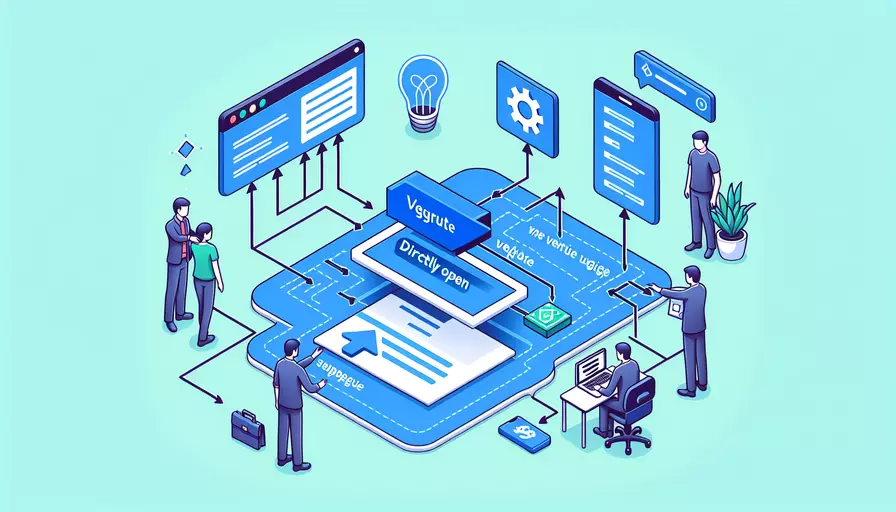
要直接打开Vue子页,可以通过以下方法:1、使用 Vue Router 设置子路由;2、在导航栏或链接中指向子路由的路径;3、在 Vue 组件中使用 <router-view> 以显示子页面内容。这些步骤将确保在访问特定路径时直接加载相应的子页面。
一、使用 Vue Router 设置子路由
在 Vue 项目中,Vue Router 是用于处理路由的官方库。为了设置子路由,首先需要安装 Vue Router,并在项目中进行配置。以下是设置子路由的具体步骤:
-
安装 Vue Router
npm install vue-router -
配置路由
在
src/router/index.js中配置主路由和子路由:import Vue from 'vue';import Router from 'vue-router';
import ParentComponent from '@/components/ParentComponent.vue';
import ChildComponent from '@/components/ChildComponent.vue';
Vue.use(Router);
export default new Router({
routes: [
{
path: '/parent',
component: ParentComponent,
children: [
{
path: 'child',
component: ChildComponent
}
]
}
]
});
-
在父组件中使用
<router-view>在
ParentComponent.vue中添加<router-view>以显示子路由内容:<template><div>
<h1>Parent Component</h1>
<router-view></router-view>
</div>
</template>
二、在导航栏或链接中指向子路由的路径
为了能够直接导航到子页面,需要在导航栏或链接中指向子路由的路径。例如,在 App.vue 中添加导航链接:
<template>
<div id="app">
<nav>
<router-link to="/parent">Parent</router-link>
<router-link to="/parent/child">Child</router-link>
</nav>
<router-view></router-view>
</div>
</template>
这样,当用户点击“Child”链接时,浏览器将导航到 /parent/child,并直接显示子页面内容。
三、在 Vue 组件中使用 `` 显示子页面内容
在父组件中使用 <router-view> 是显示子路由内容的关键步骤。通过这种方式,Vue Router 会根据当前路径动态加载并显示相应的子组件。在 ParentComponent.vue 中:
<template>
<div>
<h1>Parent Component</h1>
<router-view></router-view>
</div>
</template>
当路径为 /parent/child 时,ChildComponent 将被加载并显示在 <router-view> 中。
四、总结
通过以上步骤,您可以成功地配置和直接打开 Vue 子页面。核心步骤包括:1、使用 Vue Router 设置子路由;2、在导航栏或链接中指向子路由的路径;3、在父组件中使用 <router-view> 以显示子页面内容。这些方法确保了在访问特定路径时,能够直接加载并显示相应的子页面内容。
总结起来,设置 Vue 子页的关键在于合理配置路由,并确保父组件具备展示子组件的能力。通过清晰的导航设计,用户可以轻松访问子页面,提高整体用户体验。对于进一步优化和扩展,可以考虑添加动态路由、路由守卫等高级功能,以增强应用的灵活性和安全性。
相关问答FAQs:
问题一:如何在Vue中直接打开子页?
在Vue中,要实现直接打开子页,可以通过使用Vue Router来实现。Vue Router是Vue.js官方提供的路由管理器,可以帮助我们实现单页应用的路由功能。
以下是一些步骤和示例代码,以帮助您在Vue中直接打开子页:
1. 安装Vue Router
首先,您需要安装Vue Router。在项目的根目录中,打开终端并运行以下命令:
npm install vue-router
2. 配置路由
在Vue项目的主文件(一般是main.js)中,导入Vue Router并配置路由:
import Vue from 'vue'
import VueRouter from 'vue-router'
import ChildPage from './components/ChildPage.vue'
Vue.use(VueRouter)
const routes = [
{
path: '/child-page',
name: 'ChildPage',
component: ChildPage
}
]
const router = new VueRouter({
mode: 'history',
routes
})
new Vue({
router,
render: h => h(App)
}).$mount('#app')
上述代码中,我们定义了一个名为ChildPage的子页,并将其与路径/child-page关联起来。
3. 创建子页组件
在Vue项目中,创建一个名为ChildPage.vue的组件,并在其中编写子页的内容。
<template>
<div>
<h1>子页标题</h1>
<p>这是子页的内容。</p>
</div>
</template>
<script>
export default {
name: 'ChildPage'
}
</script>
<style scoped>
/* 子页组件的样式 */
</style>
4. 在父页中打开子页
在父页的组件中,使用<router-link>标签来创建一个链接,点击该链接将打开子页:
<template>
<div>
<h1>父页标题</h1>
<router-link to="/child-page">打开子页</router-link>
</div>
</template>
<script>
export default {
name: 'ParentPage'
}
</script>
<style scoped>
/* 父页组件的样式 */
</style>
通过上述步骤,您就可以在Vue中实现直接打开子页了。当点击父页中的链接时,会导航到子页,并显示子页的内容。
问题二:如何在Vue中传递参数并打开子页?
如果您需要在打开子页时传递参数,以便子页可以根据参数来显示不同的内容,您可以在路由配置中设置动态路由参数。
以下是一些步骤和示例代码,以帮助您在Vue中传递参数并打开子页:
1. 配置动态路由参数
在路由配置中,使用冒号来定义动态路由参数:
const routes = [
{
path: '/child-page/:id',
name: 'ChildPage',
component: ChildPage
}
]
上述代码中,我们定义了一个名为id的动态路由参数。
2. 在父页中传递参数并打开子页
在父页中,使用<router-link>标签传递参数并打开子页:
<template>
<div>
<h1>父页标题</h1>
<router-link :to="'/child-page/' + id">打开子页</router-link>
</div>
</template>
<script>
export default {
name: 'ParentPage',
data() {
return {
id: 1 // 参数值
}
}
}
</script>
上述代码中,我们在<router-link>标签的to属性中动态绑定了参数值。
3. 在子页中接收参数并显示内容
在子页的组件中,通过$route.params来获取参数值,并根据参数值来显示不同的内容:
<template>
<div>
<h1>子页标题</h1>
<p>这是子页的内容,参数值为:{{ $route.params.id }}</p>
</div>
</template>
<script>
export default {
name: 'ChildPage'
}
</script>
上述代码中,我们通过$route.params.id来获取父页传递的参数值,并在子页中显示出来。
通过上述步骤,您就可以在Vue中传递参数并打开子页了。当点击父页中的链接时,会导航到子页,并显示子页的内容,同时根据参数值来显示不同的内容。
问题三:如何在Vue中直接打开子页并保持父页的状态?
在某些情况下,您可能希望在打开子页时,能够保持父页的状态,以便在返回父页时能够恢复到之前的状态。在Vue中,可以通过使用<router-view>标签来实现。
以下是一些步骤和示例代码,以帮助您在Vue中直接打开子页并保持父页的状态:
1. 使用
在父页的组件中,使用<router-view>标签来显示子页的内容:
<template>
<div>
<h1>父页标题</h1>
<router-view></router-view>
</div>
</template>
<script>
export default {
name: 'ParentPage'
}
</script>
<style scoped>
/* 父页组件的样式 */
</style>
上述代码中,我们在父页的模板中使用了<router-view>标签。
2. 配置子页
在路由配置中,将子页的组件与路径关联起来:
const routes = [
{
path: '/child-page',
name: 'ChildPage',
component: ChildPage
}
]
3. 创建子页组件
在Vue项目中,创建一个名为ChildPage.vue的组件,并在其中编写子页的内容。
<template>
<div>
<h1>子页标题</h1>
<p>这是子页的内容。</p>
</div>
</template>
<script>
export default {
name: 'ChildPage'
}
</script>
<style scoped>
/* 子页组件的样式 */
</style>
通过上述步骤,您就可以在Vue中实现直接打开子页并保持父页的状态了。当点击父页中的链接时,子页的内容将显示在父页中,并保持父页的状态。当返回父页时,将恢复到之前的状态。
文章标题:如何直接打开vue子页,发布者:worktile,转载请注明出处:https://worktile.com/kb/p/3640417

 微信扫一扫
微信扫一扫  支付宝扫一扫
支付宝扫一扫 