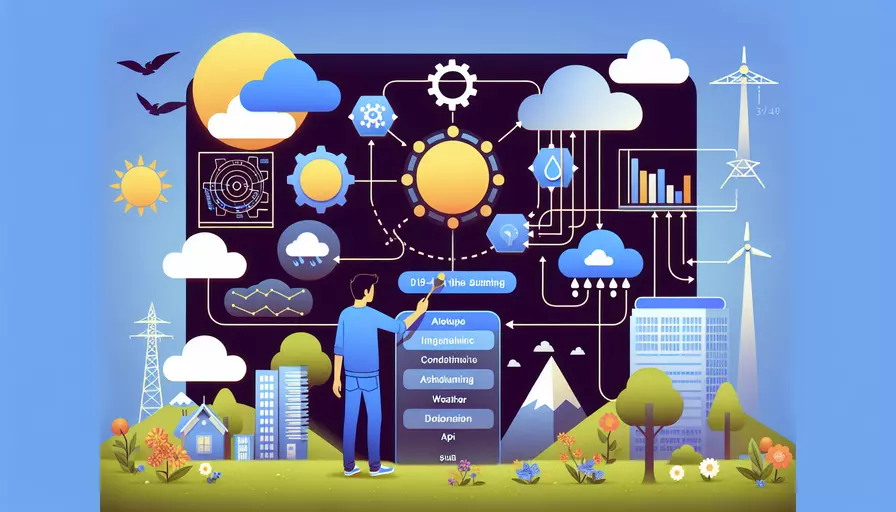
调用天气接口在Vue.js中相对简单。1、安装和设置Axios、2、创建API调用函数、3、在组件中使用函数,这些是主要的步骤。以下是详细的步骤和解释:
一、安装和设置Axios
首先,你需要安装Axios,这是一个流行的HTTP客户端库,用于向API发送请求并接收响应。在你的Vue项目目录中,运行以下命令来安装Axios:
npm install axios
安装完成后,在你的Vue项目中设置Axios。在src目录下的main.js文件中添加以下代码:
import axios from 'axios';
// 全局配置Axios
axios.defaults.baseURL = 'https://api.weatherapi.com/v1/';
axios.defaults.headers.common['Authorization'] = 'YOUR_API_KEY';
Vue.prototype.$http = axios;
二、创建API调用函数
在你的Vue组件中创建一个函数,用于调用天气API并处理响应数据。例如,在src/components目录下创建一个新的组件文件WeatherComponent.vue。在这个组件中,我们将编写API调用函数。
<template>
<div>
<h1>Weather Information</h1>
<p v-if="weatherData">Temperature: {{ weatherData.current.temp_c }}°C</p>
<p v-else>Loading...</p>
</div>
</template>
<script>
export default {
data() {
return {
weatherData: null,
};
},
methods: {
fetchWeather() {
this.$http.get('current.json?q=London')
.then(response => {
this.weatherData = response.data;
})
.catch(error => {
console.error("There was an error fetching the weather data!", error);
});
}
},
mounted() {
this.fetchWeather();
}
}
</script>
三、在组件中使用函数
在上面的代码中,我们定义了一个fetchWeather方法,该方法在组件挂载时(mounted钩子)调用。这个方法使用Axios发送GET请求到天气API,并将响应数据存储在weatherData中。然后,我们使用模板语法在视图中显示天气信息。
四、实际应用示例
为了更好地理解和应用这个过程,我们可以通过一个实际的例子来说明。在这个例子中,我们将从OpenWeatherMap API获取天气数据。以下是详细步骤:
- 注册并获取API密钥:首先,你需要在OpenWeatherMap注册一个账户并获取一个API密钥。
- 安装Axios:如前所述,确保你已经在项目中安装了Axios。
- 配置Axios:在
main.js中配置基本的Axios设置。 - 编写组件:创建一个新的组件用于展示天气信息。
<template>
<div>
<h1>Weather Information</h1>
<p v-if="weatherData">Temperature: {{ weatherData.main.temp }}°C</p>
<p v-else>Loading...</p>
</div>
</template>
<script>
import axios from 'axios';
export default {
data() {
return {
weatherData: null,
};
},
methods: {
fetchWeather() {
const apiKey = 'YOUR_OPENWEATHERMAP_API_KEY';
const city = 'London';
const url = `https://api.openweathermap.org/data/2.5/weather?q=${city}&appid=${apiKey}&units=metric`;
axios.get(url)
.then(response => {
this.weatherData = response.data;
})
.catch(error => {
console.error("There was an error fetching the weather data!", error);
});
}
},
mounted() {
this.fetchWeather();
}
}
</script>
五、API调用的注意事项
在实际应用中,调用API时需要注意以下几点:
- 错误处理:确保在API调用失败时,有适当的错误处理机制。
- 性能优化:避免频繁的API调用,考虑使用缓存或节流策略。
- 安全性:不要将敏感信息(如API密钥)直接暴露在前端代码中,考虑使用服务器代理来隐藏这些信息。
六、总结和建议
调用天气接口在Vue.js中主要涉及安装和配置Axios、编写API调用函数以及在组件中使用这些函数。通过实际示例,我们展示了如何从OpenWeatherMap获取天气数据并在Vue组件中显示。为了提高代码的健壮性,建议在实际应用中添加错误处理和性能优化措施。
进一步的建议包括学习更多关于Axios和Vue的高级用法,如拦截器、并发请求、以及与Vuex结合使用,以便在大型项目中更好地管理API请求和状态。
相关问答FAQs:
1. 如何使用Vue调用天气接口?
在Vue中调用天气接口可以分为以下几个步骤:
步骤一:安装axios
首先,你需要安装axios库。在终端或命令行中执行以下命令:
npm install axios --save
步骤二:创建Vue组件
创建一个Vue组件来处理天气数据。在你的Vue文件中,你可以使用data选项来存储天气数据,使用created生命周期钩子来在组件创建时调用天气接口。例如:
<template>
<div>
<h1>当前天气:{{ weather }}</h1>
</div>
</template>
<script>
import axios from 'axios';
export default {
data() {
return {
weather: ''
}
},
created() {
this.getWeather();
},
methods: {
getWeather() {
axios.get('https://api.weatherapi.com/v1/current.json?key=YOUR_API_KEY&q=YOUR_LOCATION')
.then(response => {
this.weather = response.data.current.condition.text;
})
.catch(error => {
console.log(error);
});
}
}
}
</script>
步骤三:替换API密钥和位置
在上面的代码中,你需要将YOUR_API_KEY和YOUR_LOCATION替换为你的天气API密钥和所需的位置。你可以在WeatherAPI注册并获取免费的API密钥。
步骤四:引入Vue组件
在你的Vue应用中引入和使用该组件。例如:
<template>
<div>
<weather-component></weather-component>
</div>
</template>
<script>
import WeatherComponent from './WeatherComponent.vue';
export default {
components: {
WeatherComponent
}
}
</script>
以上是使用Vue调用天气接口的基本步骤。根据你的需求,你可以进一步扩展和美化组件,例如显示更多天气信息、添加图标等。
2. 如何在Vue中根据天气动态改变背景图片?
想要根据天气动态改变背景图片,你可以使用Vue的计算属性(computed property)来实现。以下是一个简单的示例:
首先,你需要在Vue组件中定义一个计算属性,该属性根据天气情况返回相应的背景图片URL。例如:
<template>
<div :style="{ backgroundImage: 'url(' + backgroundImage + ')' }">
<h1>当前天气:{{ weather }}</h1>
</div>
</template>
<script>
import axios from 'axios';
export default {
data() {
return {
weather: '',
backgroundImage: ''
}
},
created() {
this.getWeather();
},
methods: {
getWeather() {
axios.get('https://api.weatherapi.com/v1/current.json?key=YOUR_API_KEY&q=YOUR_LOCATION')
.then(response => {
this.weather = response.data.current.condition.text;
this.setBackgroundImage();
})
.catch(error => {
console.log(error);
});
},
setBackgroundImage() {
// 根据天气情况设置不同的背景图片
if (this.weather.includes('sunny')) {
this.backgroundImage = 'sunny.jpg';
} else if (this.weather.includes('cloudy')) {
this.backgroundImage = 'cloudy.jpg';
} else if (this.weather.includes('rainy')) {
this.backgroundImage = 'rainy.jpg';
} else {
this.backgroundImage = 'default.jpg';
}
}
}
}
</script>
在上面的代码中,setBackgroundImage()方法根据天气情况设置不同的背景图片URL。然后,我们使用:style绑定将背景图片应用到<div>元素上。
你可以根据你的需求进一步扩展这个示例,例如添加更多天气情况和相应的背景图片。
3. 如何在Vue中根据用户所在位置自动获取天气信息?
要根据用户所在位置自动获取天气信息,你可以使用浏览器的Geolocation API获取用户的地理位置,并将其传递给天气API。
以下是一个简单的示例:
首先,你需要在Vue组件中使用浏览器的Geolocation API获取用户的地理位置坐标。例如:
<template>
<div>
<h1>当前天气:{{ weather }}</h1>
</div>
</template>
<script>
import axios from 'axios';
export default {
data() {
return {
weather: ''
}
},
created() {
this.getLocation();
},
methods: {
getLocation() {
if (navigator.geolocation) {
navigator.geolocation.getCurrentPosition(position => {
const latitude = position.coords.latitude;
const longitude = position.coords.longitude;
this.getWeather(latitude, longitude);
}, error => {
console.log(error);
});
} else {
console.log('Geolocation is not supported by this browser.');
}
},
getWeather(latitude, longitude) {
axios.get(`https://api.weatherapi.com/v1/current.json?key=YOUR_API_KEY&q=${latitude},${longitude}`)
.then(response => {
this.weather = response.data.current.condition.text;
})
.catch(error => {
console.log(error);
});
}
}
}
</script>
在上面的代码中,我们使用navigator.geolocation.getCurrentPosition()方法获取用户的地理位置坐标,并将其传递给getWeather()方法来获取天气信息。
注意:在实际使用中,你需要将YOUR_API_KEY替换为你的天气API密钥。
以上是一个简单的示例,你可以根据需要添加更多功能,例如显示用户当前位置、提供刷新按钮等。
文章标题:vue如何调用天气接口,发布者:飞飞,转载请注明出处:https://worktile.com/kb/p/3636403

 微信扫一扫
微信扫一扫  支付宝扫一扫
支付宝扫一扫 