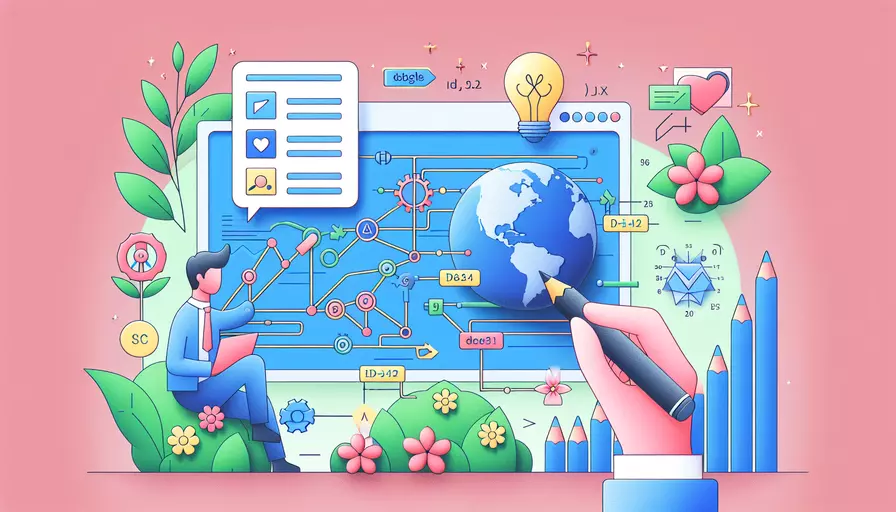
在Vue中添加字幕可以通过多种方式实现,取决于具体的需求和使用的库。1、使用HTML5的视频标签和2、通过Vue组件是两种常见的方法。以下将详细介绍这两种方法的实现步骤和相关示例。
一、使用HTML5的视频标签
使用HTML5的视频标签是添加字幕的最简单方法之一。具体步骤如下:
- 准备视频文件和字幕文件:确保你已经有了视频文件(例如:
video.mp4)和对应的字幕文件(例如:subtitles.vtt)。 - 编写HTML代码:在Vue组件的模板中使用
<video>标签并添加<track>标签来加载字幕文件。
<template>
<div>
<video width="600" controls>
<source src="path/to/video.mp4" type="video/mp4">
<track src="path/to/subtitles.vtt" kind="subtitles" srclang="en" label="English">
Your browser does not support the video tag.
</video>
</div>
</template>
- 自定义样式(可选):可以通过CSS自定义视频播放器和字幕的样式。
video {
max-width: 100%;
height: auto;
}
track {
background-color: rgba(0, 0, 0, 0.7);
color: #fff;
}
二、通过Vue组件
如果需要更复杂的功能或更好的灵活性,可以通过创建Vue组件来实现字幕功能。以下是一个示例:
- 创建一个VideoPlayer组件:在
components目录下创建一个新的Vue组件文件VideoPlayer.vue。
<template>
<div class="video-container">
<video ref="video" width="600" controls @timeupdate="updateSubtitles">
<source :src="videoSrc" type="video/mp4">
</video>
<div v-if="currentSubtitle" class="subtitles">
{{ currentSubtitle.text }}
</div>
</div>
</template>
<script>
export default {
props: {
videoSrc: {
type: String,
required: true
},
subtitles: {
type: Array,
required: true
}
},
data() {
return {
currentSubtitle: null
};
},
methods: {
updateSubtitles() {
const currentTime = this.$refs.video.currentTime;
this.currentSubtitle = this.subtitles.find(sub => currentTime >= sub.start && currentTime <= sub.end) || null;
}
}
};
</script>
<style scoped>
.video-container {
position: relative;
}
.subtitles {
position: absolute;
bottom: 20px;
width: 100%;
text-align: center;
color: white;
background-color: rgba(0, 0, 0, 0.7);
}
</style>
- 使用VideoPlayer组件:在父组件中使用该组件并传递视频和字幕数据。
<template>
<div>
<VideoPlayer :videoSrc="videoSrc" :subtitles="subtitles" />
</div>
</template>
<script>
import VideoPlayer from './components/VideoPlayer.vue';
export default {
components: {
VideoPlayer
},
data() {
return {
videoSrc: 'path/to/video.mp4',
subtitles: [
{ start: 0, end: 5, text: 'Welcome to the video!' },
{ start: 6, end: 10, text: 'This is the second subtitle.' },
// 更多字幕条目...
]
};
}
};
</script>
三、字幕文件格式说明
为了更好地理解字幕文件的内容,这里简单介绍一下VTT格式的字幕文件的结构:
WEBVTT
00:00:00.000 --> 00:00:05.000
Welcome to the video!
00:00:06.000 --> 00:00:10.000
This is the second subtitle.
每个字幕条目由开始时间和结束时间定义,并且时间格式为小时:分钟:秒.毫秒。
四、通过第三方库实现
Vue中还有一些第三方库可以用来更简便地实现视频播放器和字幕功能,例如video.js和vue-video-player。
- 安装vue-video-player:
npm install vue-video-player
- 在组件中使用vue-video-player:
<template>
<div>
<video-player class="video-player" :options="playerOptions" />
</div>
</template>
<script>
import { VideoPlayer } from 'vue-video-player';
import 'video.js/dist/video-js.css';
export default {
components: {
VideoPlayer
},
data() {
return {
playerOptions: {
sources: [{
type: 'video/mp4',
src: 'path/to/video.mp4'
}],
tracks: [{
kind: 'subtitles',
src: 'path/to/subtitles.vtt',
srclang: 'en',
label: 'English'
}]
}
};
}
};
</script>
五、总结和建议
在Vue中添加字幕有多种方法,选择哪种方法取决于具体的需求和项目复杂度。对于简单的应用,使用HTML5的视频标签即可满足需求;而对于需要更复杂功能的应用,使用自定义Vue组件或第三方库是更好的选择。无论选择哪种方法,都要确保字幕文件的格式正确,并且与视频文件的时间同步。此外,还可以考虑通过CSS自定义字幕的样式,以提升用户体验。
相关问答FAQs:
1. 如何在Vue中添加字幕?
在Vue中添加字幕可以通过使用组件或者直接在模板中插入HTML元素来实现。下面是两种常用的方法:
方法一:使用组件
首先,可以创建一个字幕组件,例如Subtitle.vue。在该组件的模板中,可以使用v-for指令来遍历字幕数据,并将每个字幕项渲染为一个HTML元素。
<template>
<div>
<div v-for="subtitle in subtitles" :key="subtitle.id">
{{ subtitle.text }}
</div>
</div>
</template>
<script>
export default {
data() {
return {
subtitles: [
{ id: 1, text: '第一句字幕' },
{ id: 2, text: '第二句字幕' },
{ id: 3, text: '第三句字幕' },
],
};
},
};
</script>
然后,在需要显示字幕的地方,可以引入Subtitle组件并使用。
<template>
<div>
<h1>视频播放器</h1>
<video src="video.mp4"></video>
<subtitle></subtitle>
</div>
</template>
<script>
import Subtitle from '@/components/Subtitle.vue';
export default {
components: {
Subtitle,
},
};
</script>
这样,字幕组件将在视频播放器下方以列表的形式显示字幕。
方法二:直接在模板中插入HTML元素
如果字幕较为简单,也可以直接在模板中插入HTML元素来显示字幕。例如:
<template>
<div>
<h1>视频播放器</h1>
<video src="video.mp4"></video>
<div class="subtitle">
<p>第一句字幕</p>
<p>第二句字幕</p>
<p>第三句字幕</p>
</div>
</div>
</template>
在这种方法中,可以使用CSS样式来对字幕进行定位、样式调整等。
2. 如何在Vue中控制字幕的显示与隐藏?
在Vue中,可以使用v-if或者v-show指令来控制字幕的显示与隐藏。
方法一:使用v-if
可以在字幕组件中添加一个showSubtitle的data属性,用于控制字幕的显示与隐藏。然后,在模板中使用v-if指令根据showSubtitle的值来判断是否显示字幕。
<template>
<div>
<button @click="toggleSubtitle">切换字幕</button>
<div v-if="showSubtitle">
<div v-for="subtitle in subtitles" :key="subtitle.id">
{{ subtitle.text }}
</div>
</div>
</div>
</template>
<script>
export default {
data() {
return {
showSubtitle: true,
subtitles: [
{ id: 1, text: '第一句字幕' },
{ id: 2, text: '第二句字幕' },
{ id: 3, text: '第三句字幕' },
],
};
},
methods: {
toggleSubtitle() {
this.showSubtitle = !this.showSubtitle;
},
},
};
</script>
在上面的代码中,点击按钮时,toggleSubtitle方法会将showSubtitle的值取反,从而实现字幕的显示与隐藏切换。
方法二:使用v-show
与v-if不同的是,v-show是通过CSS的display属性来控制元素的显示与隐藏。使用v-show的代码与上述方法一的代码类似,只需要将v-if改为v-show即可。
<template>
<div>
<button @click="toggleSubtitle">切换字幕</button>
<div v-show="showSubtitle">
<div v-for="subtitle in subtitles" :key="subtitle.id">
{{ subtitle.text }}
</div>
</div>
</div>
</template>
3. 如何在Vue中实现字幕的动态更新?
在Vue中,可以通过修改字幕数据来实现字幕的动态更新。下面是一个简单的示例:
<template>
<div>
<button @click="updateSubtitle">更新字幕</button>
<div>
<div v-for="subtitle in subtitles" :key="subtitle.id">
{{ subtitle.text }}
</div>
</div>
</div>
</template>
<script>
export default {
data() {
return {
subtitles: [
{ id: 1, text: '第一句字幕' },
{ id: 2, text: '第二句字幕' },
{ id: 3, text: '第三句字幕' },
],
};
},
methods: {
updateSubtitle() {
// 修改字幕数据
this.subtitles.push({ id: 4, text: '新增的字幕' });
},
},
};
</script>
在上面的代码中,点击按钮时,updateSubtitle方法会将一个新的字幕项添加到subtitles数组中,从而实现字幕的动态更新。可以根据需求来修改字幕数据的逻辑,例如根据视频的播放时间来切换字幕内容等。
文章标题:如何在vue加字幕,发布者:worktile,转载请注明出处:https://worktile.com/kb/p/3634074

 微信扫一扫
微信扫一扫  支付宝扫一扫
支付宝扫一扫 