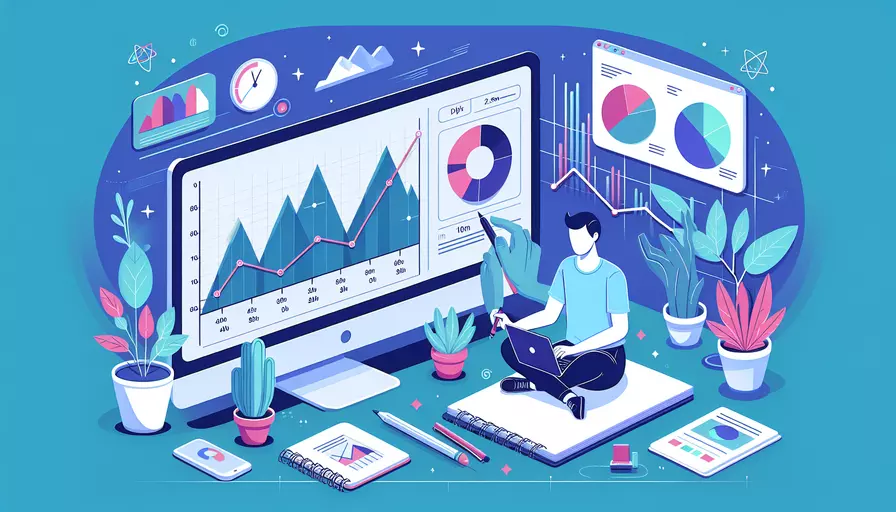
在Vue项目中引入ECharts文件的方法有很多,主要包括:1、通过npm安装ECharts包;2、通过CDN引入ECharts文件;3、在单文件组件中按需引入ECharts。这些方法各有优劣,可以根据具体需求进行选择。下面我们详细介绍这些方法,并为其提供具体的实现步骤和背景信息。
一、通过npm安装ECharts包
通过npm安装ECharts包是最常见的方式,适用于大多数Vue项目。这种方法的优点是可以方便地管理和更新依赖,适合持续开发和维护。
-
安装ECharts包:
npm install echarts --save -
在Vue组件中引入ECharts:
<template><div ref="chart" style="width: 600px; height: 400px;"></div>
</template>
<script>
import * as echarts from 'echarts';
export default {
name: 'EChartsExample',
mounted() {
this.initChart();
},
methods: {
initChart() {
const chart = echarts.init(this.$refs.chart);
const option = {
title: { text: 'ECharts Example' },
tooltip: {},
xAxis: { data: ['A', 'B', 'C', 'D', 'E', 'F'] },
yAxis: {},
series: [{ type: 'bar', data: [5, 20, 36, 10, 10, 20] }]
};
chart.setOption(option);
}
}
};
</script>
<style scoped>
</style>
通过这种方式,可以在项目中直接使用ECharts的完整功能,并且依赖管理更加方便。
二、通过CDN引入ECharts文件
通过CDN引入ECharts文件是一种快速、简便的方法,适用于小型项目或快速原型开发。这种方法的优点是无需安装和管理依赖,但需要注意网络的稳定性和CDN的可用性。
-
在index.html中引入ECharts的CDN地址:
<!DOCTYPE html><html lang="en">
<head>
<meta charset="UTF-8">
<meta name="viewport" content="width=device-width, initial-scale=1.0">
<title>Vue ECharts Example</title>
<script src="https://cdn.jsdelivr.net/npm/echarts/dist/echarts.min.js"></script>
</head>
<body>
<div id="app"></div>
</body>
</html>
-
在Vue组件中使用ECharts:
<template><div ref="chart" style="width: 600px; height: 400px;"></div>
</template>
<script>
export default {
name: 'EChartsExample',
mounted() {
this.initChart();
},
methods: {
initChart() {
const chart = echarts.init(this.$refs.chart);
const option = {
title: { text: 'ECharts Example' },
tooltip: {},
xAxis: { data: ['A', 'B', 'C', 'D', 'E', 'F'] },
yAxis: {},
series: [{ type: 'bar', data: [5, 20, 36, 10, 10, 20] }]
};
chart.setOption(option);
}
}
};
</script>
<style scoped>
</style>
这种方法简单直接,但不适合大型项目或需要频繁更新的项目。
三、在单文件组件中按需引入ECharts
在单文件组件中按需引入ECharts是优化性能和减少打包体积的有效方式,适用于对性能要求较高的项目。这种方法的优点是减少了不必要的依赖,提高了加载速度。
-
安装ECharts和按需加载插件:
npm install echarts --savenpm install babel-plugin-import --save-dev
-
配置babel插件(babel.config.js):
module.exports = {presets: [
'@babel/preset-env'
],
plugins: [
[
'import',
{
libraryName: 'echarts',
libraryDirectory: 'src/components'
}
]
]
};
-
在Vue组件中按需引入ECharts模块:
<template><div ref="chart" style="width: 600px; height: 400px;"></div>
</template>
<script>
import * as echarts from 'echarts/core';
import { BarChart } from 'echarts/charts';
import { TitleComponent, TooltipComponent, GridComponent } from 'echarts/components';
import { CanvasRenderer } from 'echarts/renderers';
echarts.use([TitleComponent, TooltipComponent, GridComponent, BarChart, CanvasRenderer]);
export default {
name: 'EChartsExample',
mounted() {
this.initChart();
},
methods: {
initChart() {
const chart = echarts.init(this.$refs.chart);
const option = {
title: { text: 'ECharts Example' },
tooltip: {},
xAxis: { data: ['A', 'B', 'C', 'D', 'E', 'F'] },
yAxis: {},
series: [{ type: 'bar', data: [5, 20, 36, 10, 10, 20] }]
};
chart.setOption(option);
}
}
};
</script>
<style scoped>
</style>
这种方法可以显著减少打包体积,提升页面加载速度,特别适合需要使用大量图表的项目。
四、总结
在Vue项目中引入ECharts文件主要有三种方法:1、通过npm安装ECharts包;2、通过CDN引入ECharts文件;3、在单文件组件中按需引入ECharts。每种方法都有其优缺点,具体选择应根据项目需求和实际情况进行。
通过npm安装ECharts包适合大多数项目,便于管理依赖;通过CDN引入ECharts文件适合小型项目或快速开发;在单文件组件中按需引入ECharts适合对性能要求较高的项目。希望这些方法和详细步骤能够帮助你在Vue项目中顺利引入并使用ECharts。
相关问答FAQs:
1. 如何在Vue项目中引入echarts文件?
在Vue项目中引入echarts文件非常简单。首先,你需要安装echarts依赖包。你可以使用npm或者yarn来安装,具体命令如下:
npm install echarts --save
或者
yarn add echarts
然后,在你的Vue组件中引入echarts库。你可以在单个组件中引入,或者在整个项目中引入。以下是在单个组件中引入echarts的示例:
import echarts from 'echarts'
export default {
name: 'MyComponent',
mounted() {
// 在这里使用echarts
const myChart = echarts.init(this.$refs.chart)
// ...
}
}
在上面的示例中,我们使用import语句引入了echarts库。然后,在mounted生命周期钩子函数中,我们使用echarts.init()方法初始化了一个echarts实例,并传入一个DOM元素作为容器。你可以使用this.$refs来获取DOM元素的引用。接下来,你可以使用echarts的API来配置和绘制图表。
2. 如何在Vue项目中使用echarts绘制图表?
在Vue项目中使用echarts绘制图表也非常简单。一旦你引入了echarts库,并初始化了一个echarts实例,你就可以使用echarts的API来配置和绘制图表了。
以下是一个简单的示例,展示了如何使用echarts在Vue组件中绘制一个柱状图:
import echarts from 'echarts'
export default {
name: 'MyComponent',
mounted() {
const myChart = echarts.init(this.$refs.chart)
// 配置选项
const options = {
title: {
text: '柱状图示例'
},
xAxis: {
data: ['A', 'B', 'C', 'D', 'E']
},
yAxis: {},
series: [{
name: '销量',
type: 'bar',
data: [5, 20, 36, 10, 10]
}]
}
// 使用配置选项绘制图表
myChart.setOption(options)
}
}
在上面的示例中,我们定义了一个options对象,其中包含了图表的配置选项,如标题、X轴数据、Y轴数据和系列数据。然后,我们使用myChart.setOption()方法将配置选项传递给echarts实例,从而绘制出柱状图。
3. 如何在Vue项目中使用echarts的扩展插件?
echarts提供了许多扩展插件,可以增强图表的功能和样式。在Vue项目中使用echarts的扩展插件也非常简单。
首先,你需要安装相应的扩展插件。你可以在echarts的官方网站上找到并下载这些插件。然后,将插件文件放置在你的项目中。
接下来,在你的Vue组件中引入echarts库和扩展插件,并使用echarts.use()方法来注册插件。以下是一个使用echarts的时间轴插件的示例:
import echarts from 'echarts'
import 'echarts-gl' // 引入echarts的3D插件
export default {
name: 'MyComponent',
mounted() {
echarts.use(require('echarts-extension-timeline'))
const myChart = echarts.init(this.$refs.chart)
// 配置选项
const options = {
// ...
}
// 使用配置选项绘制图表
myChart.setOption(options)
}
}
在上面的示例中,我们使用import语句引入了echarts库和扩展插件。然后,我们使用echarts.use()方法注册了时间轴插件。这样,我们就可以在配置选项中使用时间轴相关的配置了。
注意,不同的扩展插件可能需要不同的引入方式,请根据插件的文档进行相应的引入操作。同时,记得在项目中安装相应的插件依赖包。
文章标题:vue如何引入echarts文件,发布者:飞飞,转载请注明出处:https://worktile.com/kb/p/3630141

 微信扫一扫
微信扫一扫  支付宝扫一扫
支付宝扫一扫 