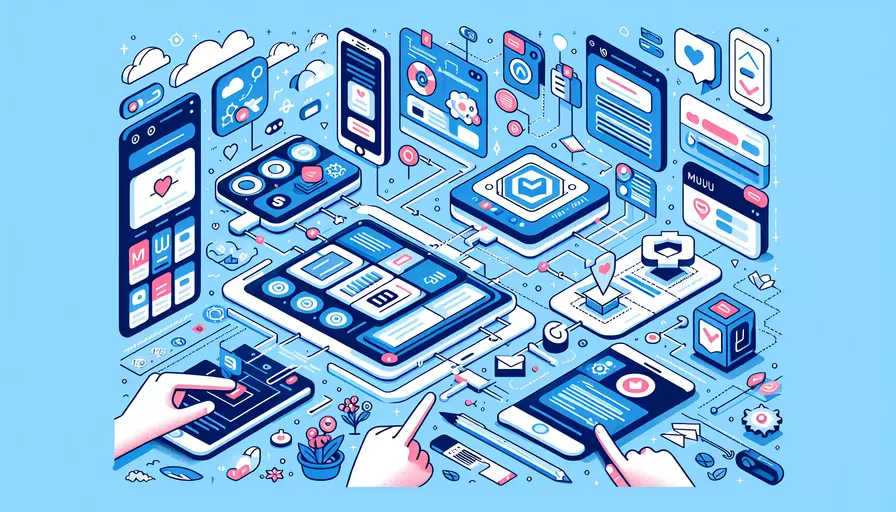
在Vue项目中加入MUI的步骤如下: 1、安装MUI包 2、在项目中引入MUI 3、使用MUI组件
一、安装MUI包
要在Vue项目中使用Material-UI(MUI),首先需要安装相关的MUI包。通过npm或yarn包管理工具,可以轻松完成这一操作。以下是使用npm的安装命令:
npm install @mui/material @emotion/react @emotion/styled
或者使用yarn:
yarn add @mui/material @emotion/react @emotion/styled
安装完成后,你就可以在项目中使用MUI的组件和样式了。
二、在项目中引入MUI
安装MUI包后,需要在Vue组件中引入MUI的样式和组件。由于MUI是React库,直接在Vue中使用会有一些限制,因此需要借助一些额外的工具或方法。通常,我们会使用Vuera库来实现React组件在Vue中的嵌套使用。
- 安装Vuera库:
npm install vuera
- 在Vue项目中配置Vuera:
// main.js
import Vue from 'vue';
import App from './App.vue';
import { VuePlugin } from 'vuera';
Vue.use(VuePlugin);
new Vue({
render: h => h(App),
}).$mount('#app');
- 在Vue组件中引入并使用MUI组件:
// MyComponent.vue
<template>
<div>
<ReactWrapper :component="Button" :props="{variant: 'contained', color: 'primary'}">
Click Me
</ReactWrapper>
</div>
</template>
<script>
import { Button } from '@mui/material';
export default {
name: 'MyComponent',
components: {
ReactWrapper: () => import('vuera').then(module => module.ReactWrapper)
},
data() {
return {
Button
};
}
};
</script>
三、使用MUI组件
通过上述步骤,我们已经成功在Vue项目中引入了MUI组件,现在可以在各个Vue组件中使用MUI提供的各种UI组件。以下是一些常见的MUI组件及其在Vue项目中的使用示例:
- 按钮组件:
<template>
<div>
<ReactWrapper :component="Button" :props="{variant: 'contained', color: 'primary'}">
Click Me
</ReactWrapper>
</div>
</template>
<script>
import { Button } from '@mui/material';
export default {
name: 'MyButtonComponent',
components: {
ReactWrapper: () => import('vuera').then(module => module.ReactWrapper)
},
data() {
return {
Button
};
}
};
</script>
- 文本框组件:
<template>
<div>
<ReactWrapper :component="TextField" :props="{label: 'Name', variant: 'outlined'}"/>
</div>
</template>
<script>
import { TextField } from '@mui/material';
export default {
name: 'MyTextFieldComponent',
components: {
ReactWrapper: () => import('vuera').then(module => module.ReactWrapper)
},
data() {
return {
TextField
};
}
};
</script>
- 卡片组件:
<template>
<div>
<ReactWrapper :component="Card">
<ReactWrapper :component="CardContent">
<ReactWrapper :component="Typography" :props="{variant: 'h5'}">
Card Title
</ReactWrapper>
<ReactWrapper :component="Typography">
Card Content
</ReactWrapper>
</ReactWrapper>
</ReactWrapper>
</div>
</template>
<script>
import { Card, CardContent, Typography } from '@mui/material';
export default {
name: 'MyCardComponent',
components: {
ReactWrapper: () => import('vuera').then(module => module.ReactWrapper)
},
data() {
return {
Card,
CardContent,
Typography
};
}
};
</script>
通过以上步骤和示例,你可以在Vue项目中使用MUI的各种组件,从而提升开发效率和UI一致性。
总结
在Vue项目中加入MUI的步骤包括:1、安装MUI包;2、在项目中引入MUI;3、使用MUI组件。具体操作方法包括安装必要的依赖库、配置Vuera以实现React组件在Vue中的使用、在Vue组件中引入并使用MUI组件。通过这些步骤,你可以在Vue项目中使用丰富的MUI组件,提升项目的用户界面质量和开发效率。建议在实际应用中,根据具体需求选择合适的组件和配置,以达到最佳效果。
相关问答FAQs:
1. 如何在Vue项目中引入MUI框架?
要在Vue项目中引入MUI框架,首先需要下载并安装MUI框架的相关文件。你可以在MUI的官方网站上找到最新版本的MUI框架文件,并将其下载到本地。
一旦你下载好了MUI框架文件,你需要在Vue项目的根目录下创建一个名为lib的文件夹,并将MUI框架的相关文件解压到该文件夹中。
接下来,在Vue项目的index.html文件中引入MUI的样式文件和脚本文件。你可以通过在index.html文件的head标签内添加以下代码来引入MUI的样式文件:
<link rel="stylesheet" href="./lib/mui/css/mui.min.css">
然后,在index.html文件的body标签内添加以下代码来引入MUI的脚本文件:
<script src="./lib/mui/js/mui.min.js"></script>
一旦你完成了上述步骤,你就可以在Vue项目的任何组件中使用MUI框架的样式和组件了。
2. 如何在Vue项目中使用MUI框架的组件?
在Vue项目中使用MUI框架的组件非常简单。首先,你需要在Vue组件中引入MUI的样式文件和脚本文件。你可以通过在组件的<style>标签内添加以下代码来引入MUI的样式文件:
@import url('../lib/mui/css/mui.min.css');
然后,在组件的<script>标签内添加以下代码来引入MUI的脚本文件:
import mui from '../lib/mui/js/mui.min.js';
一旦你完成了上述步骤,你就可以在组件的模板中使用MUI框架的组件了。例如,如果你想使用MUI的按钮组件,你可以在模板中添加以下代码:
<mui-button>点击我</mui-button>
通过这种方式,你可以在Vue项目中使用MUI框架的各种组件,并根据需要进行定制和调整。
3. 如何在Vue项目中自定义MUI框架的样式?
如果你想在Vue项目中使用MUI框架的样式,并对其进行一些自定义的调整,你可以通过覆盖MUI框架的样式来实现。
首先,你需要在Vue项目的index.html文件中引入一个自定义的样式文件。你可以通过在index.html文件的head标签内添加以下代码来引入自定义的样式文件:
<link rel="stylesheet" href="./styles/custom.css">
然后,在自定义的样式文件中,你可以使用CSS样式来覆盖MUI框架的样式。例如,如果你想修改MUI按钮组件的背景颜色,你可以在自定义样式文件中添加以下代码:
.mui-btn {
background-color: red;
}
通过这种方式,你可以根据需要自定义MUI框架的样式,并使其适应你的Vue项目的设计需求。
文章标题:vue中如何加入mui,发布者:飞飞,转载请注明出处:https://worktile.com/kb/p/3625089

 微信扫一扫
微信扫一扫  支付宝扫一扫
支付宝扫一扫 